Difference between revisions of "Network Server License Monitoring"
Jump to navigation
Jump to search
(Created page with "=Turn On Licence Tracking for a Network Server= <ol> Please note that License Tracking is only compatible with Network Licensing. i.e. for License Tracking to work you will ne...") |
Chris Huxley (talk | contribs) |
||
| (9 intermediate revisions by 2 users not shown) | |||
| Line 1: | Line 1: | ||
| − | + | ||
| + | This page contains instructions for enabling "Network License Monitoring" in CodeMeter Control Centre. These is a useful feature that can be used to check and monitor licence allocation by CodeMeter over an extended period of time.<br> | ||
| + | |||
| + | Please note that License Tracking is only compatible with Network Licensing (i.e. for License Tracking to work you will need to have a valid TUFLOW Network License and Codemeter also needs to be <u>[[WIBU_Configure_Network_Server| Server configured]]</u>. | ||
| + | |||
| + | <br> | ||
| + | To turn on license tracking you need to update a variable within the Windows Registry. <br> | ||
<ol> | <ol> | ||
| − | |||
| − | |||
<li>To do so type "regedit" in windows search bar and start up Registry Editor:</li> | <li>To do so type "regedit" in windows search bar and start up Registry Editor:</li> | ||
[[File:Codemeter_Enable_Logging_03.png|300px]] | [[File:Codemeter_Enable_Logging_03.png|300px]] | ||
| Line 26: | Line 30: | ||
[[File:Codemeter_Enable_Logging_08.png|600px]] | [[File:Codemeter_Enable_Logging_08.png|600px]] | ||
<br><br> | <br><br> | ||
| + | If you have any further questions please get in contact with us at [mailto:support@tuflow.com support@tuflow.com] | ||
| + | |||
| + | |||
| + | <br> | ||
| + | {{Tips Navigation | ||
| + | |uplink=[[Wibu_Dongles| Return to WIBU Licensing Main Page]] | ||
| + | }} | ||
Revision as of 02:27, 30 November 2024
This page contains instructions for enabling "Network License Monitoring" in CodeMeter Control Centre. These is a useful feature that can be used to check and monitor licence allocation by CodeMeter over an extended period of time.
Please note that License Tracking is only compatible with Network Licensing (i.e. for License Tracking to work you will need to have a valid TUFLOW Network License and Codemeter also needs to be Server configured.
To turn on license tracking you need to update a variable within the Windows Registry.
- To do so type "regedit" in windows search bar and start up Registry Editor:
- Navigate to "Computer\HKEY_LOCAL_MACHINE\SOFTWARE\WIBU-SYSTEMS\CodeMeter\Server\CurrentVersion". Double click the variable "LogLicenseTracking", or right click and "Modify". In the pop-up window, change the the Value data to "1"
- Restart CodeMeter.
- To view Licence Tracking, open CodeMeter "WebAdmin". Go to "License Monitoring" -> "License Tracking", select "Firm Code", "logging period" and "license" type. The number of used licenses will be shown as a bar graph. If any license request has been rejected during the selected period, they will be shown as red bars.
- Click the bar to see the breakdown of the license useage.
- More details are presented below the bar graph, including the lists of "Active User", "Rejected Requests" and "All Events".
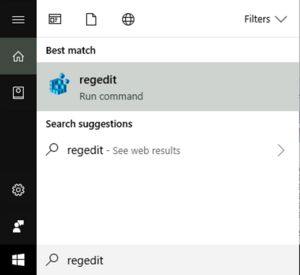
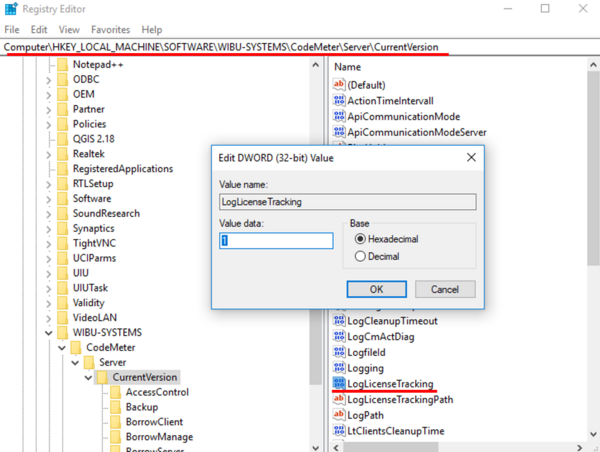

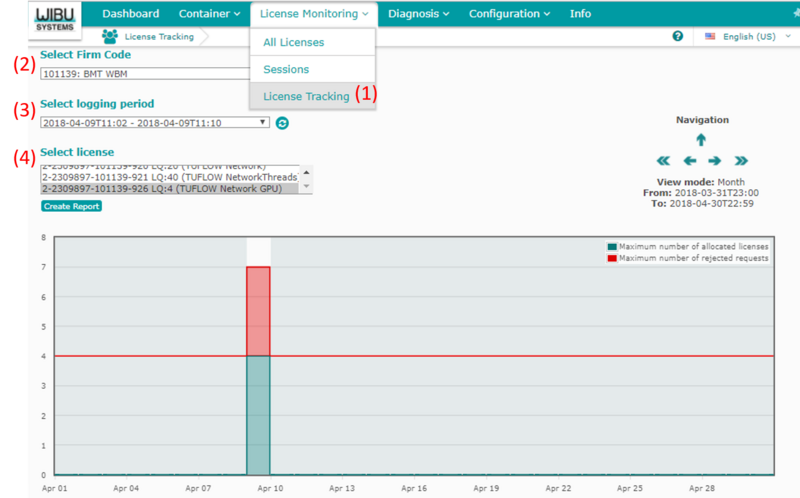
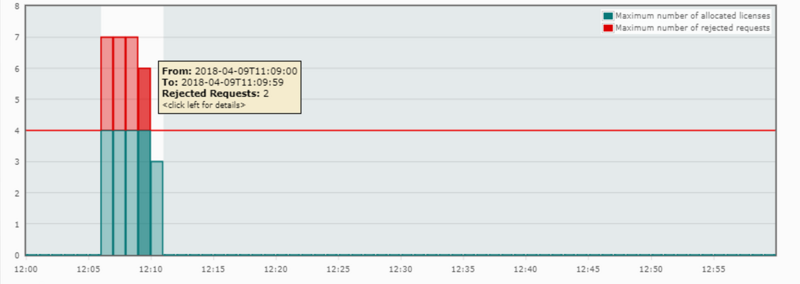
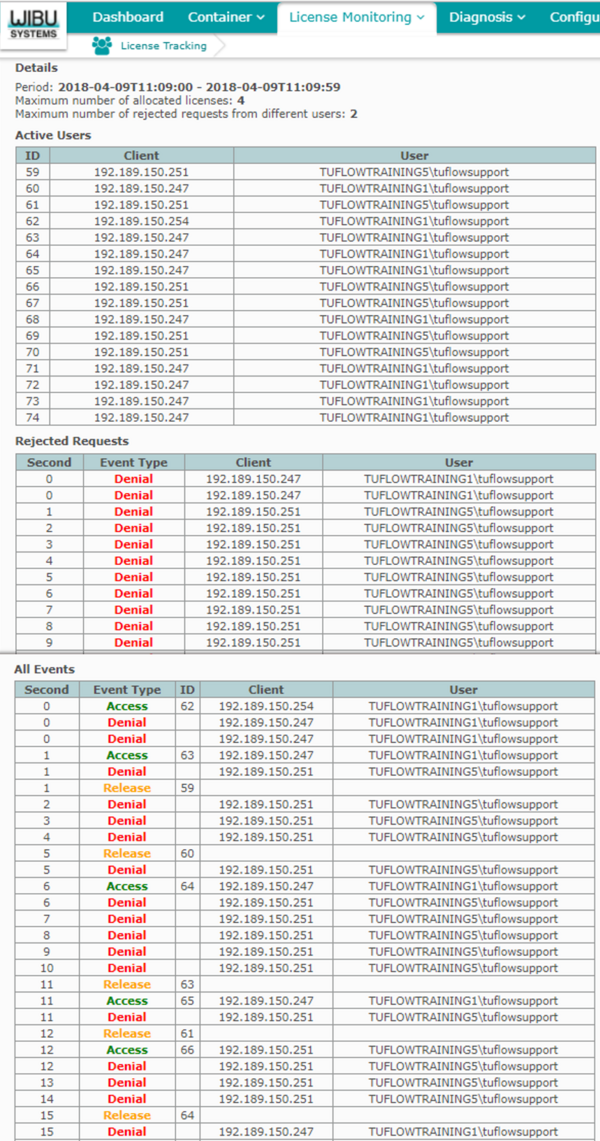
If you have any further questions please get in contact with us at support@tuflow.com
| Up |
|---|