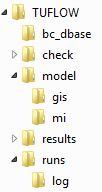Difference between revisions of "TUFLOW CATCH Tutorial M01 Draft"
| Line 143: | Line 143: | ||
intro... | intro... | ||
=== Global Settings === | === Global Settings === | ||
| + | Applied to the whole simulation. <font color=red> more info</font> | ||
<ol> | <ol> | ||
<li> Navigate to the '''TUFLOW_CATCH_Module_01\Modelling\TUFLOWCatch\runs''' folder and open '''TC01_001.tcc''' into a text editor. | <li> Navigate to the '''TUFLOW_CATCH_Module_01\Modelling\TUFLOWCatch\runs''' folder and open '''TC01_001.tcc''' into a text editor. | ||
| − | <li> In the 'Simulation Settings' section, update :<br> | + | <li> In the 'Simulation Settings' section, update the time commands:<br> |
| + | <tt><font color=blue>Start Time</font><font color=red> == </font>01/01/2021 10:00:00 </font> <font color=green> ! Specifies the simulation start time</font></tt><br> | ||
| + | <tt><font color=blue>End Time</font><font color=red> == </font>01/01/2021 13:00:00 </font> <font color=green> ! Specifies the simulation end time</font></tt><br> | ||
| + | <li> In the 'Boundary Condition Configuration' section, update the BC and CSV output intervals:<br> | ||
| + | <tt><font color=blue>Catch BC Output Interval Nodestring</font><font color=red> == </font>300 </font> <font color=green> ! Outputs BC nodestring data every 300 seconds</font></tt><br> | ||
| + | <tt><font color=blue>Catch BC Output Interval Lateral</font><font color=red> == </font>300 </font> <font color=green> ! Outputs BC lateral data every 300 seconds</font></tt><br> | ||
| + | <tt><font color=blue>CSV Write Frequency Day</font><font color=red> == </font>0.01 </font> <font color=green> ! Writes CSV output every 0.01 days</font></tt><br> | ||
| + | </ol> | ||
=== Catchment Hydraulic Model === | === Catchment Hydraulic Model === | ||
| + | Hydraulic model specific commands - similar to TUFLOW tcf | ||
| + | <ol> | ||
| + | <li> Set the catchment hydraulic model:<br> | ||
| + | <tt><font color=blue>Catchment Hydraulic Model</font><font color=red> == </font>HPC </font> <font color=green></font></tt> | ||
| + | <li> | ||
| + | |||
| + | </ol> | ||
| + | |||
=== Pollutant Export Model === | === Pollutant Export Model === | ||
Revision as of 12:09, 20 March 2025
Page Under Construction
Introduction
In this module, a TUFLOW CATCH pollutant export model is developed.
TUFLOW CATCH Tutorial Module 1 build from the model created in TUFLOW Tutorial Module 6 - Part 3. The completed TUFLOW Module 6 (part 3) is provided in the TUFLOW_CATCH_Module_01\Modelling folder of the download dataset as the starting point for this tutorial. If you are not already familiar with TUFLOW, we recommend first completing Module 1, 2, 3 and 6 of the TUFLOW Tutorials to establish an understanding of 1D and 2D TUFLOW modelling, as well as direct rainfall models.
Project Initialisation
TUFLOW CATCH models are separated into a series of folders which contain the input and output files. The recommended set up for the model directory and sub-folders is shown below. The top level folder should be called Modelling and contain three subfolders: TUFLOW, TUFLOWCatch and TUFLOWFV. more info?? For a more detailed description, refer to the TUFLOW CATCH Manual.
| Folder | Sub-Folder | Description |
|---|---|---|
| TUFLOW | bc_dbase | Contains TUFLOW boundary condition database(s) and input time-series data. |
| catch | ??? | |
| check | Not used, but produced? for consistency. All TUFLOW check files are written to the TUFLOWCatch\check folder. | |
| model | Contains the .tgc, .tbc and other TUFLOW model control files, except for the layers and grid inputs which are located in the model\gis folder and model\grid folders respectively. | |
| model\gis | Contains the TUFLOW GIS vector layers. | |
| model\grid | Contains the GIS raster layers | |
| results | Not used, but produced? for consistency. All TUFLOW result files are written to the TUFLOWCatch\results folder. | |
| runs | Not used, but produced? for consistency. TUFLOW CATCH simulations are run from the .tcc file in the TUFLOWCatch\runs folder. | |
| TUFLOWCatch | bc_dbase | Contains the output boundary condition and time-series data. |
| check | Contains the GIS and other check files produced by TUFLOW CATCH, TUFLOW and TUFLOW FV to carry out quality control checks | |
| model | ?? | |
| model\gis | ?? | |
| results | Contains the result files produced by TUFLOW CATCH, TUFLOW and TUFLOW FV. | |
| runs | Contains the .tcc simulation control file. | |
| runs\log | Contains the log files (e.g. .catchlog, .tlf, .log, etc) and _messages.shp files produced by TUFLOW CATCH, TUFLOW and TUFLOW FV. | |
| TUFLOWFV | bc_dbase | Contains TUFLOW FV boundary conditions, often with additional sub-folders for specific boundary condition types (e.g. meteorology: bc_dbase\met). |
| check | Not used, but produced? for consistency. All TUFLOW FV check files are written to the TUFLOWCatch\check folder. | |
| model | ??? | |
| model\csv | ??? | |
| model\geo | Contains the GIS raster layers and the model mesh. | |
| model\gis | Contains the TUFLOW FV GIS vector layers. | |
| results | Not used, but produced? for consistency. All TUFLOW FV result files are written to the TUFLOWCatch\results folder. | |
| runs | Not used, but produced? for consistency. TUFLOW CATCH simulations are run from the .tcc file in the TUFLOWCatch\runs folder. | |
| stm | Contains the sediment transport module files. | |
| wqm | Contains the water quality module files. |
The TUFLOW CATCH folder can be set up manually, or automatically through the link TUFLOW CATCH QGIS Plugin.
GIS Inputs
Create, import and view input data:
TUFLOW Boundary Condition Database (bc_dbase)
Update the bc_dbase with a reference to the timeseries temperature data:
- In Windows File Explorer, navigate to the TUFLOW_CATCH_Module_01\Tutorial_Data folder. Copy the temperature.csv and paste it in the TUFLOW_CATCH_Module_01\Modelling\TUFLOW\bc_dbase folder. This file contains the timeseries temperature data.
- Open the file. As this file will be read by TUFLOW CATCH, the first column must contain the date in isodate format (DD/MM/YYYY hh:mm:ss). It will also be read by TUFLOW HPC, and therefore must have column specifing time in hours from beginning of the model. In this case, the 'TUFLOW_Time' column contains the time in hours. For example, 01/01/2021 10:00:00 corresponds to 0, 01/01/2021 11:00:00 to 1, and so on.
File:Image of temp.csv
- In the Modelling\TUFLOW\bc_dbase folder, save a copy of the bc_dbase_M06_001.csv as bc_dbase_TC01_001.csv.
- Open the file and add the reference to the timeseries temperature data as shown below:
File:Image of bc dbase
- Save the bc_dbase.
Materials
Surface roughness or bed resistance values (e.g. Manning’s n) are assigned to material IDs. To simulate a more complex catchment area, more material IDs have been specified.
- In Windows File Explorer, navigate to the TUFLOW_CATCH_Module_01\Tutorial_Data folder. Copy the materials_TC01_001.csv and paste it in the TUFLOW_CATCH_Module_01\Modelling\TUFLOW\model folder. This file is a modified version of materials_M06_002.csv from TUFLOW Tutorial Module 6.
- Open the file. Roughness values (Manning's n) have been applied to the five new material IDs:
File:Image of mat file
- These new material IDs will each have different pollutant export properties. This is why a different ID has been assigned to each paddock. talk about what is on each paddock??
TUFLOW Soil File (.tsoilf)
??
Simulation Control Files
The following steps will require use of a text editor. The tutorial demonstration uses Notepad++. For its configuration information refer to Notepad++ Tips.
TUFLOW Geometry Control File (TGC)
- Save a copy of M02_001.tgc as TC01_001.tgc in the TUFLOW_CATCH_Module_01\Modelling\TUFLOW\model folder.
- Open the TC01_001.tgc in a text editor and add the following line after the 'Read GIS Mat' command.
Read GIS Mat == gis\2d_mat_TC01_001_R.shp ! Sets material values according to attributes in the GIS layer
Assigns the extra materials values more info. - Save the TGC.
TUFLOW Boundary Control File (TBC)
- Save a copy of M06_003.tbc as TC01_001.tbc in the TUFLOW_CATCH_Module_01\Modelling\TUFLOW\model folder.
- Open the TC01_001.tbc in a text editor and update the reference to the 2D boundaries:
Read GIS BC == gis\2d_bc_TC01_001_L.shp ! Reads in downstream 2D boundary
- Add the additional lines:
Read GIS BC == gis\2d_bc_M03_culverts_001_P.shp ! Links the 1D culverts to the 2D domain
Read GIS BC == gis\2d_bc_M03_culverts_001_R.shp | gis\2d_bc_M03_culverts_001_L.shp ! Links the 1D culverts to the 2D domain
- Save the TBC.
TUFLOW ESTRY Control File (ECF)
- Create a new text file TC01_001.ecf and save it in the TUFLOW_CATCH_Module_01\Modelling\TUFLOW\model folder.
- Open the TC01_001.ecf in a text editor and add the following command lines to set the 1D computational timestep and define the culverts:
Timestep == 0.5 ! Specifies a 1D computational timestep as 0.5 seconds
Read GIS Network == gis\1d_nwk_M03_culverts_001_L.shp ! Defines culverts - Add the following command line to define the Advection Dispersion (AD) approach. For more information on Advection Dispersion, please refer to the TUFLOW Manual.
AD Approach == METHOD A ! Sets the modelling approach for the Advection Dispersion through 1D channels - Save the ECF.
TUFLOW CATCH Control File (TCC)
intro...
Global Settings
Applied to the whole simulation. more info
- Navigate to the TUFLOW_CATCH_Module_01\Modelling\TUFLOWCatch\runs folder and open TC01_001.tcc into a text editor.
- In the 'Simulation Settings' section, update the time commands:
Start Time == 01/01/2021 10:00:00 ! Specifies the simulation start time
End Time == 01/01/2021 13:00:00 ! Specifies the simulation end time
- In the 'Boundary Condition Configuration' section, update the BC and CSV output intervals:
Catch BC Output Interval Nodestring == 300 ! Outputs BC nodestring data every 300 seconds
Catch BC Output Interval Lateral == 300 ! Outputs BC lateral data every 300 seconds
CSV Write Frequency Day == 0.01 ! Writes CSV output every 0.01 days
Catchment Hydraulic Model
Hydraulic model specific commands - similar to TUFLOW tcf
- Set the catchment hydraulic model:
Catchment Hydraulic Model == HPC
Pollutant Export Model
Running the Simulation
Troubleshooting?