TUFLOW Viewer - Exporting And Copying A Plot: Difference between revisions
Jump to navigation
Jump to search
Content deleted Content added
| Line 12: | Line 12: | ||
<ol> |
<ol> |
||
<li> Via the menu '''Export >> Export Plot as CSV''' or right-click the plot window and select '''Export >> Export Plot as CSV'''.<br> |
<li> Via the menu '''Export >> Export Plot as CSV''' or right-click the plot window and select '''Export >> Export Plot as CSV'''.<br> |
||
[[File: TUFLOW Viewer_Exporting and Copying a Plot_4a.png]] |
|||
[[File: Plotting_Export_CSV_Menu.PNG]] |
|||
<li> Browse to a save location and specify export csv file name. |
<li> Browse to a save location and specify export csv file name. |
||
</ol> |
</ol> |
||
| Line 18: | Line 18: | ||
<ol> |
<ol> |
||
<li> Via the menu '''Export >> Copy Image to Clipboard''' or right-click the plot window and select '''Copy >> Copy Image to Clipboard'''.<br> |
<li> Via the menu '''Export >> Copy Image to Clipboard''' or right-click the plot window and select '''Copy >> Copy Image to Clipboard'''.<br> |
||
[[File: TUFLOW Viewer_Exporting and Copying a Plot_2a.png]] |
|||
[[File: Plotting_Copy_Image_Menu.PNG]] |
|||
<li> This will copy the image to the clipboard which can be pasted into the desired program (e.g. email, report document, powerpoint etc.). |
<li> This will copy the image to the clipboard which can be pasted into the desired program (e.g. email, report document, powerpoint etc.). |
||
</ol> |
</ol> |
||
| Line 24: | Line 24: | ||
<ol> |
<ol> |
||
<li> Via the menu '''Export >> Copy Data to Clipboard''' or right-click the plot window and select '''Copy >> Copy Data to Clipboard'''.<br> |
<li> Via the menu '''Export >> Copy Data to Clipboard''' or right-click the plot window and select '''Copy >> Copy Data to Clipboard'''.<br> |
||
[[File: TUFLOW Viewer_Exporting and Copying a Plot_3a.png]] |
|||
[[File: Plotting_Copy_Data_Menu.PNG]] |
|||
<li> This will copy the data to the clipboard (in a tab delimited format) which can be pasted into the desired program (e.g. excel - the tab delimited format will automatically paste the data into separate columns in excel). |
<li> This will copy the data to the clipboard (in a tab delimited format) which can be pasted into the desired program (e.g. excel - the tab delimited format will automatically paste the data into separate columns in excel). |
||
</ol> |
</ol> |
||
Revision as of 13:23, 25 June 2025
Tool Description
It is possible to export / copy the current plot window as either raw data or an image. Exporting the plot will save the data or image as a file, while copying the plot will copy the data or image to the clipboard.
- Export as image
- Via the menu Export >> Save or right-click the plot window and select Export >> Save.
File:TUFLOW Viewer Exporting and Copying a Plot 1a.png - Browse to a save location, specify export image name, and choose image format.
- Export as csv
- Via the menu Export >> Export Plot as CSV or right-click the plot window and select Export >> Export Plot as CSV.
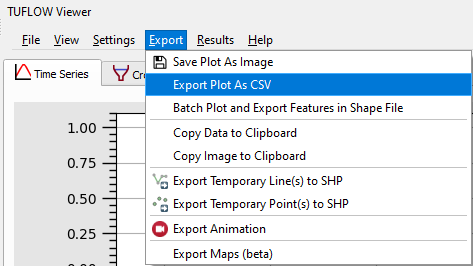
- Browse to a save location and specify export csv file name.
- Copy image to clipboard
- Via the menu Export >> Copy Image to Clipboard or right-click the plot window and select Copy >> Copy Image to Clipboard.
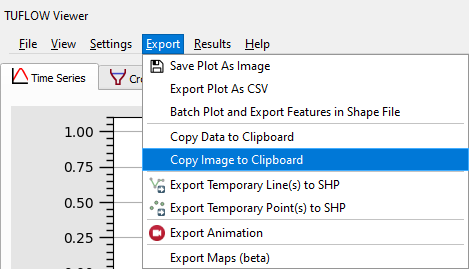
- This will copy the image to the clipboard which can be pasted into the desired program (e.g. email, report document, powerpoint etc.).
- Copy data to clipboard
- Via the menu Export >> Copy Data to Clipboard or right-click the plot window and select Copy >> Copy Data to Clipboard.
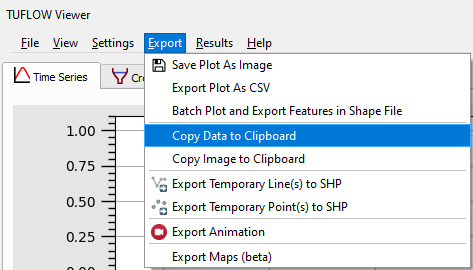
- This will copy the data to the clipboard (in a tab delimited format) which can be pasted into the desired program (e.g. excel - the tab delimited format will automatically paste the data into separate columns in excel).
Examples
Exporting an Image
Exporting a CSV
Copying an Image
Copying data
| Up |
|---|