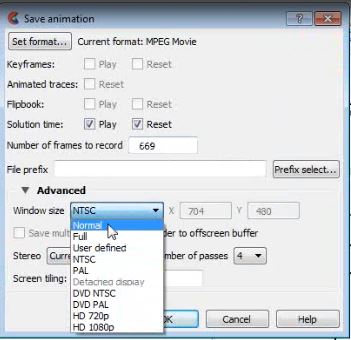Difference between revisions of "Ensight Tips"
Jump to navigation
Jump to search
Chris Huxley (talk | contribs) |
Chris Huxley (talk | contribs) |
||
| Line 17: | Line 17: | ||
* [[Ensight_Animation | Creating an Animation]] | * [[Ensight_Animation | Creating an Animation]] | ||
| − | |||
| − | |||
| − | |||
| − | |||
| − | |||
| − | |||
| − | |||
| − | |||
| − | |||
| − | |||
| − | |||
| − | |||
| − | |||
| − | |||
| − | |||
| − | |||
| − | |||
| − | |||
| − | |||
| − | |||
| − | |||
| − | |||
| − | |||
| − | |||
| − | |||
| − | |||
| − | |||
| − | |||
| − | |||
| − | |||
=Creating an Animation= | =Creating an Animation= | ||
Revision as of 07:46, 18 February 2015
Introduction
Ensight is 3D Computational Fluid Dynamics (CFD) result viewing software developed by CEI Inc. The software can be downloaded from the CEI website.
This page contains a brief introduction to the software for the purpose of viewing and analyzing TUFLOW results. More advanced user tutorials are available via the CEI website. Ensight Tutorials.
If you have any suggestions to be included in these pages, please add them to the discussion page: Ensight Suggestions
Basics
- Data Preprocessing
- Data Loading
- Navigation Tips and Shortcut Keys
- Point Time Series Plot
- Line Longsection Plot
- Loading a Background Image
- Creating an Animation
Creating an Animation
Ensight can be used to present spatial and time series datasets dynamically within the same animation.
- Select File>>Export>>Animations
- Select Set format
- Select MPEG Movie
- Adjust the frame rate as appropriate
- Select Play and Reset
- Within Advanced Options, set the window type to Normal
- Select an appropriate output location and filename