QGIS Nightly (Dev) Build: Difference between revisions
Jump to navigation
Jump to search
Content deleted Content added
Ellis Symons (talk | contribs) Created page with "=Installation= <ol> <li> Download [https://qgis.org/en/site/forusers/download.html OSGeo4W Network Installer]<br>File:osgeo4w_download.PNG" |
No edit summary |
||
| (12 intermediate revisions by 4 users not shown) | |||
| Line 1: | Line 1: | ||
=Installation= |
=Installation= |
||
<ol> |
<ol> |
||
<li> Download [https://qgis.org/en/site/forusers/download.html OSGeo4W Network Installer]<br>[[File: |
<li> Download [https://qgis.org/en/site/forusers/download.html OSGeo4W Network Installer]<br>[[File:osgeo4w_download_network_installer_02.png]] |
||
<li> Double click downloaded executable<br>[[File:osgeo4w_exe.png]] |
|||
<li> <br>[[File:osgeo4w_install_step_1.png]] |
|||
<li> <br>[[File:osgeo4w_install_step_2.png]] |
|||
<li> <br>[[File:osgeo4w_install_step_3.png]] |
|||
<li> <br>[[File:osgeo4w_install_step_4.png]] |
|||
<li> <br>[[File:osgeo4w_install_step_5.png]] |
|||
<li> <br>[[File:osgeo4w_install_step_6.png]] |
|||
<li> <br>[[File:osgeo4w_install_step_7.png]]<br> |
|||
[[File:osgeo4w_install_step_8.png]]<br> |
|||
[[File:osgeo4w_install_step_9.png]]<br> |
|||
[[File:osgeo4w_install_step_10.png]]<br> |
|||
[[File:osgeo4w_install_step_11.png]]<br> |
|||
[[File:osgeo4w_install_step_12.png]]<br> |
|||
<li> <br>[[File:osgeo4w_install_step_13.png]] |
|||
<li> Open QGIS Nightly via start menu or via folder location<br> |
|||
[[File:qgis_nightly_start_menu.png]]<br>or<br> |
|||
[[File:qgis_nightly_folder_location.png]] |
|||
</ol> |
|||
<br><br> |
|||
=Update= |
|||
<ol> |
|||
<li> Search '<b>Setup</b>' in start menu<br> |
|||
[[File:update_setup_start_menu.png]] |
|||
<li> <br>[[File:osgeo4w_install_step_1.png]] |
|||
<li> Click '<b>Next</b>' until setup is complete. The setup will recognise your current installation and update if a new release is available. |
|||
</ol> |
|||
<br> |
|||
<br> |
|||
{{Tips Navigation |
|||
|uplink=[[QGIS_Tips | Back to QGIS Tips And Tricks]] |
|||
}} |
|||
Latest revision as of 10:53, 15 January 2025
Installation
- Download OSGeo4W Network Installer
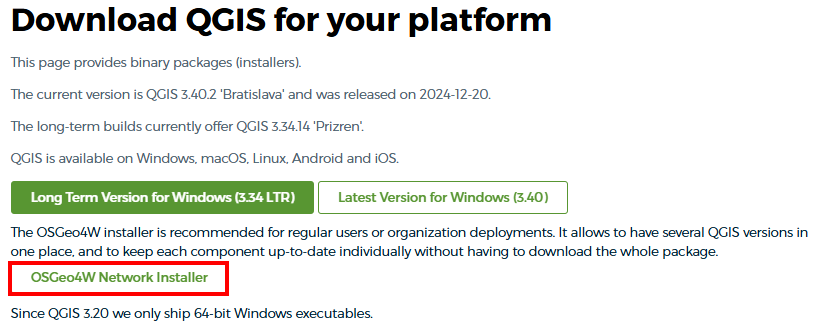
- Double click downloaded executable
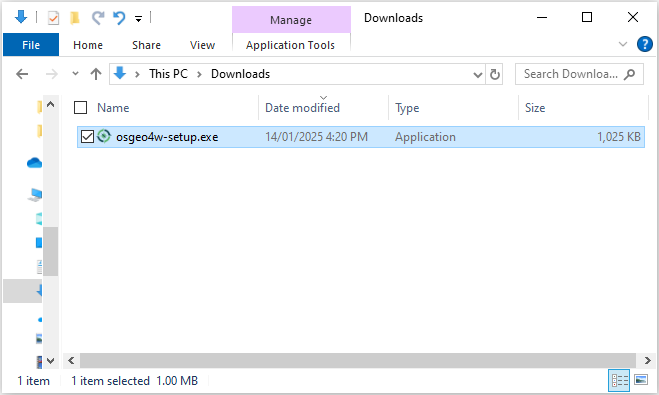
-
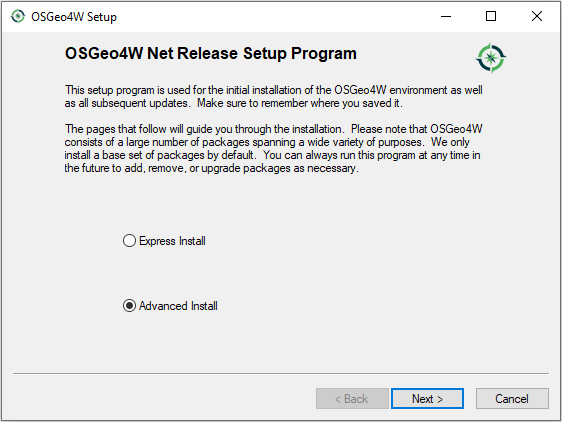
-
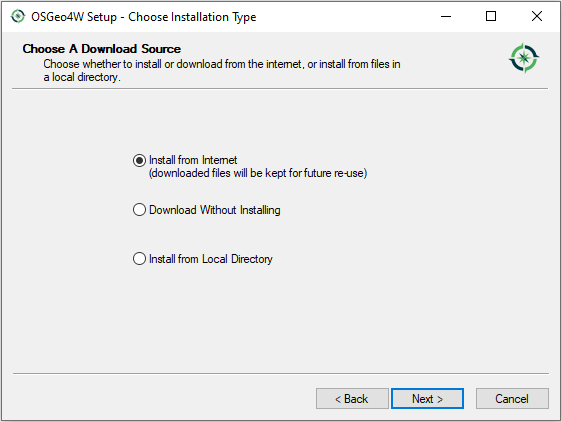
-
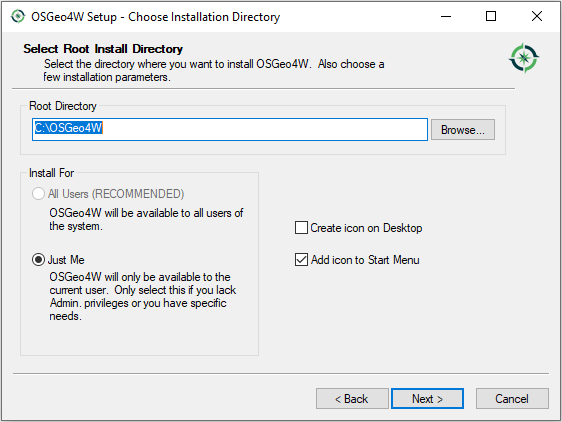
-
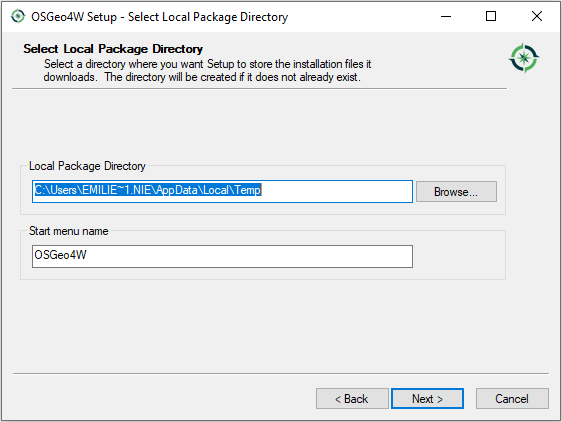
-
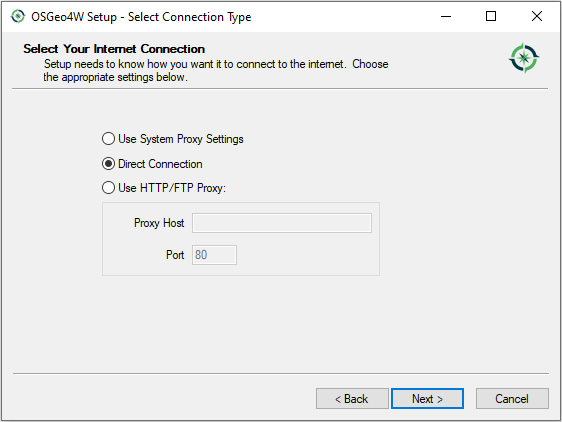
-
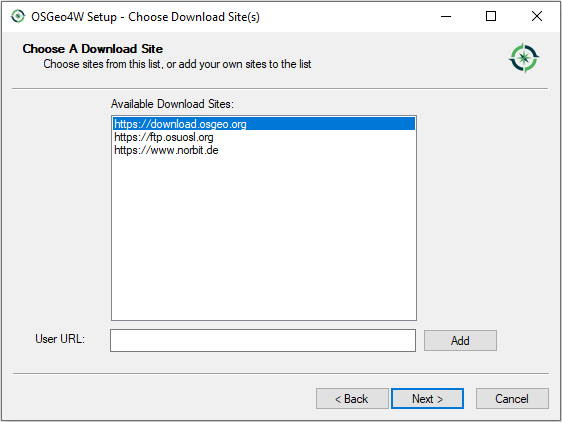
-
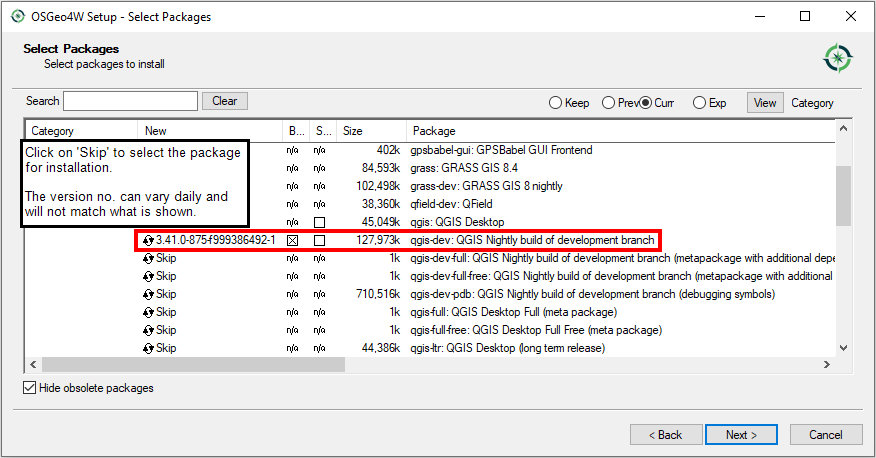
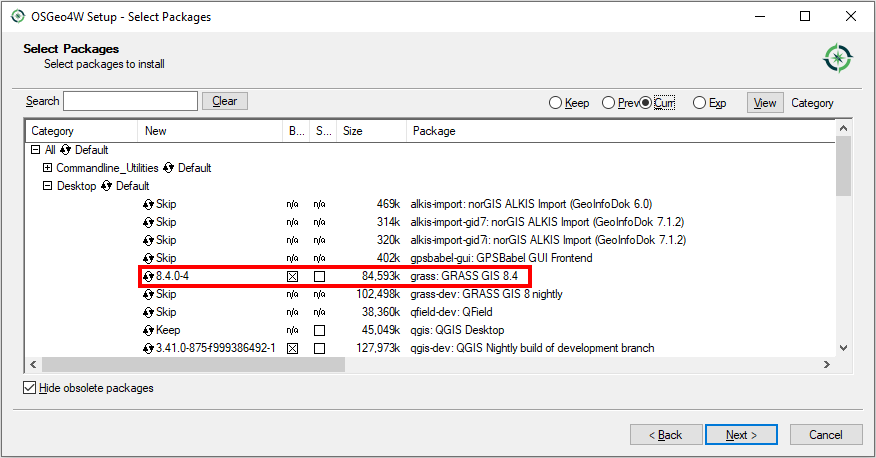
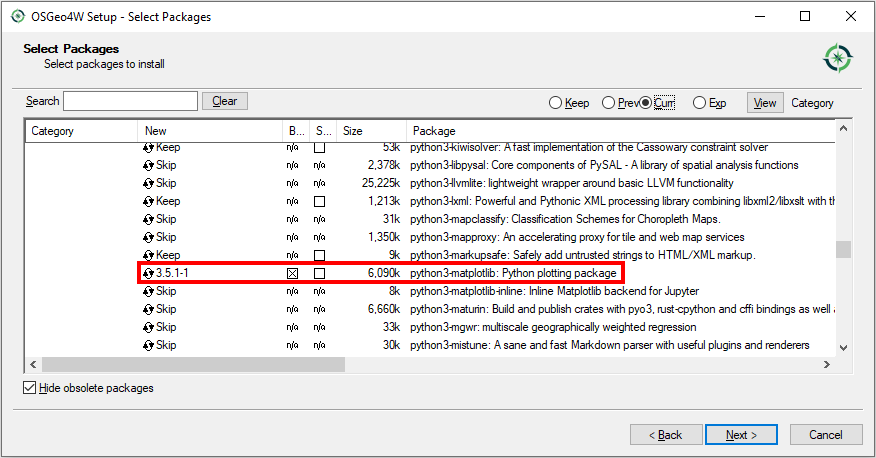
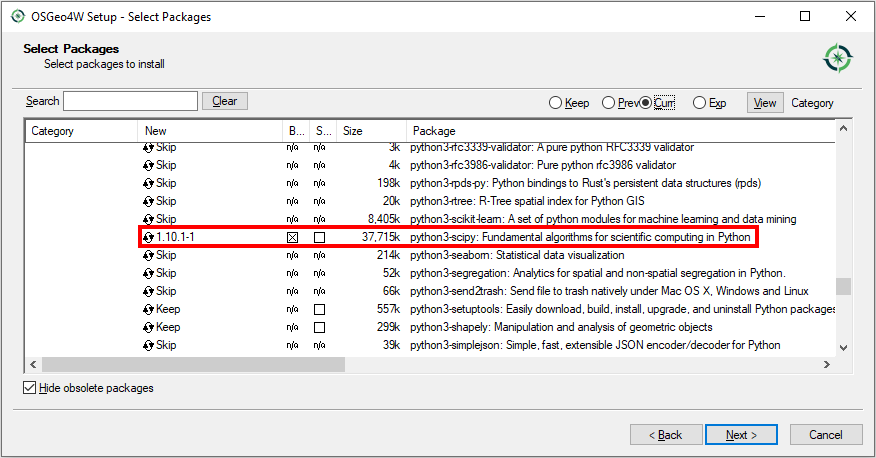
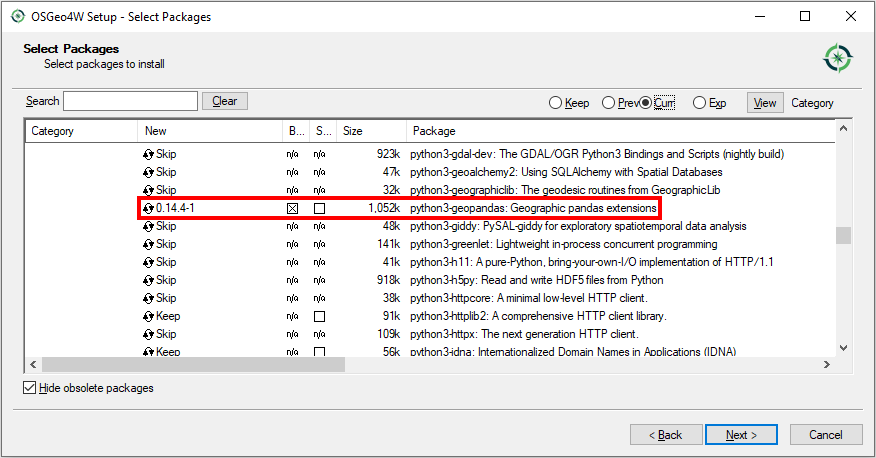
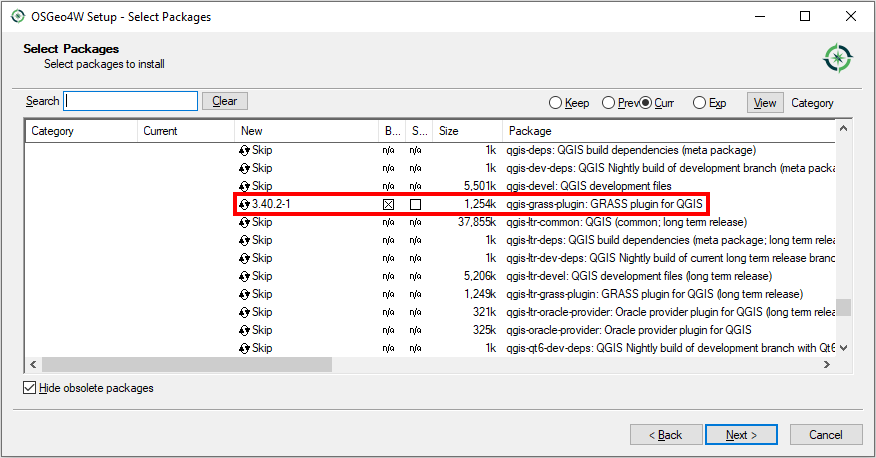
-
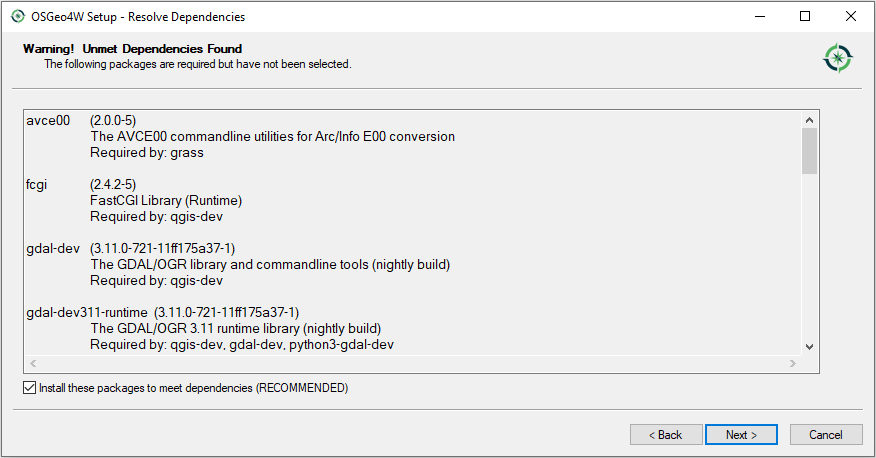
- Open QGIS Nightly via start menu or via folder location
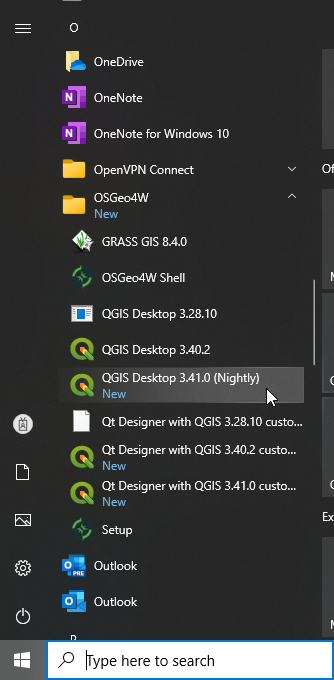
or
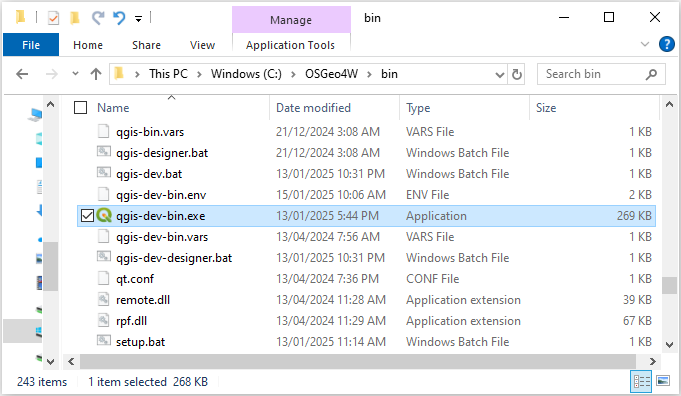
Update
- Search 'Setup' in start menu
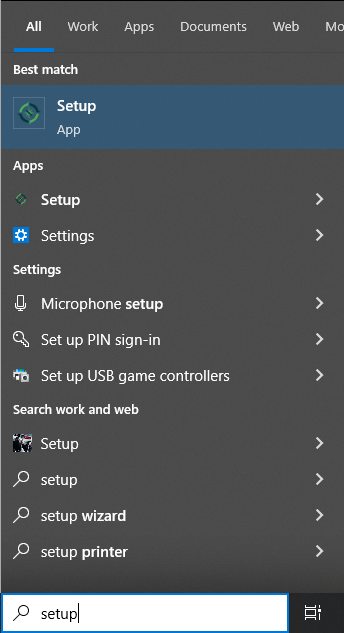
-
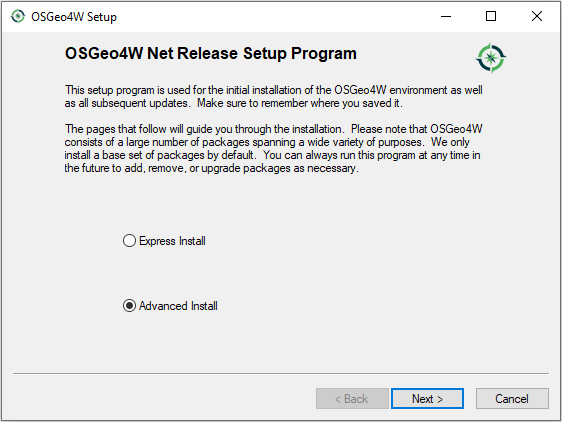
- Click 'Next' until setup is complete. The setup will recognise your current installation and update if a new release is available.
| Up |
|---|