EXCEL Tools Active Sheet to CSV: Difference between revisions
Jump to navigation
Jump to search
Content deleted Content added
Created page with "{{Tips Navigation |uplink= Back to Excel Tips }}" |
No edit summary |
||
| Line 1: | Line 1: | ||
This tool is very useful for exporting the databases used by TUFLOW in csv (comma separated value) file. This can be used for boundary condition (bc_dbase), pit inlet databases and material databases. This allows you to work with Excel Worksheets, and export to csv for input to TUFLOW. |
|||
The '''Active Sheet to CSV''' does exactly that, it exports the currently active worksheet and saves it as a csv file, using the worksheet name as the export filename.<br> |
|||
<br> |
|||
In the image below, if the '''Active Sheet to CSV''' is used, the "bc_dbase" worksheet will be saved as a csv to a file called "bc_dbase.csv". |
|||
[[File:Excel Tools Export to csv.png|frame|none]] |
|||
{{Tips Navigation |
{{Tips Navigation |
||
|uplink=[[Excel_Tips | Back to Excel Tips]] |
|uplink=[[Excel_Tips | Back to Excel Tips]] |
||
Latest revision as of 14:35, 13 September 2011
This tool is very useful for exporting the databases used by TUFLOW in csv (comma separated value) file. This can be used for boundary condition (bc_dbase), pit inlet databases and material databases. This allows you to work with Excel Worksheets, and export to csv for input to TUFLOW.
The Active Sheet to CSV does exactly that, it exports the currently active worksheet and saves it as a csv file, using the worksheet name as the export filename.
In the image below, if the Active Sheet to CSV is used, the "bc_dbase" worksheet will be saved as a csv to a file called "bc_dbase.csv".
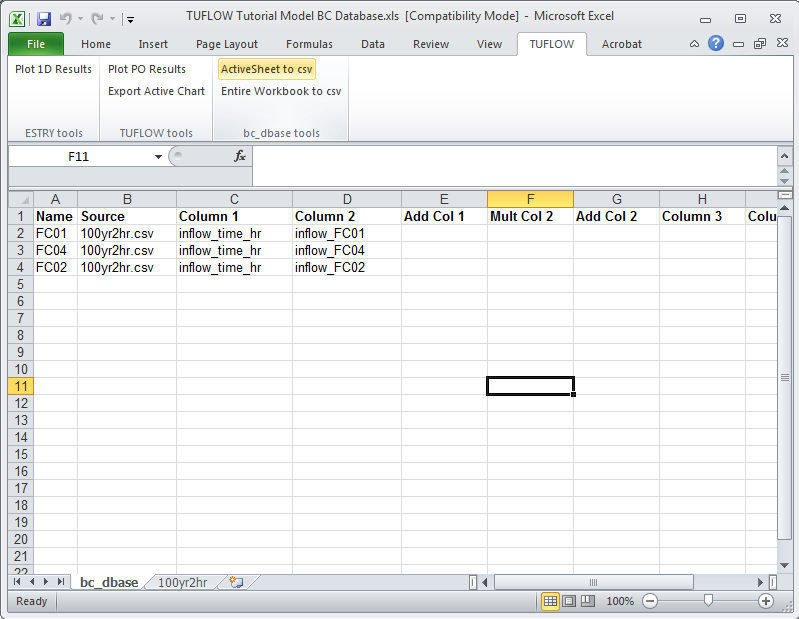
| Up |
|---|