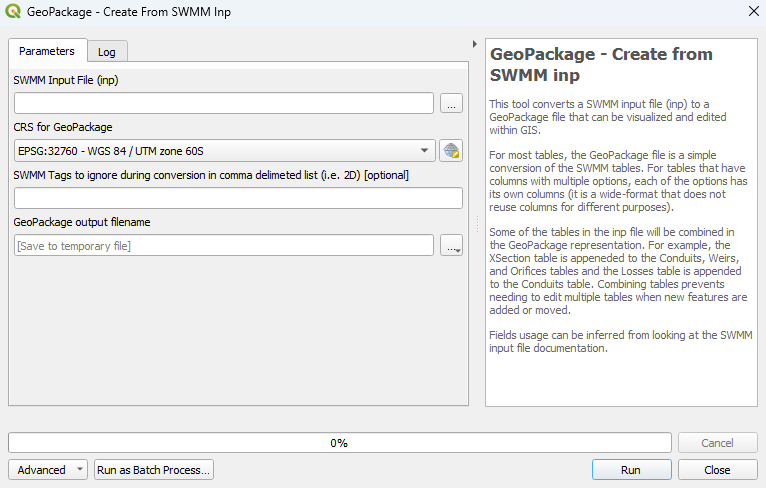QGIS SWMM GeoPackage Create from SWMM inp: Difference between revisions
No edit summary |
|||
| (15 intermediate revisions by 2 users not shown) | |||
| Line 1: | Line 1: | ||
== Introduction == |
== Introduction == |
||
| ⚫ | This tool converts a SWMM input file (.inp) to a GeoPackage file (.gpkg) that can be visualized and edited within GIS. For most tables, the GeoPackage file is a simple conversion of the SWMM tables. For tables that have columns with multiple options, each of the options has its own column (it is in a wide format that does not reuse columns for different purposes). Some of the tables in the inp file will be combined in the GeoPackage representation. For example, the XSection table is appended to the Conduits, Weirs, and Orifices tables, and the Losses table is appended to the Conduits table. Combining tables prevents the need to edit multiple tables when new features are added or moved. Fields usage can be inferred from looking at the SWMM input file documentation.<br> |
||
This tool converts a SWMM input file (.inp) to a GeoPackage file (.gpkg) that can be visualized and edited within GIS.<br> |
|||
For most tables, the GeoPackage file is a simple conversion of the SWMM tables. For tables that have columns with multiple options, each of the options has its own column (it is a wide-format that does not reuse columns for different purposes).<br> |
|||
| ⚫ | Some of the tables in the inp file will be combined in the GeoPackage representation. For example, the XSection table is |
||
Fields usage can be inferred from looking at the SWMM input file documentation.<br> |
|||
== Usage == |
== Usage == |
||
This tool can be found in the QGIS processing toolbox panel under |
This tool, '''GeoPackage - Create from SWMM inp''', can be found in the QGIS processing toolbox panel under TUFLOW >> SWMM. To open the Processing Toolbox panel, navigate to 'Processing' in the menubar and select 'Toolbox'.<br> |
||
<br> |
<br> |
||
[[File:open_processing_toolbox.png]]<br> |
[[File:open_processing_toolbox.png]]<br> |
||
| Line 13: | Line 10: | ||
=== Parameters === |
=== Parameters === |
||
<ol> |
<ol> |
||
<li>'''SWMM Input File ( |
<li>'''SWMM Input File (inp):''' The SWMM file (.inp) that will be used to create the GeoPackage. |
||
<li>'''CRS for GeoPackage:''' |
<li>'''CRS for GeoPackage:''' The CRS (Coordinate Reference System) for the output GeoPackage. |
||
<li>'''SWMM Tags to ignore during conversion in a comma delimited list:''' |
<li>'''SWMM Tags to ignore during conversion in a comma delimited list:''' The SWMM tags to be skipped during the conversion. The tool will exclude (skip) the features in the SWMM inp file with the listed tags. |
||
<li>'''GeoPackage output filename:''' |
<li>'''GeoPackage output filename:''' Determines the location and filename of the output GeoPackage. |
||
</ol> |
</ol> |
||
<br> |
<br> |
||
[[File: |
[[File:GeoPackage_Create_From_SWMM_inp_Dialog_b.png]] |
||
<br><br> |
<br><br> |
||
== Example == |
|||
<br> |
|||
{{Video|name=.mp4|width=1235}} |
|||
{{Video|name=Animation_GeoPackage_Create_From_SWMM_inp_01b.mp4|width=1236}} |
|||
Latest revision as of 14:15, 3 May 2024
Introduction
This tool converts a SWMM input file (.inp) to a GeoPackage file (.gpkg) that can be visualized and edited within GIS. For most tables, the GeoPackage file is a simple conversion of the SWMM tables. For tables that have columns with multiple options, each of the options has its own column (it is in a wide format that does not reuse columns for different purposes). Some of the tables in the inp file will be combined in the GeoPackage representation. For example, the XSection table is appended to the Conduits, Weirs, and Orifices tables, and the Losses table is appended to the Conduits table. Combining tables prevents the need to edit multiple tables when new features are added or moved. Fields usage can be inferred from looking at the SWMM input file documentation.
Usage
This tool, GeoPackage - Create from SWMM inp, can be found in the QGIS processing toolbox panel under TUFLOW >> SWMM. To open the Processing Toolbox panel, navigate to 'Processing' in the menubar and select 'Toolbox'.

Parameters
- SWMM Input File (inp): The SWMM file (.inp) that will be used to create the GeoPackage.
- CRS for GeoPackage: The CRS (Coordinate Reference System) for the output GeoPackage.
- SWMM Tags to ignore during conversion in a comma delimited list: The SWMM tags to be skipped during the conversion. The tool will exclude (skip) the features in the SWMM inp file with the listed tags.
- GeoPackage output filename: Determines the location and filename of the output GeoPackage.
Example
| Up |
|---|