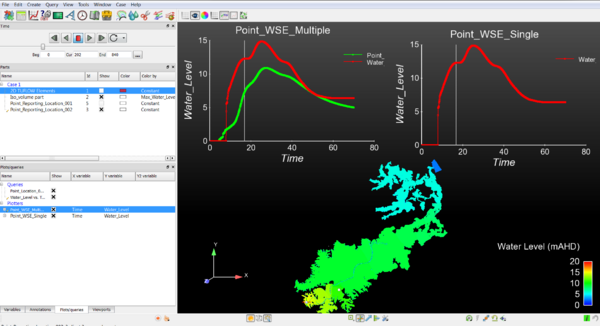Ensight Tips: Difference between revisions
Jump to navigation
Jump to search
Content deleted Content added
Chris Huxley (talk | contribs) |
|||
| (135 intermediate revisions by one other user not shown) | |||
| Line 1: | Line 1: | ||
=Introduction= |
=Introduction= |
||
Ensight is 3D Computational Fluid Dynamics result viewing software |
Ensight is 3D Computational Fluid Dynamics (CFD) result viewing software developed by CEI Inc. The software was bought by Ansys, and can be downloaded from the <u>[https://www.ansys.com/products/fluids/ansys-ensight Ansys website]</u>. This page contains a brief introduction to the software for the purpose of viewing and analyzing TUFLOW results. For more advanced user tutorials, see <u>[https://www.ansys.com/training-center Ensight Tutorials]</u>.<br> |
||
= Viewing Results = |
|||
== Data Preprocessing == |
|||
Ensight requires an input file format which is different to the standard TUFLOW output types. RES_to_RES.exe is used to convert TUFLOW xmdf results into an Ensight compatible form. Directions how to do this are outlined here: [[RES_to_RES |RES_to_RES.exe]] |
|||
[[File:Ensight_030.png|600px]]<br> |
|||
The utility will create the following three ensight file types: |
|||
# Ensight case file; |
|||
# Ensight geometry file; |
|||
# Ensight results files. A unique file is created for each result output variable and time step. |
|||
=Common Tasks= |
|||
== Loading Data == |
|||
* [[Ensight_Data_Preprocessing | TUFLOW Data Pre-preprocessing Requirements]] |
|||
Open the case file (*.case) in Ensight. |
|||
* [[Ensight_Data_Loading | Data Loading]] |
|||
* [[Ensight_Navigation | Navigation Tips and Shortcut Keys]] |
|||
[[File:Ensight_001.JPG|800px]] |
|||
* [[Ensight_Point_Time_Series_Plot | Point Time Series Plots]] |
|||
* [[Ensight_Line_Longsection_Plot | Long-profile Plots]] |
|||
This will load the 'Part' titled: ''2D TUFLOW Elements'' as Case Item 1. |
|||
| ⚫ | |||
| ⚫ | |||
[[File:Ensight_002.JPG|800px]] |
|||
<br> |
|||
{{Tips Navigation |
|||
Select the "Variables" tab within the data management window (bottom left) to view the model result scalar and vector datasets that were loaded.<br> |
|||
|uplink=[[Main_Page| Back to Main Page]] |
|||
Activate the relevant dataset that you would like to work with. In this example we have selected, Depth, Unit Flow, Velocity and Water Level. |
|||
}} |
|||
[[File:Ensight_003.JPG|400px]] |
|||
These results can be viewed via creating an isosurface of the dataset within the ''2D TUFLOW Elements'' Case Item. |
|||
Right Click ''2D TUFLOW Elements'' |
|||
Select >> Create >> Isosurfaces |
|||
[[File:Ensight_004.JPG|800px]] |
|||
Within the isosurfaces window: |
|||
# Select 'Advance' (top right) |
|||
# Enter a unique name for the dataset |
|||
# Select the ''Variable'' you would like to visualize |
|||
# Set ''Creation Type'' = Isovolume |
|||
# Set ''Constraint'' = Banded |
|||
# Define the isovolume range. The upper and lower extreme values for the datasets are listed within the variables table (bottom left of the interface) |
|||
[[File:Ensight_005.JPG|300px]] |
|||
=Extracting Results= |
|||
| ⚫ | |||
| ⚫ | |||
Latest revision as of 11:11, 5 April 2024
Introduction
Ensight is 3D Computational Fluid Dynamics (CFD) result viewing software developed by CEI Inc. The software was bought by Ansys, and can be downloaded from the Ansys website. This page contains a brief introduction to the software for the purpose of viewing and analyzing TUFLOW results. For more advanced user tutorials, see Ensight Tutorials.
Common Tasks
- TUFLOW Data Pre-preprocessing Requirements
- Data Loading
- Navigation Tips and Shortcut Keys
- Point Time Series Plots
- Long-profile Plots
- Loading a Background Image
- Creating an Animation
| Up |
|---|