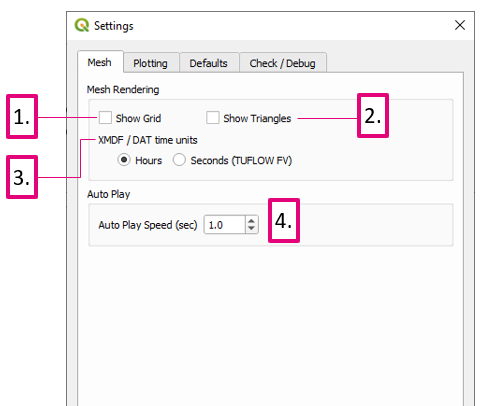TUFLOW Viewer - Summary Of Options: Difference between revisions
Jump to navigation
Jump to search
Content deleted Content added
Ellis Symons (talk | contribs) Created page with "===Tool Description=== ===Examples=== ===Links=== ====Similar Tools==== ====Back to TUFLOW Viewer Page==== * TUFLOW_Viewer#Summary_of_Options | Back to TUFLOW Viewer Main P..." |
Ellis Symons (talk | contribs) No edit summary |
||
| Line 1: | Line 1: | ||
===Tool Description=== |
===Tool Description=== |
||
[[File: Options_Mesh_Dialog.PNG]]<br> |
|||
<ol> |
|||
<li> '''Show Grid''' - toggles mesh rendering |
|||
<li> '''Show Triangles''' - toggles triangle rendering - triangles are used for mesh resampling |
|||
<li> '''XMDF / DAT time units''' - tells TUFLOW Viewer the units of the mesh layer so the time slider can be set accordingly. TUFLOW Viewer will default to hours in most instances, however will make assumptions over when seconds is an appropriate unit to use. Users can switch the setting at any time and TUFLOW Viewer will update the time slider. |
|||
<li> '''Auto Play Speed''' - the speed at which the time slider will auto progress when the '''play''' [[File: play_button.png | 15px]] button is pressed |
|||
</ol> |
|||
===Examples=== |
===Examples=== |
||
===Links=== |
===Links=== |
||
Revision as of 23:43, 22 April 2021
Tool Description
- Show Grid - toggles mesh rendering
- Show Triangles - toggles triangle rendering - triangles are used for mesh resampling
- XMDF / DAT time units - tells TUFLOW Viewer the units of the mesh layer so the time slider can be set accordingly. TUFLOW Viewer will default to hours in most instances, however will make assumptions over when seconds is an appropriate unit to use. Users can switch the setting at any time and TUFLOW Viewer will update the time slider.
- Auto Play Speed - the speed at which the time slider will auto progress when the play
 button is pressed
button is pressed