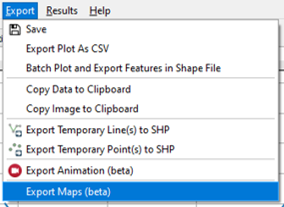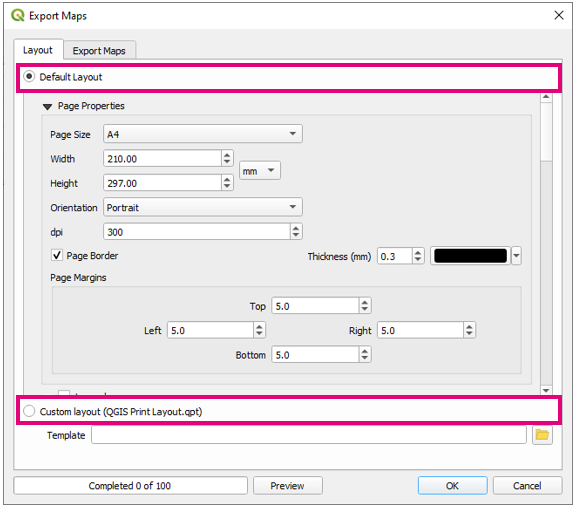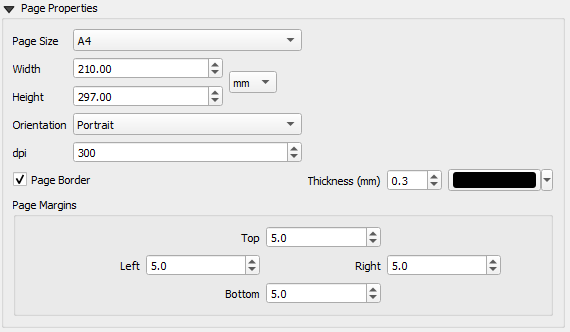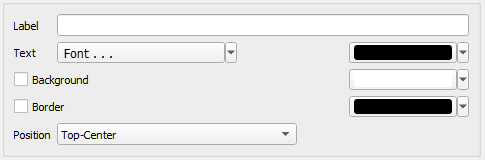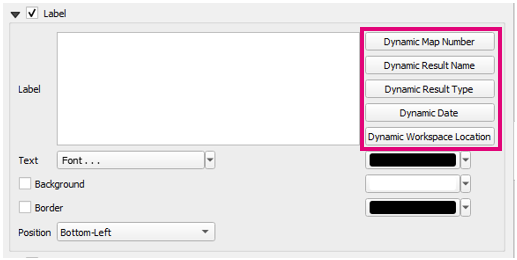TUFLOW Viewer - Batch Exporting Maps: Difference between revisions
Jump to navigation
Jump to search
Content deleted Content added
Ellis Symons (talk | contribs) No edit summary |
Ellis Symons (talk | contribs) No edit summary |
||
| Line 17: | Line 17: | ||
</ol> |
</ol> |
||
[[File: Maps_LayoutTab_DefaultCustom_Options.PNG | 450px]] |
[[File: Maps_LayoutTab_DefaultCustom_Options.PNG | 450px]] |
||
<li> Assuming the above workflow, the '''Default Layout''' lets the user specify some items to add to the layout. |
|||
<li> '''Page Properties''' - defines the page size and the orientation of the exported maps. A page border is added by default, however can be turned off or edited in this section.<br> |
|||
[[File: Maps_LayoutTab_PageProperties.PNG | 450px]] |
|||
<li> '''Legend, Scale Bar, North Arrow''' - the next three items will add common map items. Users can edit the properties of the item and add things like a background and border.<br> |
|||
[[File:Animation_Layout_Item_Settings.PNG | 450px]] |
|||
<li> '''Label''' - Users can also add a custom label with dynamic text. This is useful if the user would like to add information to the map such as the result name, result type, or date the map was produced. This can be done by using the buttons on the right-hand side of the label properties. Static text can also be added to the label. |
|||
* '''Dynamic Map Number''' - will add a map number to the label based on the order that the maps are exported |
|||
* '''Dynamic Result Name''' - will add the result name to the label (e.g. M03_5m_001) |
|||
* '''Dynamic Result Type''' - will add the result type to the label (e.g. Depth - Max) |
|||
* '''Dynamic Date''' - will add the date the map was exported |
|||
* '''Dynamic Workspace Location''' - will add the workspace path to the label |
|||
[[File: Maps_LayoutTab_Label.PNG | 450px]] |
|||
</ol> |
</ol> |
||
Revision as of 18:13, 28 April 2021
Tool Description
TUFLOW Viewer offers the ability to batch export maps using mesh layers (does not support other result types yet e.g. time series, particles - it may be possible to use work arounds to get these types to work). This tool does not seek to replace other similar tools that may be inherently built in to QGIS, however does offer the ability to:
- automatically add plots from the mesh layer to the maps
- automatically load mesh results, plot, and export maps
It also offers convenience functionality for adding items such as a legend, images, scales etc, however these can also be added manually in the print layout.
The following steps through the process of batch exporting maps:
- Open the batch export map tool via Export >> Export Maps
- On the layout tab, the user has the option to use a Default Layout or a Custom Layout. A cusom layout uses a Print Layout Template (.qpt) as an input. The recommended workflow is to:
- Use the Default Layout as a starting point
- Customise the layout using the print layout in QGIS
- Export the print layout as a template (.qpt)
- Use Custom Layout using the template file
- Assuming the above workflow, the Default Layout lets the user specify some items to add to the layout.
- Page Properties - defines the page size and the orientation of the exported maps. A page border is added by default, however can be turned off or edited in this section.
- Legend, Scale Bar, North Arrow - the next three items will add common map items. Users can edit the properties of the item and add things like a background and border.
- Label - Users can also add a custom label with dynamic text. This is useful if the user would like to add information to the map such as the result name, result type, or date the map was produced. This can be done by using the buttons on the right-hand side of the label properties. Static text can also be added to the label.
- Dynamic Map Number - will add a map number to the label based on the order that the maps are exported
- Dynamic Result Name - will add the result name to the label (e.g. M03_5m_001)
- Dynamic Result Type - will add the result type to the label (e.g. Depth - Max)
- Dynamic Date - will add the date the map was exported
- Dynamic Workspace Location - will add the workspace path to the label
Examples
The above steps serve as an example of how to batch export maps.