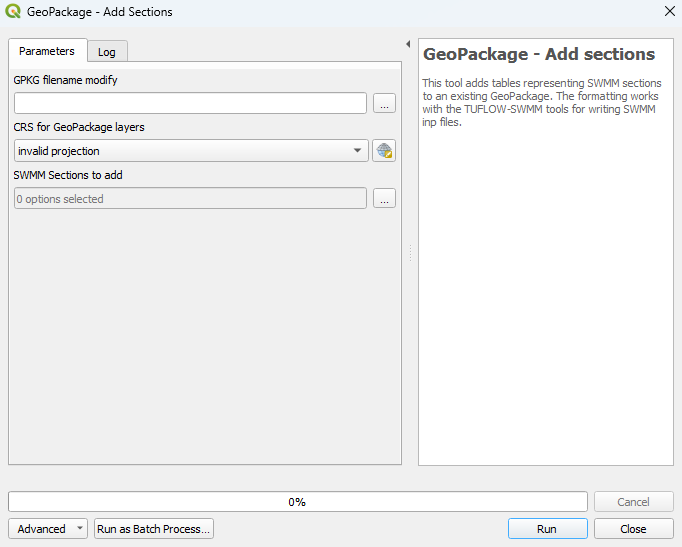QGIS SWMM GeoPackage Add Sections: Difference between revisions
Jump to navigation
Jump to search
Content deleted Content added
No edit summary |
No edit summary |
||
| Line 1: | Line 1: | ||
== Introduction == |
|||
This tool adds tables representing SWMM sections to an existing GeoPackage. The formatting works with the TUFLOW-SWMM tools for writing SWMM inp files. |
This tool adds tables representing SWMM sections to an existing GeoPackage. The formatting works with the TUFLOW-SWMM tools for writing SWMM inp files. |
||
It is recommended to use this tool to create new SWMM sections to eliminate potential future errors when using the other TUFLOW-SWMM tools. |
It is recommended to use this tool to create new SWMM sections to eliminate potential future errors when using the other TUFLOW-SWMM tools. |
||
| Line 20: | Line 20: | ||
=== Example === |
=== Example === |
||
{{Video|name=Animation_Add_Sections_001a.mp4|width=1235}} |
|||
{{Tips Navigation |
{{Tips Navigation |
||
Revision as of 10:10, 7 December 2023
Introduction
This tool adds tables representing SWMM sections to an existing GeoPackage. The formatting works with the TUFLOW-SWMM tools for writing SWMM inp files. It is recommended to use this tool to create new SWMM sections to eliminate potential future errors when using the other TUFLOW-SWMM tools.
Running the Tool
This tool can be found in the QGIS processing toolbox panel under 'TUFLOW > SWMM'. To open the Processing Toolbox Panel, navigate to 'Processing' in the menubar and select 'Toolbox'.

Parameters
- GPKG filename modify: Select the ... button to bring up a dialogue and then navigate to the location of the GeoPackage to modify.
- CRS for GeoPackage layers: Select the CRS (Coordinate Reference System) by either the drop down menu, or by selecting 'Select CRS' [photo] and using the CRS Selector.
- SWMM Sections to add: Select the ... button and tick on the SWMM sections to add to the GeoPackage.
Example
| Up |
|---|