Wibu Dongles: Difference between revisions
Chris Huxley (talk | contribs) |
Chris Huxley (talk | contribs) |
||
| Line 65: | Line 65: | ||
=Troubleshooting= |
=Troubleshooting= |
||
*<u>[[WIBU_Dongle_Not_Working_Correctly | Dongle Not Working Correctly]]</u> |
|||
*<u>[[WIBU_Unable_to_Remove_Software_Lock | Unable to Remove Software Lock]]</u> |
|||
==Dongle Not Working Correctly== |
==Dongle Not Working Correctly== |
||
If the drivers have been installed, the colour of the CodeMeter icon in the taskbar indicates if a dongle is being detected correctly.<br> |
If the drivers have been installed, the colour of the CodeMeter icon in the taskbar indicates if a dongle is being detected correctly.<br> |
||
Revision as of 09:22, 18 March 2024
Introduction
This page contains a brief introduction to the Wibu dongles and Wibu software licences.
Installation
Installing CodeMeter RunTime Kit
The first step in using the Wibu licence is to install the CodeMeter Runtime Kit. This needs to be installed for any computers that will be running TUFLOW as well as for the network licence server.
The latest version of CodeMeter can be downloaded from CodeMeter site:
Once installed the configuration depends on if the TUFLOW licence is a local, network or software licence.
- If this is the first time the licence has been used, or your existing licence has expired. You will need to update your licence file. Please progress to the Request a licence update section
- If there is already an active licence associated with the dongle:
- For a local licence, the dongle can now be inserted into the machine and TUFLOW simulations can be started.
- For a network and software licence, continue to the configure network server and configure network access sections below.
Silent Install
It is possible to do a silent install of the CodeMeter Runtime kit. CodeMeter support staff have advised that this can be done with the following parameters:
CodeMeterRuntime.exe /ComponentArgs "*":"/qn"
Installing CodeMeter RunTime Kit for Linux
If you are installing on a Linux computer from the command line, refer to:
Configuring Network Server
If the TUFLOW licence is a network licence, the computer hosting the dongle will need to be configured as a TUFLOW server. This is required even if the simulations are to be performed on the server. Instructions for configuring the network licence are detailed in the following page:
Configuring Access to Network Licence
To access TUFLOW licences on a remote network server, the CodeMeter runtime kit needs to be installed on the client machine. Once installed, CodeMeter needs to be configured to use the network licence.
Instructions for configuring the network licence are detailed in the following page:
Updating
There are a number of reasons that the Wibu licence may need to be updated, for example:
- To add additional modules
- To update to new support year
- To add rental licences
For each change to the dongle, it will be necessary to provide a licence update request file to the TUFLOW staff.
The procedure is the same for local and network licences, the request will need to be generated from the computer which has the dongle plugged in.
Request a licence update
The instructions for creating a licence request differ slightly depending whether the dongle has not previously been coded for TUFLOW simulations or if the dongle has not been provided by BMT.
Hardware Licence (USB)
- Wibu licence update request for Windows (normal) - Unless specified otherwise by the TUFLOW staff, this option is the correct one to chose.
- Wibu licence update request for Windows (uncoded or blank dongle) - If you have been provided with a blank dongle or are using a non BMT dongle the TUFLOW producer code needs to be added when requesting the licence update.
- Wibu licence update request for Linux
Software Licence (File)
After creating the licence update request, please email the created file (.WibuCmRaC) to sales@tuflow.com.
Cloud Licence
- Contact sales@tuflow.com.
Import a licence update
Once a licence update has been created, an update file will be provide to you via email. This update file will have the extension .WibuCmRaU. The same method is used for network, local and software licences.
Hardware Licence (USB)
When an update is applied, this modifies the content of the dongle, it does not need to be applied on each computer that will be used for TUFLOW modelling!
Software Licence (File)
Cloud Licence
Troubleshooting
Dongle Not Working Correctly
If the drivers have been installed, the colour of the CodeMeter icon in the taskbar indicates if a dongle is being detected correctly.
![]() --- Grey, No CM stick detected.
--- Grey, No CM stick detected.
![]() --- Green, CM stick detected.
--- Green, CM stick detected.
A range of other colors are also available but not frequently used:
![]() --- Yellow, CM stick enabled until unplugged (password protected).
--- Yellow, CM stick enabled until unplugged (password protected).
![]() --- Red, CM stick disabled (password protected).
--- Red, CM stick disabled (password protected).
![]() --- Blue, Multiple CM sticks.
--- Blue, Multiple CM sticks.
If the CodeMeter icon remains grey (not detected) when the dongle is inserted, please follow the steps below:
If the dongle is correctly detected (the icon changes colour to green), but you are unable to run a TUFLOW simulation, please follow the steps below:
If you are having trouble accessing a network dongle from a remote computer, please follow the steps below:
Unable to Remove Software Lock
If you are asked by TUFLOW staff to remove a software lock, though are unable to due to the CodeMeter Control Centre "Remove License" button being greyed out, you can use CodeMeter Command Prompt instead.
- Open the CodeMeter Command Prompt by going to Start/CodeMeter/CodeMeter Command Prompt.
- Enter the command: cmu32 --delete-cmact-license --serial XXX-XXXXXXXX
Where xxx-xxxxxx is the serial number which can be found and copied from CodeMeter Control Centre (within the red arrows below).
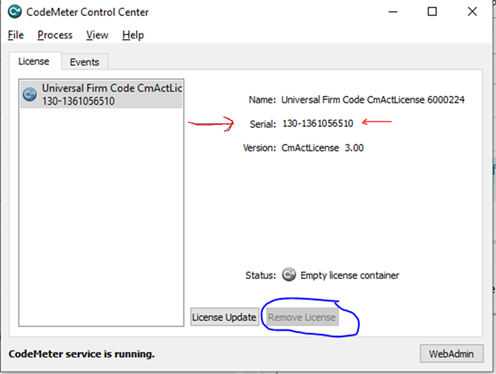

Diagnostics
cmDust
When the CodeMeter runtime kit is installed a diagnostics utility call cmDust is also installed. Instructions for creating a diagnostics file:
Enabling Logging
Codemeter allows you to write extended log files to you local drive. To setup these features:
Enabling Network Server License Monitoring
Codemeter allows you to conduct real-time licence network monitoring. To setup these features: