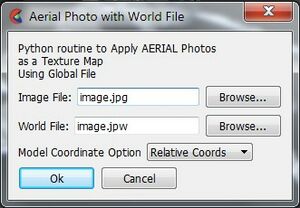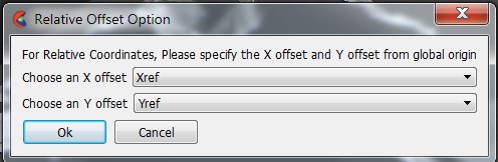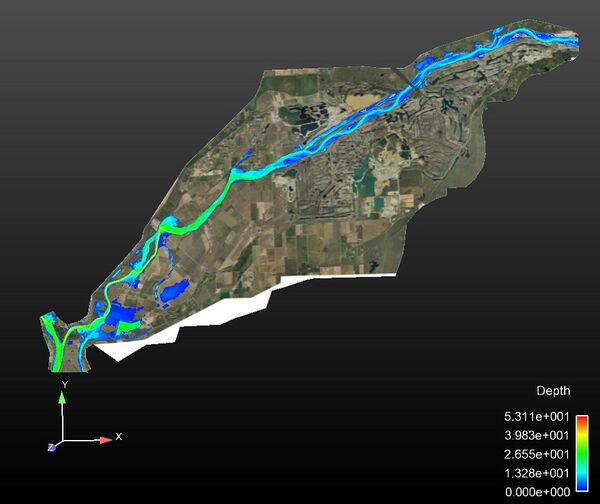Ensight Background Image: Difference between revisions
Jump to navigation
Jump to search
Content deleted Content added
Chris Huxley (talk | contribs) Created page with " {{Tips Navigation |uplink= Back to Ensight}}" |
Chris Huxley (talk | contribs) No edit summary |
||
| Line 1: | Line 1: | ||
=Loading a Background Image= |
|||
Background Images can be registered and added to a display. |
|||
The utility ''"Align Photo"'' is required to do this. This option is not available within the basic Ensight package. CEI Inc. should be contacted so that this utility can be added to your user define tools list.<br> |
|||
Steps to load aerial imagery are: |
|||
*Select the Part which you would like to to apply the photo to. |
|||
*Double Click the “Align Photo” button from the user define tools list. |
|||
[[File:Ensight_013.jpg|150px]]<br> |
|||
* A dialog will appear, asking you to select the Image File, and the corresponding World Coordinates File. Select the “Relative Position” option (EnSight models are currently stored in relative coordinates). |
|||
* Enter the Image File and World File. |
|||
[[File:Ensight_014.jpg|300px]]<br> |
|||
* Select "OK". |
|||
* Select "Xref" and Yref" for the offsets. |
|||
[[File:Ensight_015.JPG|400px]]<br><br> |
|||
[[File:Ensight_012.jpg|600px]] |
|||
{{Tips Navigation |
{{Tips Navigation |
||
Latest revision as of 07:45, 18 February 2015
Loading a Background Image
Background Images can be registered and added to a display.
The utility "Align Photo" is required to do this. This option is not available within the basic Ensight package. CEI Inc. should be contacted so that this utility can be added to your user define tools list.
Steps to load aerial imagery are:
- Select the Part which you would like to to apply the photo to.
- Double Click the “Align Photo” button from the user define tools list.
- A dialog will appear, asking you to select the Image File, and the corresponding World Coordinates File. Select the “Relative Position” option (EnSight models are currently stored in relative coordinates).
- Enter the Image File and World File.
- Select "OK".
- Select "Xref" and Yref" for the offsets.
| Up |
|---|