Tutorial M10 002 GIS Inputs QGIS GPKG: Difference between revisions
Jump to navigation
Jump to search
Content deleted Content added
Created page with "<span style="color:#FF0000"> <font size = 18>Page Under Construction</font> </span> = Introduction = QGIS is used to create, import and view input data.<br> <br> = Method =..." |
|||
| Line 7: | Line 7: | ||
= Method = |
= Method = |
||
Setup the GeoPackage Database: |
|||
<ol> |
|||
<li>Navigate to the '''Module_10\TUFLOW\model\gis''' folder. Save a copy of '''M10_001.gpkg''' as '''M10_002.gpkg'''. |
|||
</ol> |
|||
Increment the dambreak layer from Part 1 to change time trigger into water level trigger: <br> |
Increment the dambreak layer from Part 1 to change time trigger into water level trigger: <br> |
||
<ol> |
<ol> |
||
<li>Navigate to |
<li>Navigate to '''M10_002.gpkg''' and open the '''2d_vzsh_M10_dambreak_001_R''' in QGIS. |
||
<li>Select the '''2d_vzsh_M10_dambreak_001_R''' layer in the Layers panel. |
<li>Select the '''2d_vzsh_M10_dambreak_001_R''' layer in the Layers panel. |
||
<li>Click on the ‘Increment Selected Layer’ symbol from the TUFLOW Plugin toolbar. |
<li>Click on the ‘Increment Selected Layer’ symbol from the TUFLOW Plugin toolbar. |
||
<li>The tool automatically renames the '''2d_vzsh_M10_dambreak_''001''_R''' to '''2d_vzsh_M10_dambreak_''002''_R'''. |
<li>The tool automatically renames the '''2d_vzsh_M10_dambreak_''001''_R''' to '''2d_vzsh_M10_dambreak_''002''_R'''. Ensure the 'Output Database' is '''M10_002.gpkg'''. |
||
<li>Select to remove the source layer from the workspace. |
<li>Select to remove the source layer from the workspace. |
||
<li>Click 'OK'.<br> |
<li>Click 'OK'.<br> |
||
Revision as of 15:58, 15 June 2023
Page Under Construction
Introduction
QGIS is used to create, import and view input data.
Method
Setup the GeoPackage Database:
- Navigate to the Module_10\TUFLOW\model\gis folder. Save a copy of M10_001.gpkg as M10_002.gpkg.
Increment the dambreak layer from Part 1 to change time trigger into water level trigger:
- Navigate to M10_002.gpkg and open the 2d_vzsh_M10_dambreak_001_R in QGIS.
- Select the 2d_vzsh_M10_dambreak_001_R layer in the Layers panel.
- Click on the ‘Increment Selected Layer’ symbol from the TUFLOW Plugin toolbar.
- The tool automatically renames the 2d_vzsh_M10_dambreak_001_R to 2d_vzsh_M10_dambreak_002_R. Ensure the 'Output Database' is M10_002.gpkg.
- Select to remove the source layer from the workspace.
- Click 'OK'.
- The tool removes the source layer from the Layers panel and the 2d_vzsh_M10_dambreak_002_R appears:
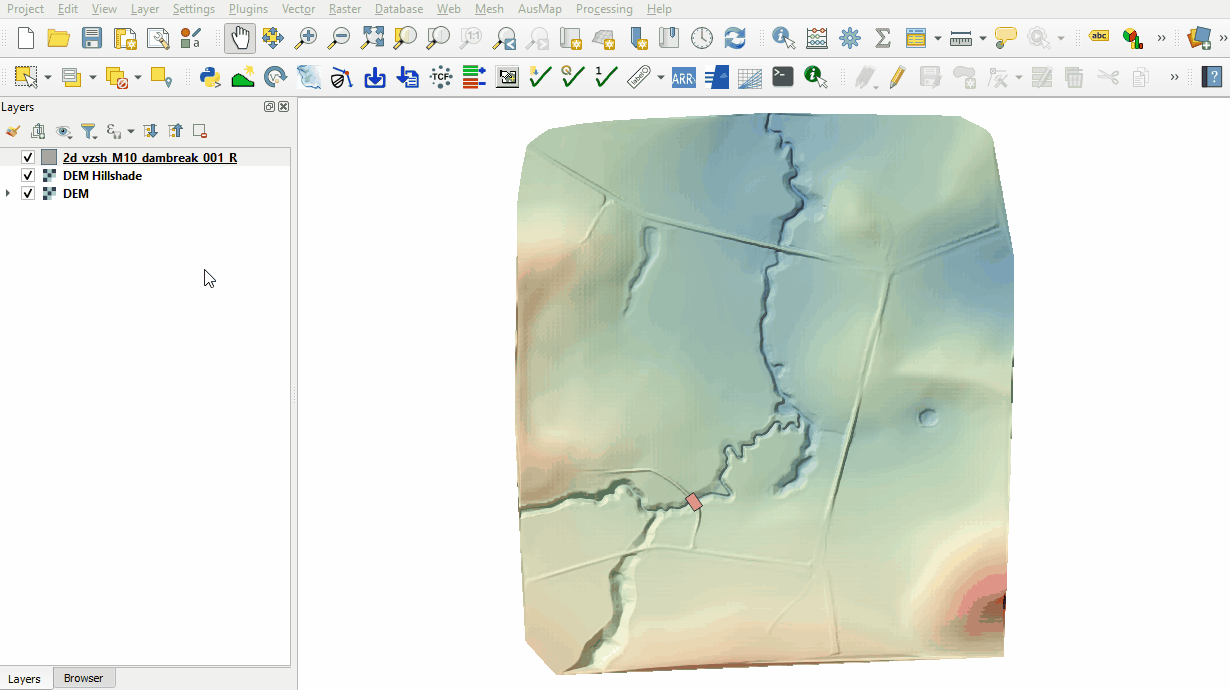
- Right click on the 2d_vzsh_M10_dambreak_002_R layer to toggle on Editing.
- Click on the 'Identify Features' tool and click on the polygon.
- Update the following attributes:
- Trigger_1: WL_Trigger
- Trigger_Value: 60
- Period: 0.5
- Click 'OK' and turn off editing to save the edits.
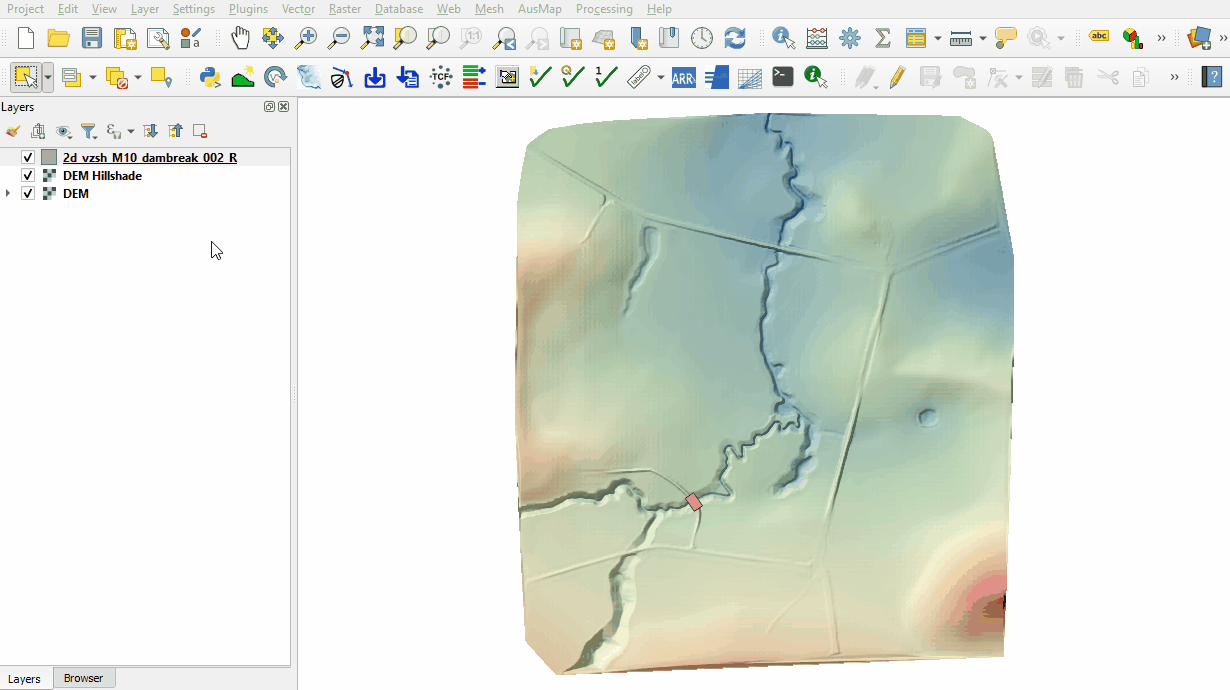
Create a point to set the location of the water level trigger:
- Click on the ‘Import Empty File’ symbol from the TUFLOW Plugin toolbar.
- Select '2d_vzsh' from the Empty Type list.
- In the Run ID box write 'M10_dambreak_002'.
- Tick the 'Points' Geometry Type and hit 'OK'. The 2d_vzsh layer appears in the Layers panel.
- Right click on the 2d_zsh_M10_dambreak_002_P and toggle on Editing.
- Select 'Add Point Feature'.
- Digitise a point within the dam upstream of the location of the dam break.
- An attributes dialog displays, enter the following attributes:
- Shape_Option: TRIGGER
- Trigger_1: WL_Trigger
- Click 'OK' and turn off editing to save the edits.
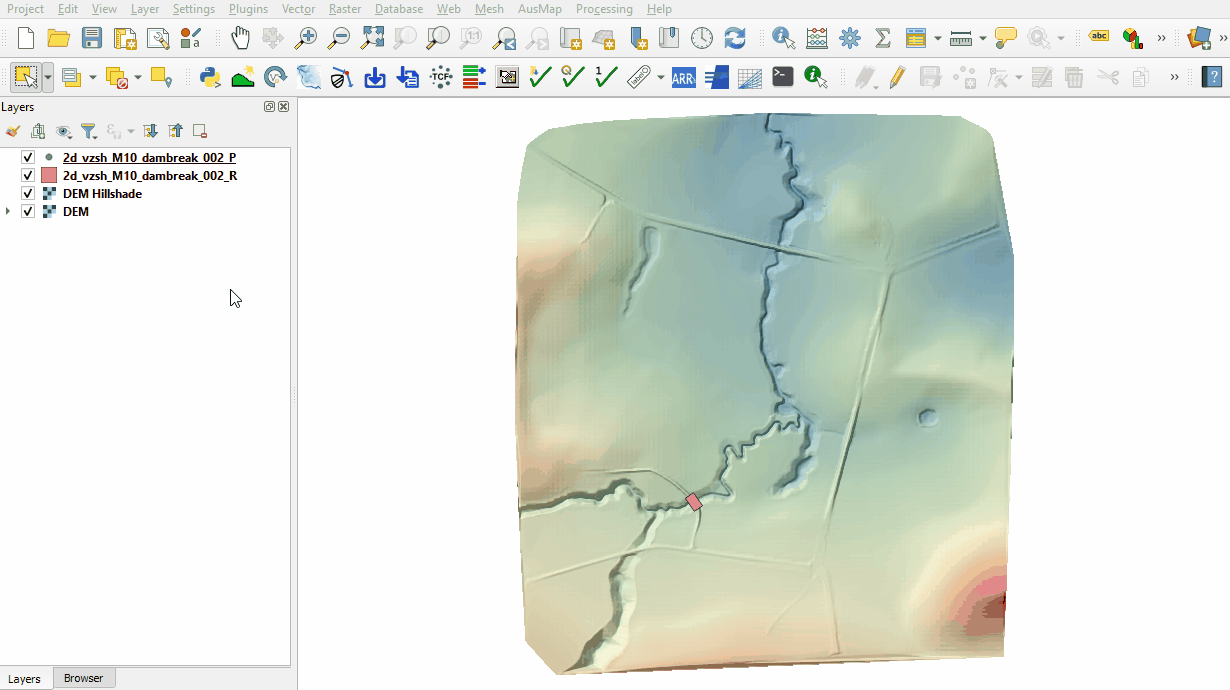
Conclusion
- A 2d_vzsh region layer was modified to simulate a dambreak based on water level at specific point.
- A 2d_vzsh point layer was created to set the location of the water level trigger.
| Up |
|---|