WIBU Configure Network Server: Difference between revisions
Jump to navigation
Jump to search
Content deleted Content added
Created page with "=Introduction= This page contains instructions for configuring a network TUFLOW licence. It requires that you have the CodeMeter Runtime kit installed on the server, see Wi..." |
Chris Huxley (talk | contribs) No edit summary |
||
| Line 1: | Line 1: | ||
=Introduction= |
=Introduction= |
||
This page contains instructions for configuring a network TUFLOW licence. It requires that you have the CodeMeter Runtime kit installed on the server, see [[Wibu_Dongles#Installing_CodeMeter_RunTime_Kit | |
This page contains instructions for configuring a network TUFLOW licence. It requires that you have the CodeMeter Runtime kit installed on the server, see <u>[[Wibu_Dongles#Installing_CodeMeter_RunTime_Kit |Installing CodeMeter Runtime Kit]]</u>.<br> |
||
For the network license server, during the CodeMeter Runtime kit installation, please select the "Network Server" option. Doing so, CodeMeter will configure TCP and UDP protocols in the Windows Firewall for the server.<br> |
|||
[[File:CodeMeter_Network_Server_install_02.png|550px]] |
|||
=Method= |
=Method= |
||
<ol> |
<ol> |
||
| Line 9: | Line 13: | ||
[[File:CodeMeter ProgramFiles.jpg|200px]] |
[[File:CodeMeter ProgramFiles.jpg|200px]] |
||
</li> |
</li> |
||
<li>Open the '''WebAdmin''' via the button in the lower |
<li>Open the '''WebAdmin''' via the button in the lower right.</li> |
||
[[File: |
[[File:Codemeter_v6.40d_control_center.JPG|400px|]] |
||
<br> |
<br> |
||
This can also be access by pointing an internet browser to: [[http://localhost:22350/ http://localhost:22350/]] |
This can also be access by pointing an internet browser to: [[http://localhost:22350/ http://localhost:22350/]] |
||
<br> |
|||
| ⚫ | |||
The following CodeMeter webpage will appear. |
|||
[[File:CM Network Server01.jpg|600px]] |
|||
<br> |
|||
[[File:Codemeter_v6.40d_WebAdmin.JPG|800px|]] |
|||
| ⚫ | |||
[[File:Codemeter_v6.40d_Network_Server.JPG|800px]] |
|||
<li>In CodeMeter WebAdmin navigate to the '''Configuration >> Basic >> Sever Search List''' tab and enter the server name, computer IP address, or the code: 127.0.0.1 in the '''Server Search''' list. Click Add to include the server IP to the list.</li> |
|||
<br> |
|||
[[File:CodeMeter_WebAdmin.png | 1000px]]<br> |
|||
<br> |
|||
<li>The network licence should now be available. This can be tested on the server by double clicking on a TUFLOW executable.</li> |
<li>The network licence should now be available. This can be tested on the server by double clicking on a TUFLOW executable.</li> |
||
<br> |
|||
{{Tips Navigation |
|||
|uplink=[[Wibu_Dongles| Return to WIBU Licensing Main Page]] |
|||
}} |
|||
Revision as of 02:19, 30 November 2024
Introduction
This page contains instructions for configuring a network TUFLOW licence. It requires that you have the CodeMeter Runtime kit installed on the server, see Installing CodeMeter Runtime Kit.
For the network license server, during the CodeMeter Runtime kit installation, please select the "Network Server" option. Doing so, CodeMeter will configure TCP and UDP protocols in the Windows Firewall for the server.
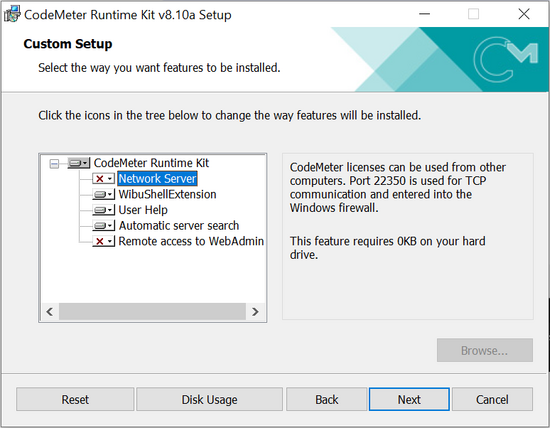
Method
- Open the CodeMeter Control Centre. This can be done via the icon on the taskbar:

Or via the start menu:

- Open the WebAdmin via the button in the lower right.
- Navigate to the Configuration >> Server >> Server Access tab and enable the Network Server checkbox and hit Apply.
- In CodeMeter WebAdmin navigate to the Configuration >> Basic >> Sever Search List tab and enter the server name, computer IP address, or the code: 127.0.0.1 in the Server Search list. Click Add to include the server IP to the list.
- The network licence should now be available. This can be tested on the server by double clicking on a TUFLOW executable.
This can also be access by pointing an internet browser to: [http://localhost:22350/]
The following CodeMeter webpage will appear.
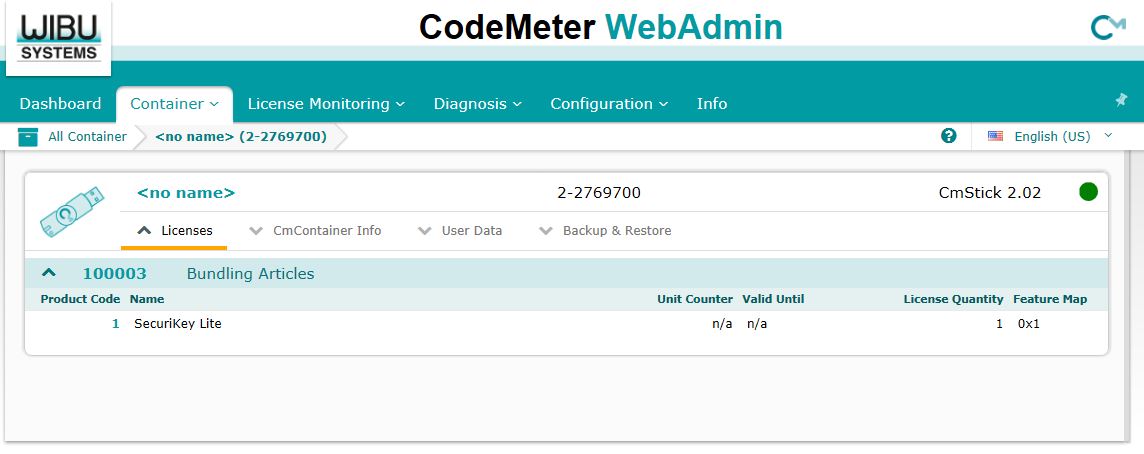
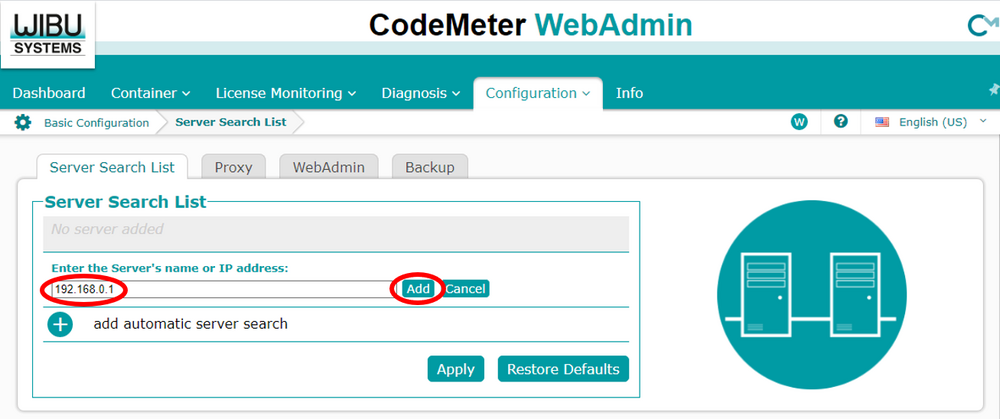
| Up |
|---|