Tute SAGA M01 Create Projection
- Using the menus navigate to Modules >> Shapes >> Construction >> Create New Shapes Layer.
- Under the Name field set this to Projection. Leave the remaining options as the defaults.
- In the menus select Modules >> Projection >> Set Coordinate Reference System.
- In the dialogue set the following:
- Geographic Coordinate System to WGS 84
- Projected Coordinate Systems to WGS84 / UTM Zone 60S
- Under Shapes add the Projection shape (this applies the setting to this shape layer).
- Right click on the Projection layer in the Data tab of the workspace and select Save As.
Save the file under the TUFLOW\Model\saga\ directory as Projection.shp.
Introduction
This page describes the process of creating a new "Shapes" layer in SAGA. We will define the projection of this table and this will be used to set the GIS coordinate system (projection) of the TUFLOW model.
Method
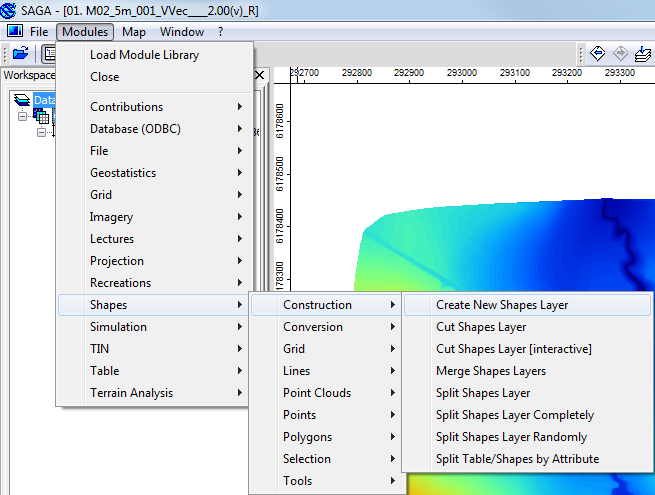
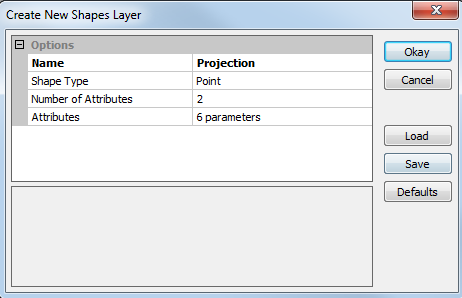
A new shape layer called projection should have been created, this should be visible in the Data tab of the workspace.
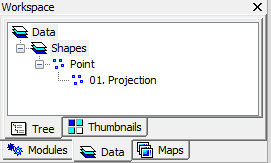
The next step is to define the projection of this shapes file.
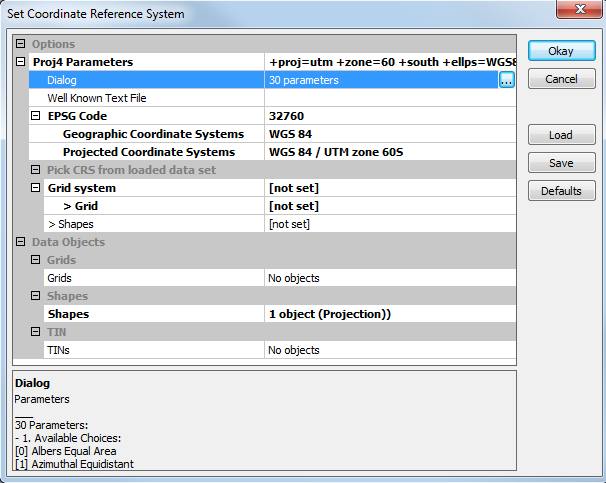
Conclusion
A new GIS layer has been created and this will be used to define the projection of the TUFLOW model. Please return to the tutorial module page here.