Tutorial M03 GIS Inputs QGIS
Introduction
QGIS is used to create, import and view input data.
TUFLOW Project Re-Configuration
Re-configure the TUFLOW project to use and save empty files to the correct folder:
- Go to Plugins > TUFLOW > Editing > Configure / Create TUFLOW Project.
- Change the folder which contains TUFLOW to the Module_03 folder. This is the only change required, the model folder structure and template empty files are supplied from previous model.
Note: The 'results' and 'check' folder get automatically created when the TUFLOW model is run.
- Click 'OK' and save the workspace by selecting Project > Save As.
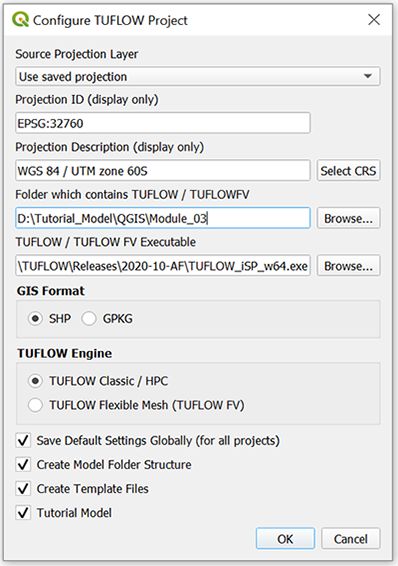
- Set the workspace projection to EPSG:32760, see Set the Projection.
Method
Navigate to the Module_03\Tutorial_Data folder. Copy and save all the below layers into the Module_03\TUFLOW\model\gis folder:
- 1d_nwk_M03_culverts_001_L
- 2d_bc_M03_culverts_001_L
- 2d_bc_M03_culverts_001_R
Investigate the supplied files:
- Open the files, either:
- Drag and drop the .shp files into the QGIS workspace; or
- Select Layer > Add layer > Add Vector Layer and navigate to the Module_03\TUFLOW\model\gis folder.
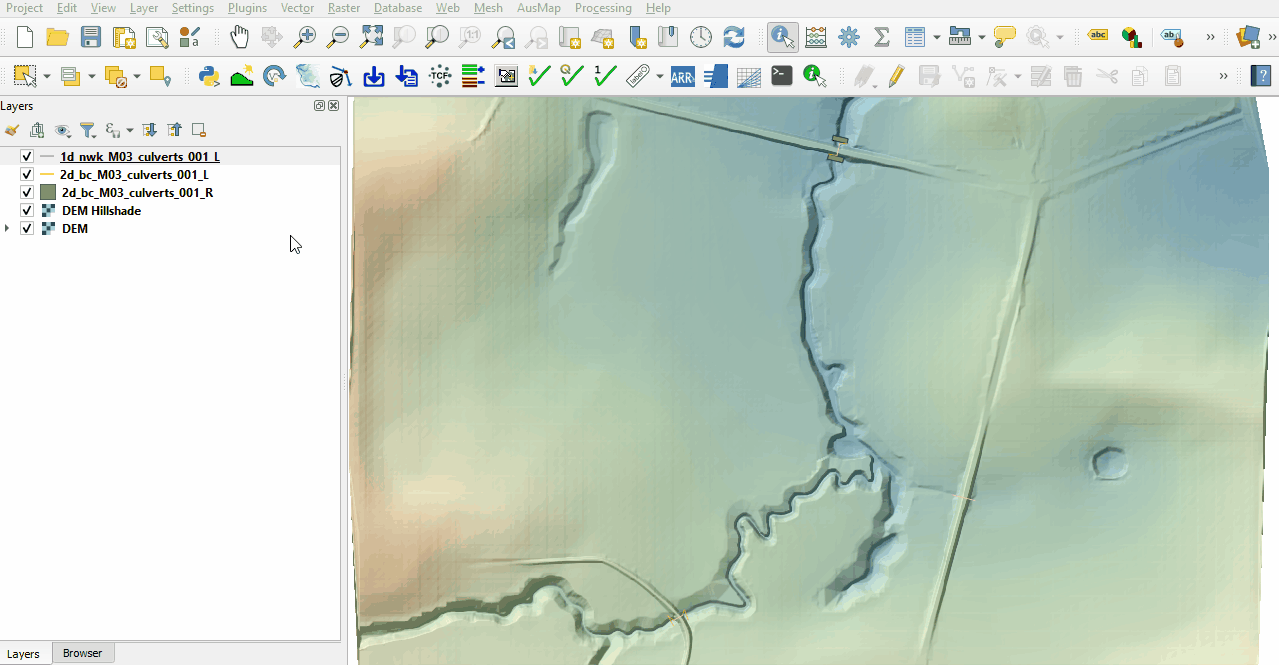
- The 1d_nwk layer represents culverts placed under the road embankments crossing the flow paths. See Table 5-3 of the 2018 TUFLOW Manual for more information on the attributes.
- The 2d_bc layers use SX type connection to embed 1D networks into the 2D domain. It removes water out of the upstream cell(s) and deposits water back at the downstream cell(s). Both region and line SX links need a CN (connection) line snapped from the upstream and downstream vertex of the 1D network line to the SX boundary.
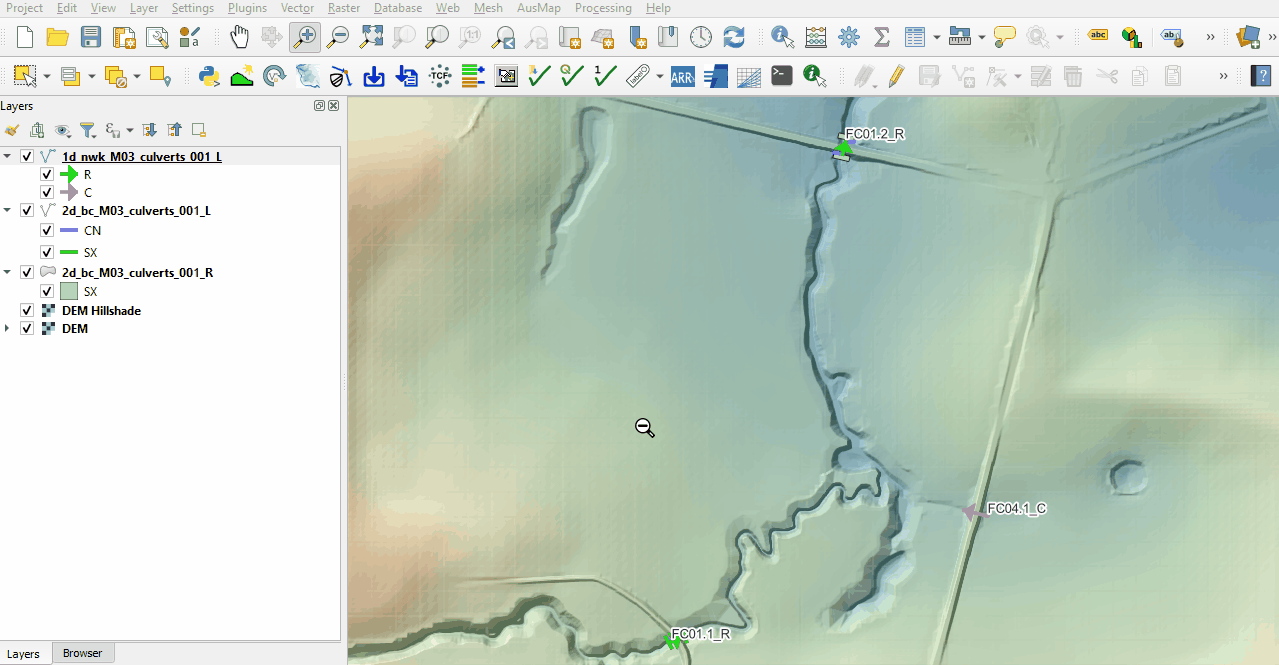
Connect the last 1D network culvert to 2D domain:
- Click on the ‘Import Empty File’ tool from the TUFLOW plugin toolbar.
- Select '2d_bc' from the Empty Type list.
- In the Run ID box write: 'M03_culverts_001'.
- Tick the 'Points' Geometry Type and hit 'OK'. The 2d_bc appears in the Layers panel.
- Zoom to the unconnected 1D culvert.
- Enable snapping, it is important the points are snapped to the network line.
- Right click on the ‘2d_bc_M03_culverts_001_P’ and toggle on editing.
- Select 'Add Point Feature'.
- Digitise a point snapped to upstream end and downstream end of the 1d_nwk layer.
- When terminating each point, an attributes dialog is displayed. Enter Type as 'SX'.
- Turn off editing to save the edits.
- The point SX connection selects a single cell at the upstream and downstream of the 1d_nwk layer.
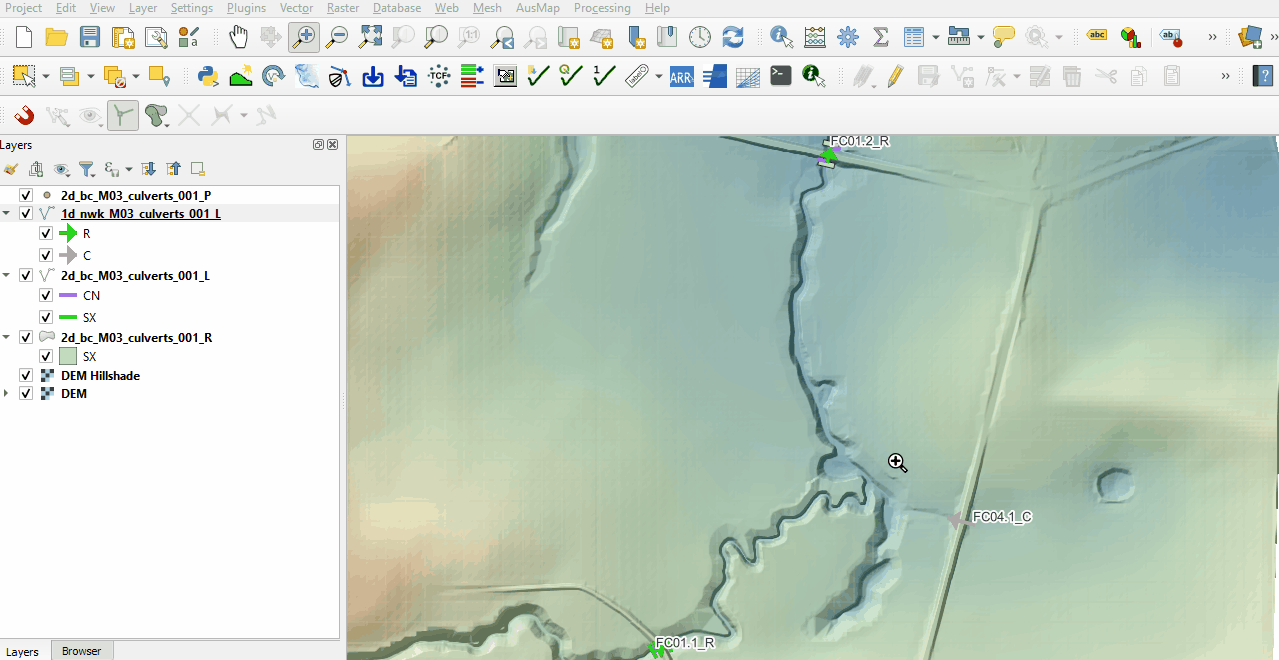
Conclusion
- 1D network culverts were set up and connected to the 2D domain with 1D/2D links.
| Up |
|---|