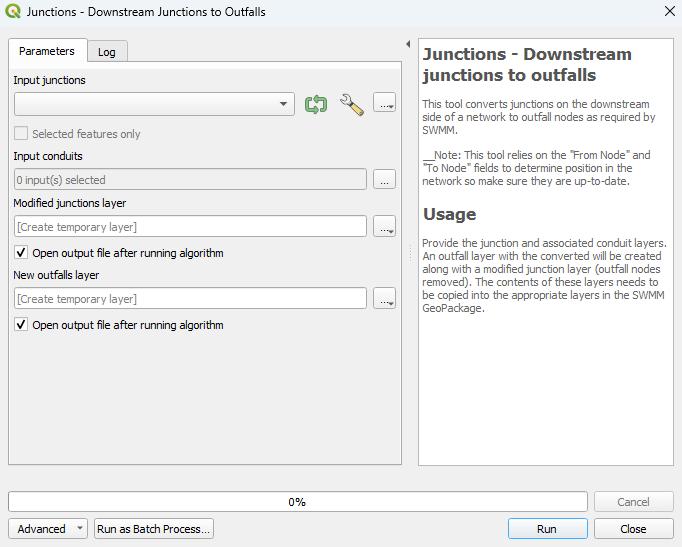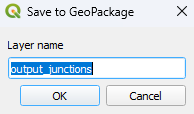QGIS SWMM Junctions Downstream Junctions to Outfalls
Introduction
This tool converts junctions on the downstream side of a network to outfall nodes as required by SWMM. An outfall layer with the converted nodes will be created along with a modified junction layer (outfall nodes removed). The contents of these layers needs to be copied into the appropriate layers in the SWMM GeoPackage.
Note: This tool relies on the "From Node" and "To Node" fields to determine position in the network. The Conduits - Assign node fields processing tool will ensure the "From Node" and "To Node" fields are correctly assigned.
Usage
This tool, Junctions - Downstream junctions to outfalls, can be found in the QGIS processing toolbox panel under 'TUFLOW > SWMM'. To open the Processing Toolbox Panel, navigate to 'Processing' in the menubar and select 'Toolbox'.

Parameters
- Input junctions: Use the dropdown menu to select the existing junctions layer that will be updated.
- Input conduits: Select the ... button and tick on the conduits layer that the junctions are snapped to.
- New outfalls layer: Determines the output file. Details on the options are below.
- Output Options:
- For each of the following options, the tool will output a new outfalls layer and won't override the existing one.
- Create Temporary Layer:
- Creates a temporary scratch layer. This layer will open into the QGIS workspace but it will not be saved anywhere.
- Create Temporary Layer:
- Save to File...:
- The user can navigate to a folder and save the updated outfalls layer to a new GeoPackage Database.
- Save to File...:
- Save to GeoPackage...:
- The user can navigate to an existing GeoPackage Database. Once selected, a 'Layer Name' dialog will appear. Enter the new layer name, and the updated outfalls layer will be saved as that name in the GPKG.
- Save to GeoPackage...:
- Save to Database Table...:
- ???
- Save to Database Table...:
- Append to Layer...:
- ???
- Append to Layer...:
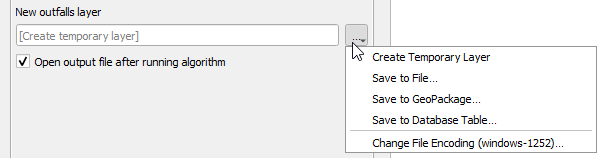
Example
| Up |
|---|