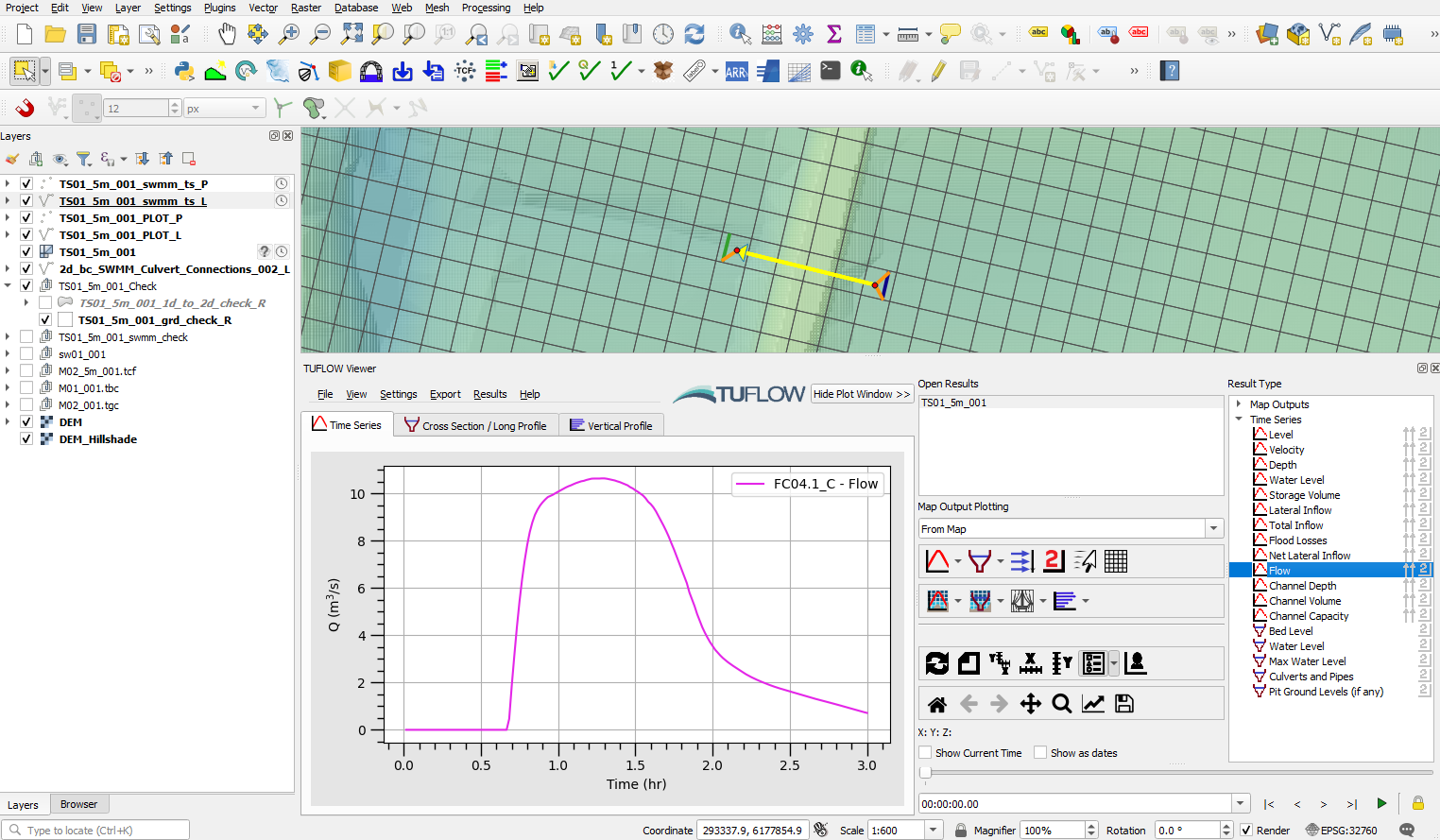TUFLOW SWMM Tutorial M01 Check QGIS
Review SWMM Check Files
When TUFLOW runs SWMM, it can accommodate for multiple INP input files within the SWMM Control file. TUFLOW combines the input INP files into a single combined INP file for the simulation execution. The combined file that TUFLOW uses is written to the TUFLOW\results folder. The QGIS TUFLOW Plugin SWMM Processing Tool, 'GeoPackage - Create from SWMM inp ' can be used to create a spatial GeoPackage version of the data for post simulation review checking.
- In the Processing Toolbox, go to TUFLOW >> SWMM and select 'GeoPackage - Create from SWMM inp '. This opens the dialog shown below.
- SWMM Input File (inp): Navigate to the TUFLOW\results folder and select TS01_5m_001_swmm.inp.
- CRS for GeoPackage: Click the drop down menu and select ‘Project CRS: EPSG:32760 - WGS 84 / UTM zone 60S’.
- SWMM Tags to ignore: leave blank.
- GeoPackage output filename: Click the ... and select 'Save to File'. Navigate to the TUFLOW\check folder and set the GeoPackage output filename to TS01_5m_001_swmm_check.gpkg.
- Click 'Run'.
- Once the tool has finished, click 'Close'.
- TS01_5m_001_swmm_check.gpkg will now be available in the TUFLOW\check folder.
- In File Explorer, navigate to the TUFLOW\check folder and drag and drop TS01_5m_001_swmm_check.gpkg into QGIS.
- When prompted by QGIS, under 'Options', tick on 'Add layers to group', then select 'Add Layers' to open all layers within TS01_5m_001_swmm_check.gpkg. By default, all items in the available list should have been selected.
- Review the Links--Conduit, Node--Junction, Nodes--Outfall and Project--Options information to verify the data matches the input values that were entered.
For a description of the attributes, refer to TUFLOW 2023-03-AD release notes.
Review TUFLOW Check Files
- In File Explorer, navigate to the TUFLOW\check folder and drag and drop TS01_5m_001_Check.gpkg into QGIS.
- When prompted by QGIS, under 'Options', tick on 'Add layers to group', then select TS01_5m_001_1d_to_2d_check_R and TS01_5m_001_grd_check_R (hold Ctrl to select multiple). Click 'Add Layers'.
- Use the 'Apply TUFLOW Styles to Open Layers'.
- The _grd_check_R is the 2D grid defined by the 2d_code_M01_001_R layer and contains a region object for each cell. This is a useful check file to understand how the model is orientated and the 2D cell size in relation to the 2D hydraulic controls and 1D hydraulic structures. In this tutorial, the grid is orientated to align with the downstream road.
- The _1d_to_2d_check_R file shows the cells selected by the SX boundary links (these connect the 1D SWMM objects to 2D TUFLOW). It is recommended that the number of selected cells has at least the width (i.e. cell side length x number of cells) of the associated 1D culvert. In this case, each cell is 5m wide and each 2D linkage is 10m wide.
- Zoom to each structure to inspect the HX and SX connections to ensure the 2d_bc_SWMM_Culvert_Connections_001_L layer is appropriate.
Culvert FC04.1_C Stability
The model result review section identified a minor model instability at culvert FC04.1_C. When working to resolve embankment culvert instabilities, there are typically two model features that require consideration.
- Does the Node--Junction have sufficient storage defined (Apond attribute)? The SWMM Apond value should be roughly be the same as the area of the connected 2D cells. A larger value my help stability, though a value that is too large may attenuate flows. Generally, a value up to 5 times the 2D cell connection area will not cause issue. In this instance, the Apond value is set to 50m^2. This value is appropriate.
- Are an appropriate number of 2D cells selected for the 1D/2D connection? The width of the connected 2D cells should be equal to or greater than the width of the 1D SWMM culvert. Connecting to too many 2D cells can also cause issues. In this case FC04.1_C is 3 x 1.2 diameter circular culverts. Collectively, the culvert bank width is 3.6m. Since our 2D cell size is 5m, ideally these culverts should be linked to a single 2D cell.
Use the _1d_to_2d_check_R file to help guide the update of 2d_bc_SWMM_Culvert_Connections_001_L so the connection lines only select a single 2D cell upstream and downstream of the culvert. This change will resolve the stability issue.
| Up |
|---|