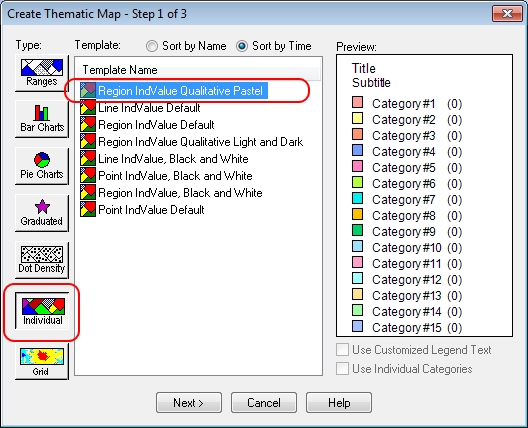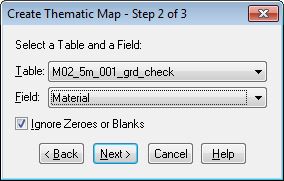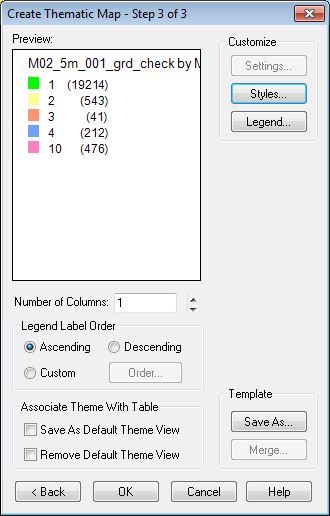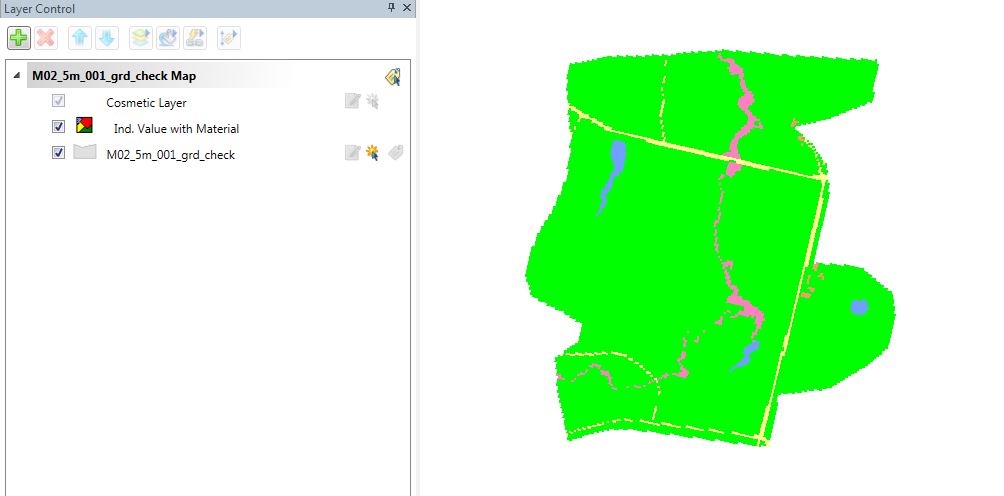MapInfo Style Check Files
Introduction
This page introduces some MapInfo styles and concepts that are useful in viewing results files.
Thematic Mapping
Thematic mapping can be used to change the visualisation style of objects based on the attribute value. In the examples below, we will style a grid check file based on the Material ID (region object with unique values) and also a 1d_hydroprop file based on the conveyance.
Example Mapping Materials from _grd check
This example will demonstrate visualising of the “Material” attribute. This check is necessary for the majority of models to ensure that land uses have been assigned appropriately. This is of particular importance where multiple 2d_mat layers have been read into the .tgc file using the Read GIS Mat == or Read Grid Mat == commands. It may also be necessary to ensure that a continuous row of cells has been achieved for features representing a flowpath through the study area, such as drains that have been modelled in 2D, or roads within urban areas.
- Ensure that the _grd_check file has been loaded into MapInfo, and is loaded into the Layer Control of the current map window.
- Select the Create Thematic Map option from the Map drop-down menu. Then select the Individual Type (on the left) and then choose any of the template colour palettes for a Region layer, and select Next.
- In the next dialogue, set the table as the _grd_check file and the field (attribute to map as Material.
- After selecting Next, the dialogue box will display the number of cells found within the _grd_check layer and the colour that has been assigned to each unique Material ID. The styles can be changed at this step if desired.
- Selecting OK will revert back to the original Map Window where the Thematic Map has been added as another layer. The layer displays the colour-coding that has been applied to each cell within the _grd_check file making it much easier to differentiate between land uses. The grd_check file can then be reviewed by overlaying aerial photography or mapping and cross-checking with the Materials Definition File (Read Materials File == to determine the bed resistance value correlating to each Material ID.
Tip: the styles can be changed by double clicking on the thematic layer in the Layer Control.