QGIS SWMM Junctions Convert HX Nodes to Storage
Introduction
This tool converts junctions attached to HX connections (embankment culverts) to storage nodes. This is necessary to accurately represent storage in the system as HX cells do not track storage. The use of storage nodes also improves model stability.
Note: Pyramidal storage shapes with 0.0 inverse slope (vertical) that are approximately the typical area of connected HX nodes should be used by default. If there are large differences in areas within the model, these values can be modified to better represent outliers.
Usage
This tool, Junctions - Convert HX nodes to storage, can be found in the QGIS processing toolbox panel under TUFLOW >> SWMM. To open the Processing Toolbox panel, navigate to 'Processing' in the menubar and select 'Toolbox'.

Parameters
- Input Junctions layers (named Nodes--Junctions) [optional]: The existing junctions layer.
- Input BC Connection Layers [optional]: The BC connection layer(s) that contain the CN and HX lines to identify the nodes connected to HX boundaries.
- Storage Shape: Shape information for the output storage node(s).
- Length (rectangular)/Major Axis (cylindrical/conical): Length (for Pyramidal shape) or major axis (for cylindrical or conical shape) information for the output storage node(s).
- Width (rectangular)/Minor Axis (cylindrical/conical): Width (for Pyramidal shape) or minor axis (for cylindrical or conical shape) information for the output storage node(s).
- Inverse slope (run/rise) Pyramidal or Conical only: Inverse slope information for the output storage node(s). This parameter is only used for cylindrical or conical shaped storage nodes.
- Output Junctions Layer: Determines the location and filename of the output junctions layer.
- Output Storage Layer: Determines the location and filename of the output storage layer.
Note: To ensure no data is unexpectedly overwritten, it is recommended to save both output layers as temporary files and then copy the new node data into the SWMM GeoPackage.
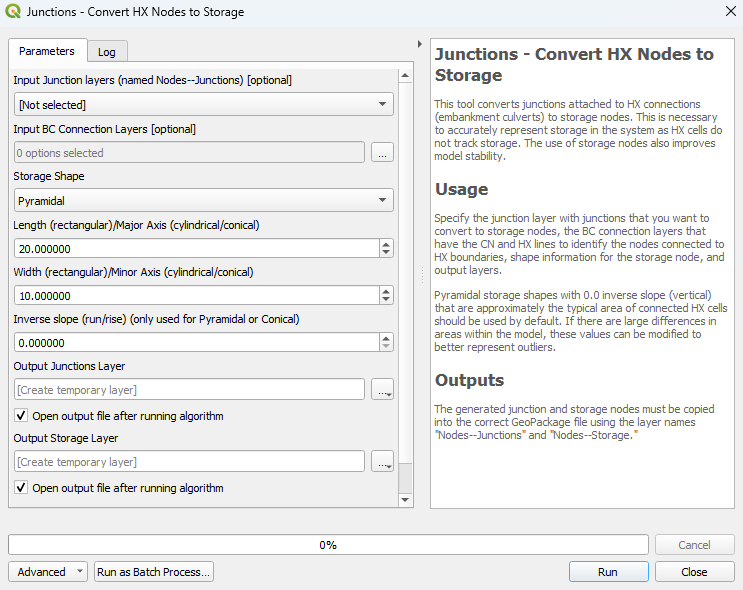
Example
Convert HX Nodes to Storage (pyramidal shape):
Update the SWMM GeoPackage database with the output junction and storage node data:
Note: Always save the storage node layer as Nodes--Storage. If not saved under this name, it will not be recognized by TUFLOW.
| Up |
|---|