QGIS 3D Animations
Page Under Construction
Introduction
This page explains how to make a 3D animation using QGIS. QGIS version 3.38.3 has been used for this example.
Data Required
As a minimum you will need:
- Digital Elevation Model (DEM)/TIN; and
- 2D Model Results.
The DEM and 2D results for Tutorial Module 1 are used in this example. The complete model is available from Tutorial Introduction.
Set Up QGIS Workspace
The following steps demonstrate how to display the water level (_h) datasets, these steps may equally be followed using other datasets you may have.
- Load the DEM.tif into the QGIS workspace, along with the 2D results datasets using the M01_5m_001.xmdf results file located in the TUFLOW\results\ folder using the TUFLOW Viewer. For more details on loading map outputs, refer to TUFLOW Viewer - Load Results - Map Outputs.
- Select 'Depth' results to display in the workspace and change map styling to your preference. In this example, the 'blues' colour ramp has been selected and the temporal bar has been moved to show depth results near the peak of the event. For more details on map styling, refer to TUFLOW Viewer - Map Outputs - Styling Scalar Types.
The QGIS workspace should look similar to below:
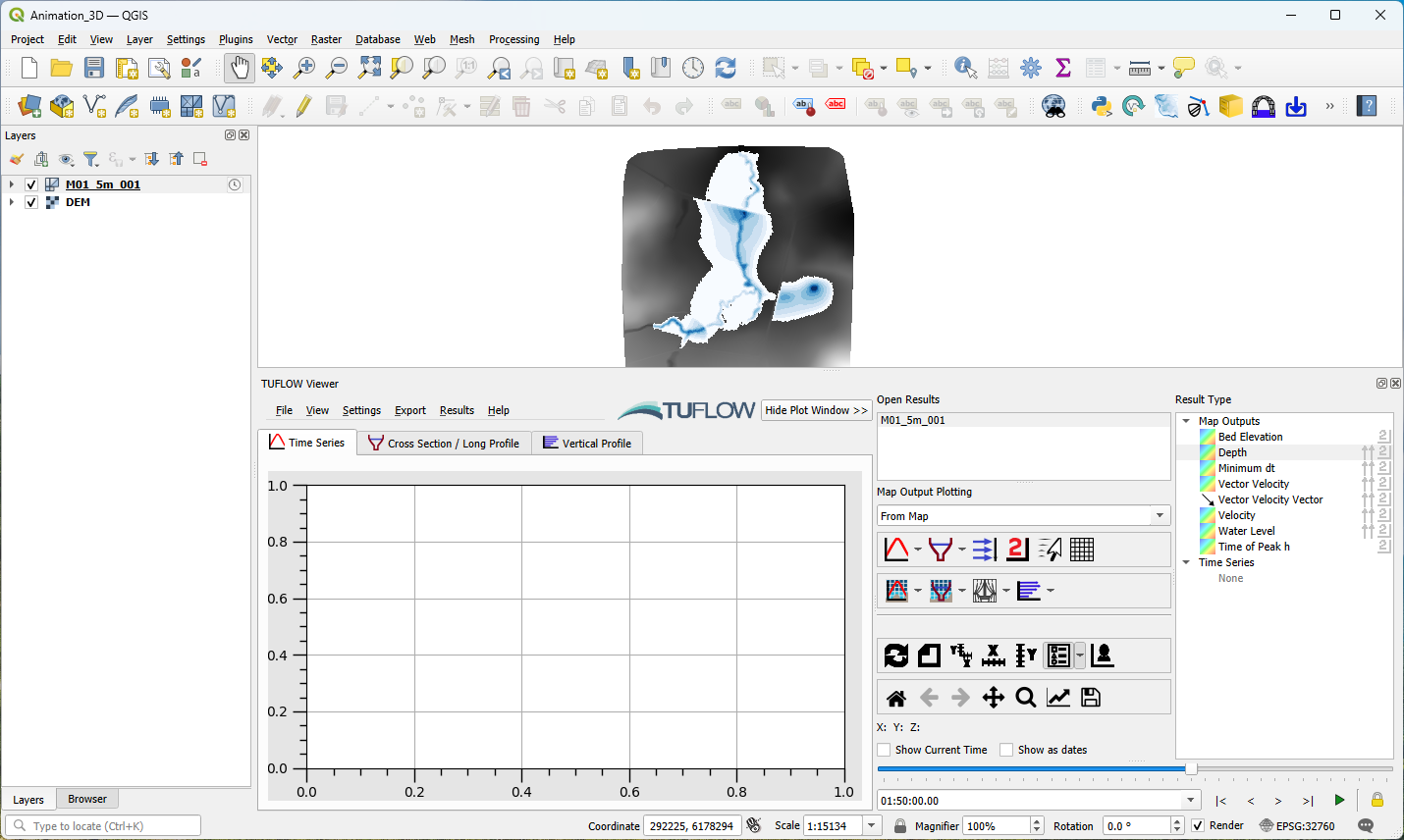
- Create a new 3D map view under View >> 3D Views >> New 3D Map View:

Configure DEM in 3D Map View
Within the 3D Map View window, configure the DEM to display as a 3D mesh:
- Use the magnify tool to center the map view onto the DEM
- Click settings > Terrain.
| Up |
|---|