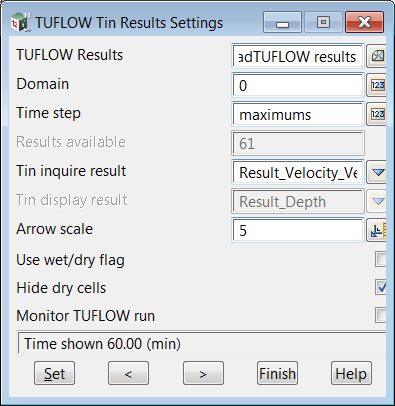12D Model
Page Under Construction
Introduction
12d model is a complete civil engineering design software including data terrain modelling, road design, sub division, railway, drainage and much more.
The water water resources modules include the 1d HEC RAS interface, 1d pipe systems (culvert and urban networks) with rational and unsteady flow hydrology and the 2d TUFLOW analysis.
12d model integrates TUFLOW with the file creation, editing and result visualisation.
Basics
Getting Started
The Roadflow interface is the quick start method of creating a TUFLOW project. It creates all of the TUFLOW files, launches the TUFLOW engine and reads the results for plan, section and 3d visualisation of results.
Prior to running this option you need to create a data terrain model (tin or super tin) and draw a rectangle indicating the TUFLOW grid extent. The optional data tab has further options and will be discussed later.
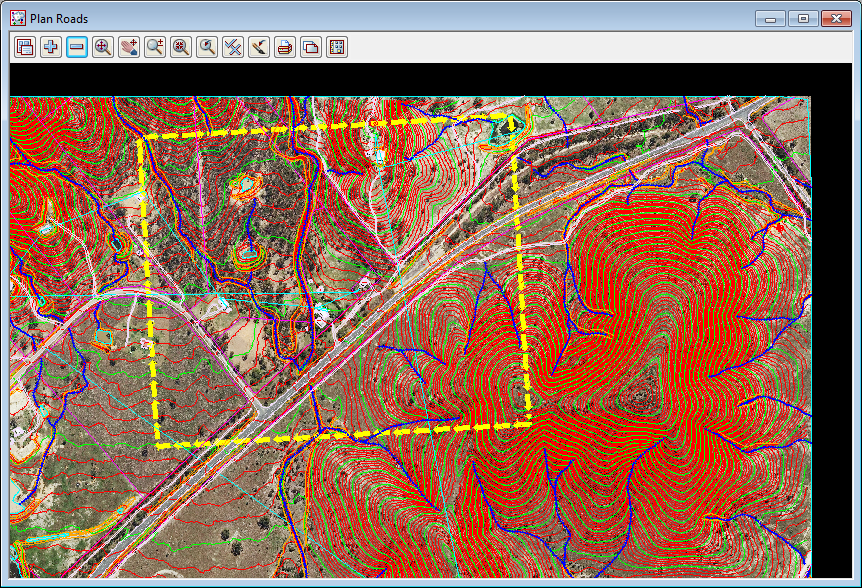
The rectangle is selected using the first field and the tin in entered in the second Ground tin field. The other values are typed entry as desired.
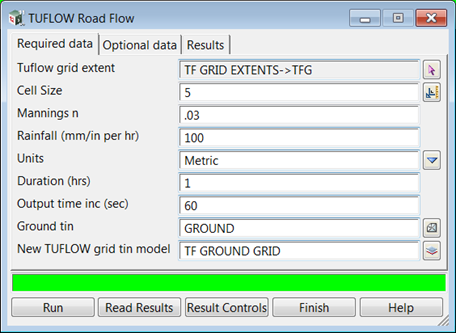
The TUFLOW grid tin model will contain a 12d model grid tin with the centre and side elevations for the TUFLOW run.
While TUFLOW is running the usual data from the "black screen" is captured and displayed as graphed data.
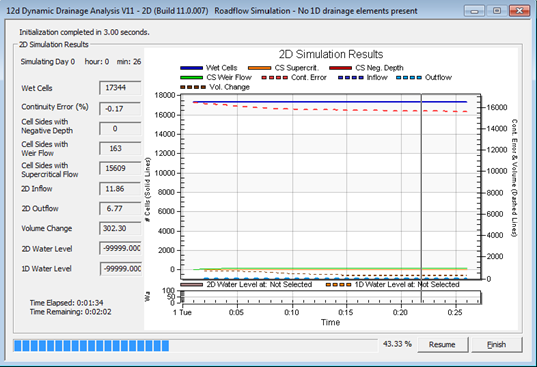
While TUFLOW is solving the results can be monitored and displayed in 12d. This will be discussed later.
When the TUFLOW run is complete, select the Read results button to link 12d to the result files for displaying. You will be instructed to select the tlf file for the run and then once again select the Read results button.
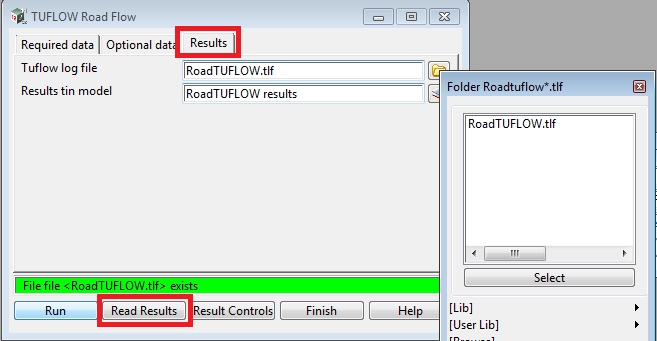
Remember the name of the Results tin model. This is the model you will add onto the views to see your results.
After the linking is complete, the results grid tin will be set to display water levels and the perspective views will have the water surface coloured by depth.
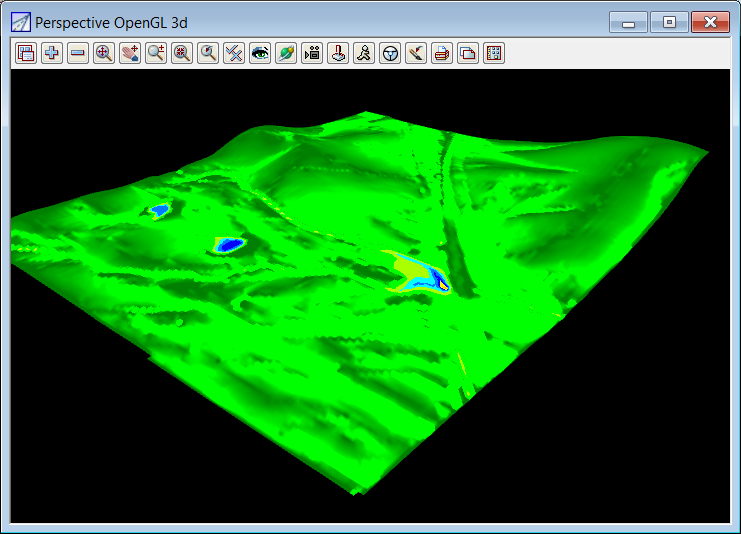
Viewing Depth, Hazard, and Velocity Contours
Select the Results Controls button to change what is displayed via the results grid tin.