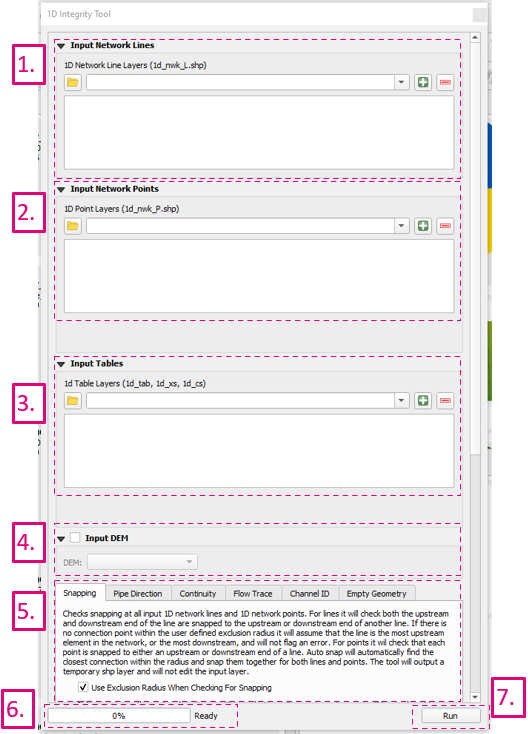Difference between revisions of "1D Integrity Tool"
Ellis Symons (talk | contribs) |
Ellis Symons (talk | contribs) |
||
| Line 28: | Line 28: | ||
=General Overview= | =General Overview= | ||
| − | The 1D Integrity tool is designed to accept multiple inputs and will treat all inputs holistically as a complete system.<br><Br> | + | The 1D Integrity tool is designed to accept multiple inputs and will treat all inputs holistically as a complete system. Each tool is designed to be run separately and progressively. See [[#Tool_Documentation|Tool Documentation]] for information on each tool and [[#Workflow_and_Tutorial|Workflow and Tutorial]] for examples.<br><Br> |
[[File:integrity_tool_overview.PNG]]<br> | [[File:integrity_tool_overview.PNG]]<br> | ||
| Line 41: | Line 41: | ||
<li> '''Run''' - runs the currently active tool (active tool determined by the current active tool tab - prior to plugin version 3.2 a radio button was used to select the active tool). | <li> '''Run''' - runs the currently active tool (active tool determined by the current active tool tab - prior to plugin version 3.2 a radio button was used to select the active tool). | ||
</ol> | </ol> | ||
| − | |||
=Tool Documentation= | =Tool Documentation= | ||
Revision as of 20:49, 4 March 2022
The 1D Integrity Tool is a suite of tools that help modellers find and fix potential errors in 1D networks prior to running TUFLOW. The tool was primarily designed for (large) underground pipe networks, but can be used for all 1D channel types, however not all checks will be available. The tool is designed to be fast and provide automated fixes as well as visualisations to help the process. The tool is undergoing constant development and a list of planned features can be found at the bottom of the page.
| Up |
|---|
Getting Started
Installation or Version Upgrade
Installation
The 1D Integrity Tool is a free tool that comes as part of the TUFLOW plugin in QGIS. For instructions on how to install the plugin, please follow these steps: Installation of Plugin.
There are also instructions on installing plugins in the QGIS documentation - if you choose to follow the QGIS documentation, the plugin is called "TUFLOW" in the repository: Link to QGIS Documentation - Installing and Managing Plugins.
Plugin Upgrades
It's recommended to upgrade the plugin whenever a new version is released. The upgrade process is typically done via the Plugin Manager (QGIS Drop Menu: Plugins >> Manage and Install Plugins).
If you encounter an error while upgrading the plugin please follow these steps: Error_While_Upgrading_Plugin .
Opening the 1D Integrity Tool
After installing the QGIS TUFLOW plugin, the TUFLOW Viewer tool can be opened by clicking the following icon in the plugin toolbar:

General Overview
The 1D Integrity tool is designed to accept multiple inputs and will treat all inputs holistically as a complete system. Each tool is designed to be run separately and progressively. See Tool Documentation for information on each tool and Workflow and Tutorial for examples.
- Input Network Lines - input location of 1d_nwk lines such as pipes, culverts, and open channels. Use dropdown box and '+' button to add layers as inputs to tool.
- Input Network Points - input location of 1d_nwk points such as pits and nodes. Use dropdown box and '+' button to add layers as inputs to tool.
- Input Tables - input location of 1d_ta lines such as 1d_xs, 1d_cs, and 1d_hw. Use dropdown box and '+' button to add layers as inputs to tool.
- Input DEM - input raster. Currently only 1 input is supported, so if you are using tiled rasters datasets, they would need to be mosaiced into a single raster prior to running the tool.
- Tool Selection - the active tab will determine the active tool. Prior to plugin version 3.2 a radio button was used to select the active tool.
- Status Bar - contains the progress bar and status of the integrity tool. Includes information such as the current active task being performed (if one of the tools is running), and the status of the previously run tool.
- Run - runs the currently active tool (active tool determined by the current active tool tab - prior to plugin version 3.2 a radio button was used to select the active tool).
Tool Documentation
- Snapping Tool
- Pipe Direction
- Continuity
- Flow Trace
- Channel ID
- Empty Geometry
Example Workflow and Tutorial
Steps...
Planned Development
List of ideas
Errors
What happens on error