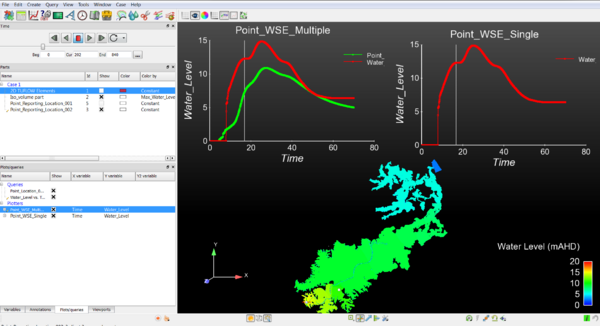Difference between revisions of "Ensight Tips"
Jump to navigation
Jump to search
Chris Huxley (talk | contribs) |
Chris Huxley (talk | contribs) |
||
| (23 intermediate revisions by the same user not shown) | |||
| Line 1: | Line 1: | ||
=Introduction= | =Introduction= | ||
| − | Ensight is 3D Computational Fluid Dynamics (CFD) result viewing software developed by CEI Inc. The software can be downloaded from the <u>[https://www.ceisoftware.com: CEI website]</u>. | + | Ensight is 3D Computational Fluid Dynamics (CFD) result viewing software developed by CEI Inc. The software can be downloaded from the <u>[https://www.ceisoftware.com: CEI website]</u>. This page contains a brief introduction to the software for the purpose of viewing and analyzing TUFLOW results. More advanced user tutorials are available via the CEI website. <u>[https://www.ceisoftware.com/tutorials/: Ensight Tutorials]</u>.<br> |
| − | |||
| − | This page contains a brief introduction to the software for the purpose of viewing and analyzing TUFLOW results. More advanced user tutorials are available via the CEI website. <u>[https://www.ceisoftware.com/tutorials/: Ensight Tutorials]</u>. | ||
If you have any suggestions to be included in these pages, please add them to the discussion page: [[Talk:Ensight_Suggestions | Ensight Suggestions]]<br> | If you have any suggestions to be included in these pages, please add them to the discussion page: [[Talk:Ensight_Suggestions | Ensight Suggestions]]<br> | ||
| − | + | [[File:Ensight_030.png|600px]]<br> | |
| − | |||
| − | |||
| − | |||
| − | |||
| − | |||
| − | |||
| − | |||
| − | |||
| − | |||
| − | |||
| − | |||
| − | |||
| − | |||
| − | |||
| − | |||
| − | |||
| − | |||
| − | |||
| − | |||
| − | |||
| − | |||
| − | |||
| − | |||
| − | [[File: | ||
| − | |||
| − | |||
| − | |||
| − | |||
| − | |||
| − | |||
| − | |||
| − | |||
| − | |||
| − | |||
| − | |||
| − | |||
| − | |||
| − | |||
| − | |||
| − | |||
| − | |||
| − | |||
| − | |||
| − | |||
| − | |||
| − | |||
| − | |||
| − | |||
| − | |||
| − | |||
| − | |||
| − | |||
| − | |||
| − | |||
| − | |||
| − | |||
| − | |||
| − | |||
| − | |||
| − | |||
| − | |||
| − | |||
| − | |||
| − | |||
| − | |||
| − | |||
| − | |||
| − | |||
| − | |||
| − | |||
| − | |||
| − | |||
| − | |||
| − | |||
| − | |||
| − | |||
| − | |||
| − | |||
| − | |||
| − | |||
| − | |||
| − | |||
| − | |||
| − | |||
| − | |||
| − | |||
| − | |||
| − | |||
| − | |||
| − | |||
| − | |||
| − | |||
| − | |||
| − | |||
| − | |||
| − | |||
| − | |||
| − | |||
| − | + | =Common Tasks= | |
| − | + | * [[Ensight_Data_Preprocessing | TUFLOW Data Pre-preprocessing Requirements]] | |
| − | + | * [[Ensight_Data_Loading | Data Loading]] | |
| − | * | + | * [[Ensight_Navigation | Navigation Tips and Shortcut Keys]] |
| − | [[ | + | * [[Ensight_Point_Time_Series_Plot | Point Time Series Plots]] |
| − | + | * [[Ensight_Line_Longsection_Plot | Long-profile Plots]] | |
| − | * | + | * [[Ensight_Background_Image | Loading a Background Image]] |
| − | [[ | + | * [[Ensight_Animation | Creating an Animation]] |
| − | |||
| − | * | ||
| − | [[ | ||
| − | [[ | ||
| − | |||
| − | |||
| − | |||
| − | |||
| − | * | ||
| − | [[ | ||
| − | |||
| − | |||
| − | * | ||
| − | |||
| − | |||
| − | |||
| − | |||
| − | [[ | ||
| − | * | ||
| − | |||
| − | |||
| − | [[ | ||
<br> | <br> | ||
| − | + | {{Tips Navigation | |
| − | + | |uplink=[[Main_Page| Back to Main Page]] | |
| − | + | }} | |
| − | |||
| − | |||
| − | |||
| − | |||
| − | |||
| − | |||
| − | |||
| − | |||
| − | [[ | ||
| − | |||
| − | |||
| − | |||
| − | |||
| − | |||
| − | |||
| − | |||
| − | |||
| − | |||
| − | |||
| − | |||
| − | |||
| − | |||
| − | |||
| − | |||
Revision as of 11:00, 23 January 2023
Introduction
Ensight is 3D Computational Fluid Dynamics (CFD) result viewing software developed by CEI Inc. The software can be downloaded from the CEI website. This page contains a brief introduction to the software for the purpose of viewing and analyzing TUFLOW results. More advanced user tutorials are available via the CEI website. Ensight Tutorials.
If you have any suggestions to be included in these pages, please add them to the discussion page: Ensight Suggestions
Common Tasks
- TUFLOW Data Pre-preprocessing Requirements
- Data Loading
- Navigation Tips and Shortcut Keys
- Point Time Series Plots
- Long-profile Plots
- Loading a Background Image
- Creating an Animation
| Up |
|---|