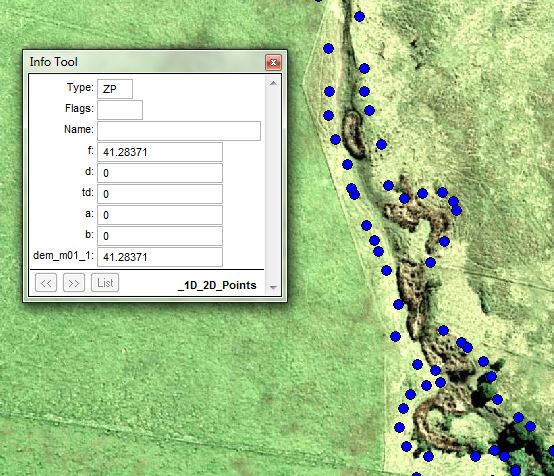Difference between revisions of "FM Tute M01 MI 1D2D Banks"
Jump to navigation
Jump to search
(→Method) |
Steph.dufour (talk | contribs) |
||
| Line 4: | Line 4: | ||
=Method= | =Method= | ||
| − | <li>Import in an empty <b>2d_bc_empty.mif</b> layer from within the FMT_tutorial\FMT_M01\TUFLOW\model\mi\empty folder.</li> | + | <li>Import in an empty <b>2d_bc_empty.mif</b> layer from within the '''FMT_tutorial\FMT_M01\TUFLOW\model\mi\empty''' folder.</li> |
| − | <li>Save the layer as <b>2d_bc_FMT_HX_001_P.TAB</b> in the FMT_tutorial\FMT_M01\TUFLOW\model\mi folder. </li> | + | <li>Save the layer as <b>2d_bc_FMT_HX_001_P.TAB</b> in the '''FMT_tutorial\FMT_M01\TUFLOW\model\mi''' folder. </li> |
| − | <li>Open the <b>1D_2D_Points.TAB</b> GIS layer from Module_Data\Module_01\mi folder. Select all objects from within this layer, copy and paste into <b>2d_bc_FMT_HX_001_P.TAB</b>. </li> | + | <li>Open the <b>1D_2D_Points.TAB</b> GIS layer from the '''Module_Data\Module_01\mi''' folder. Select all objects from within this layer, copy and paste into <b>2d_bc_FMT_HX_001_P.TAB</b>. </li> |
<li>Interrogate one of the digitised points and inspect the attributes. The ‘type’ attribute is ‘ZP’ to denote that it is a z-point. The ‘f’ attribute is the elevation of the bank link in mAOD. </li> | <li>Interrogate one of the digitised points and inspect the attributes. The ‘type’ attribute is ‘ZP’ to denote that it is a z-point. The ‘f’ attribute is the elevation of the bank link in mAOD. </li> | ||
Revision as of 07:48, 4 January 2017
- Import in an empty 2d_bc_empty.mif layer from within the FMT_tutorial\FMT_M01\TUFLOW\model\mi\empty folder.
- Save the layer as 2d_bc_FMT_HX_001_P.TAB in the FMT_tutorial\FMT_M01\TUFLOW\model\mi folder.
- Open the 1D_2D_Points.TAB GIS layer from the Module_Data\Module_01\mi folder. Select all objects from within this layer, copy and paste into 2d_bc_FMT_HX_001_P.TAB.
- Interrogate one of the digitised points and inspect the attributes. The ‘type’ attribute is ‘ZP’ to denote that it is a z-point. The ‘f’ attribute is the elevation of the bank link in mAOD.
- Export to .MIF format in preparation for reading into TUFLOW. Please return to the Flood Modeller Tutorial Model.
Introduction
In this section we will define the bank elevations of the watercourse. These are the elevations of the 1D/2D boundary cells that link the 1D Flood Modeller watercourse to the 2D TUFLOW floodplain. Note that it is these cell elevations that determine whether out of bank flooding occurs and not the left/right bank elevations with the Flood Modeller 1D cross-sections.
Method