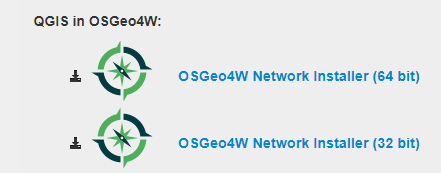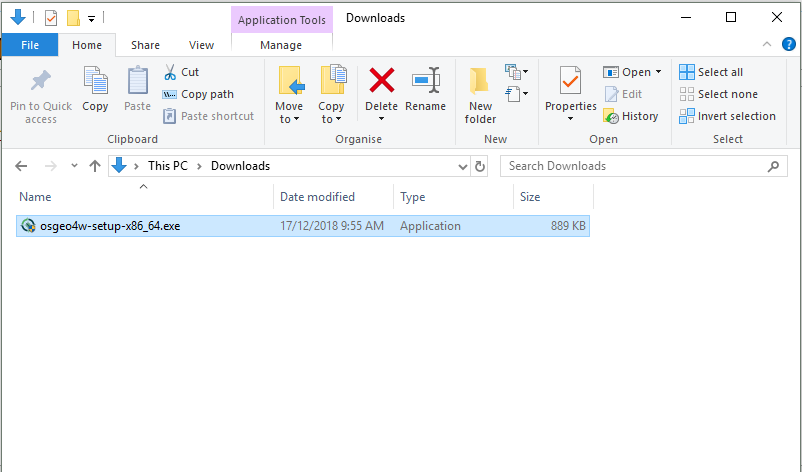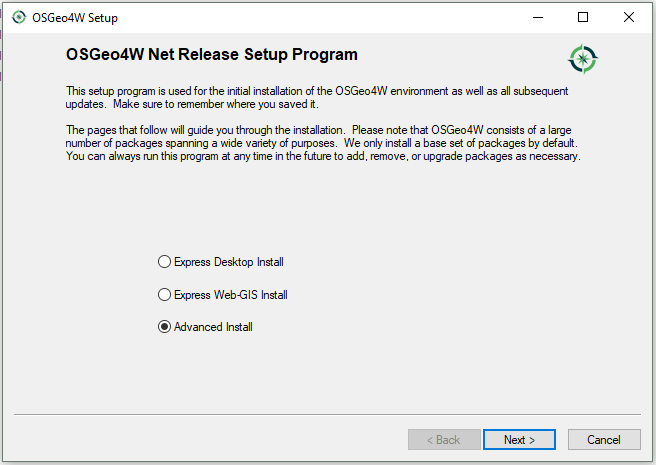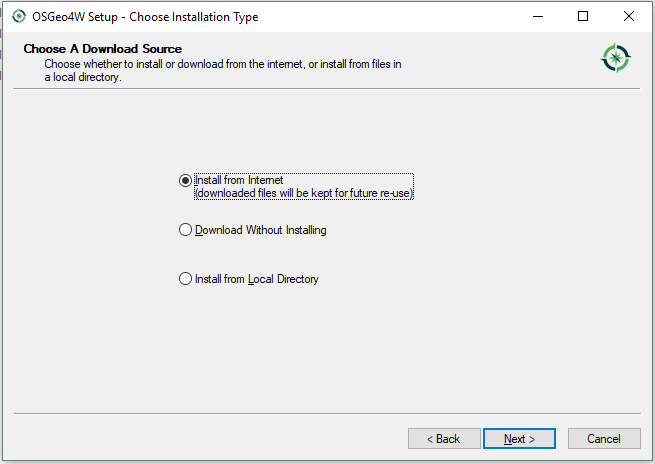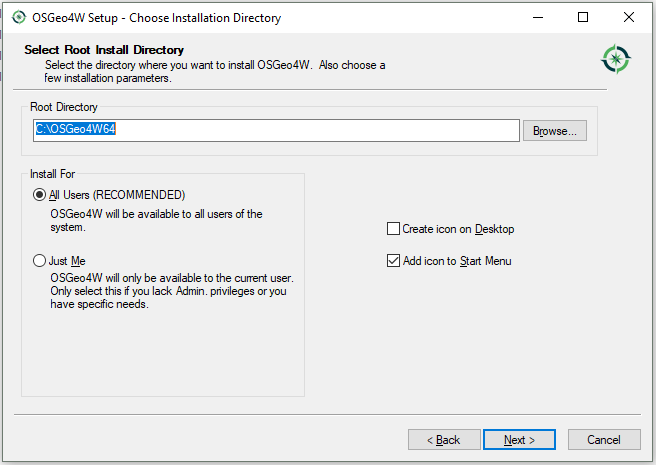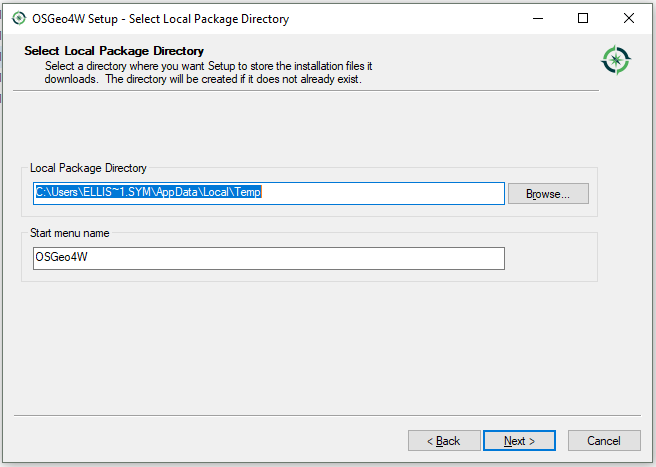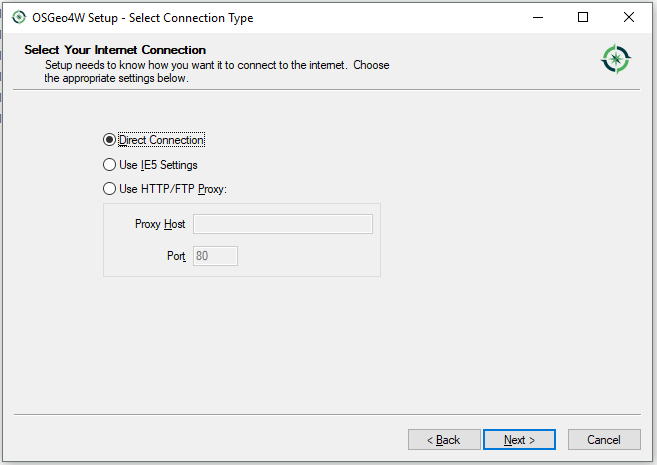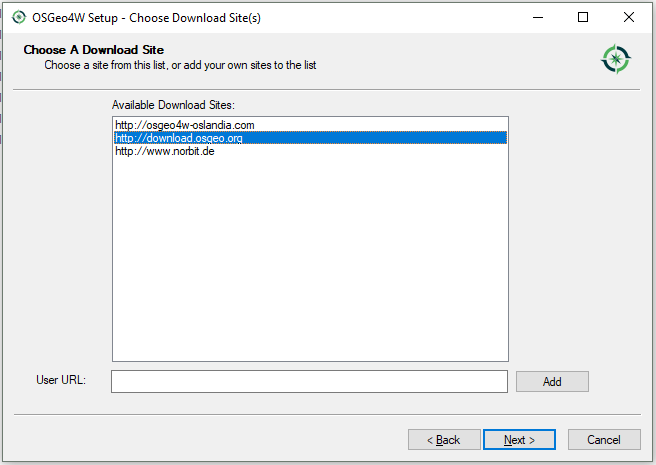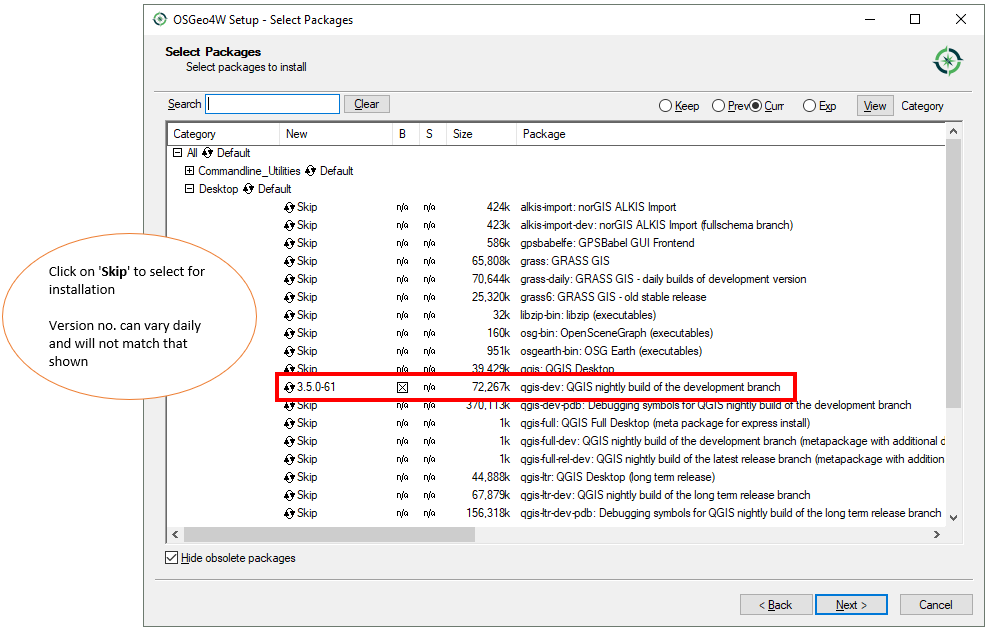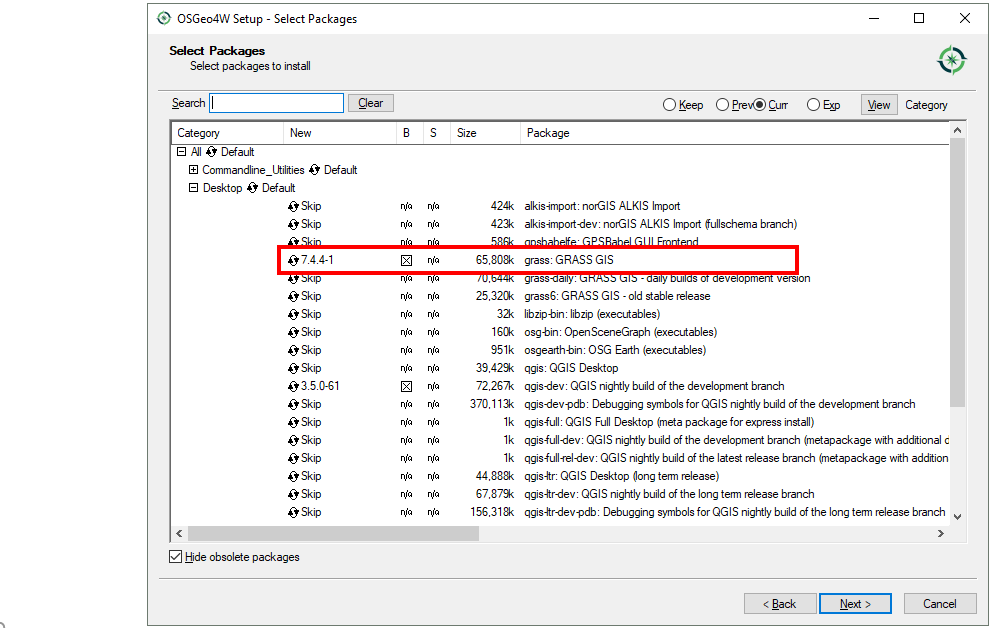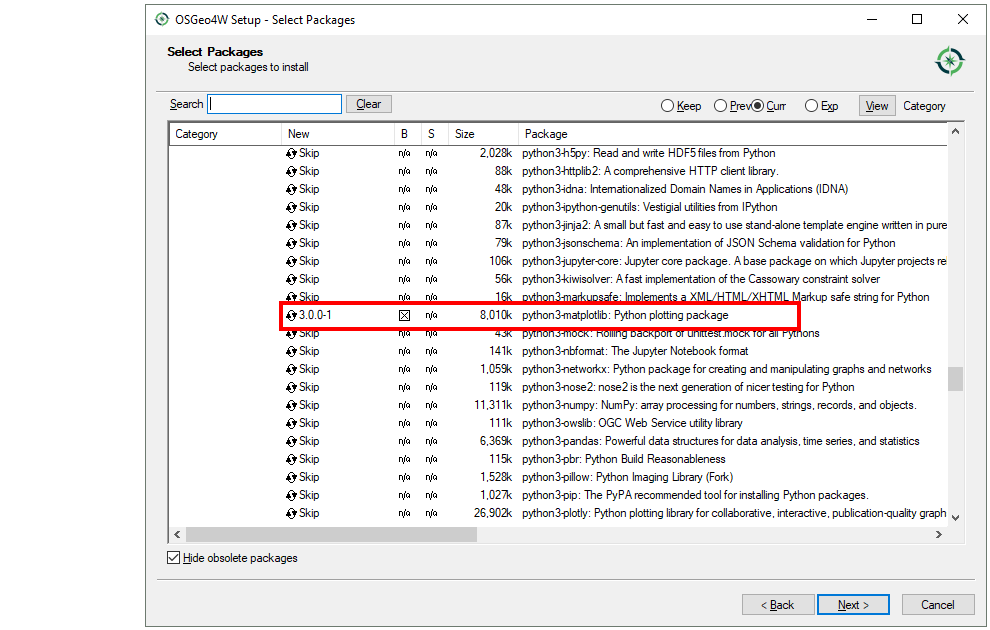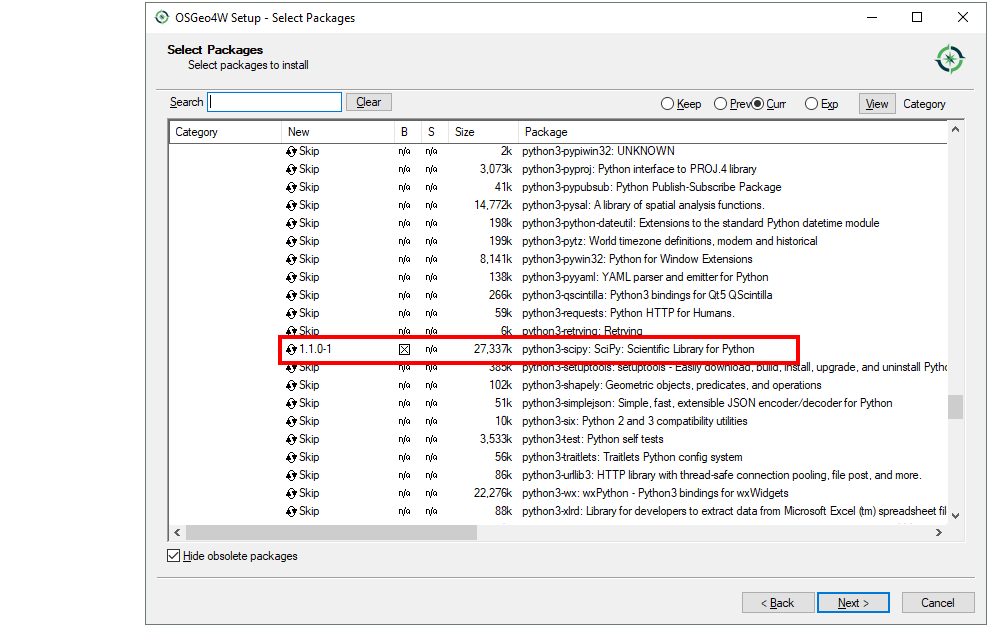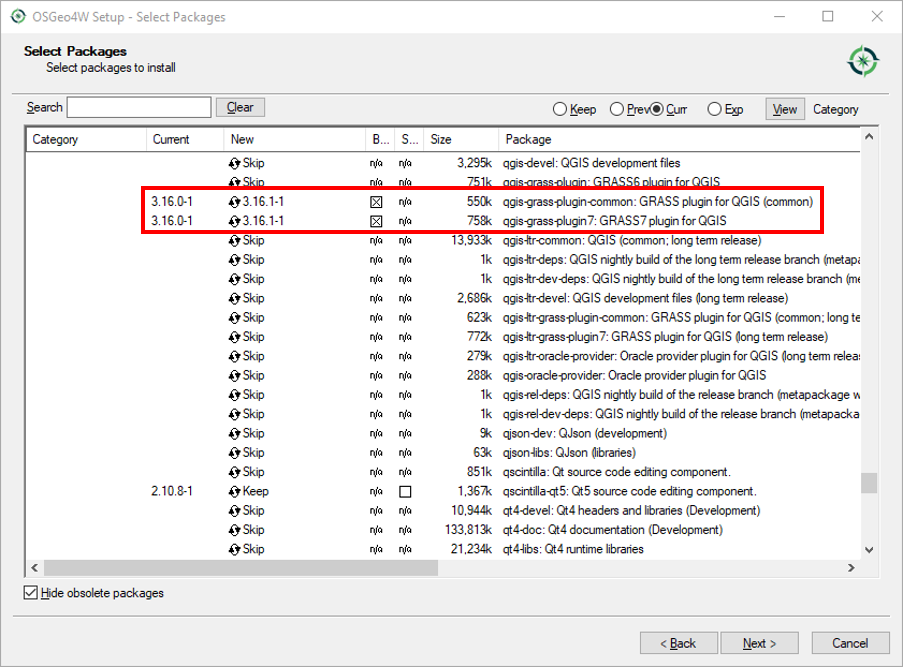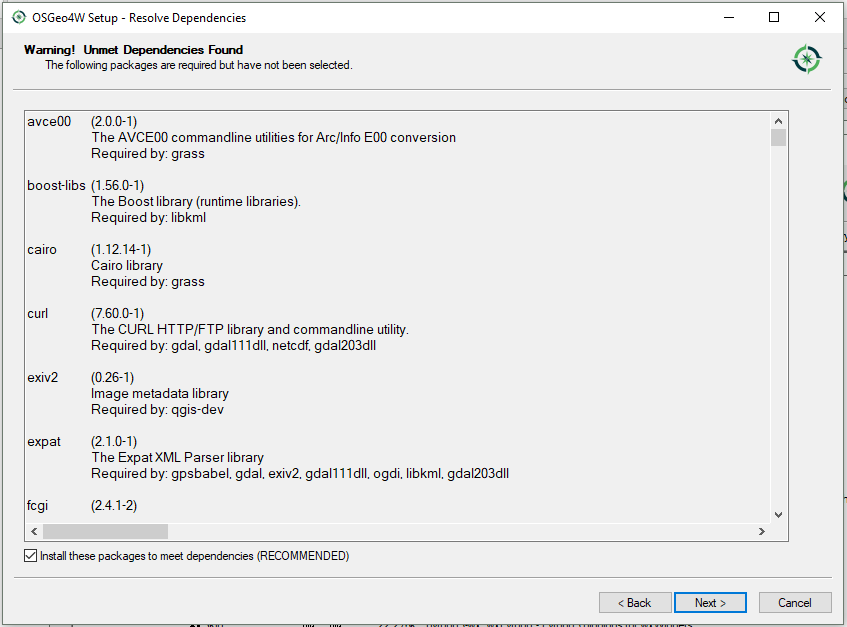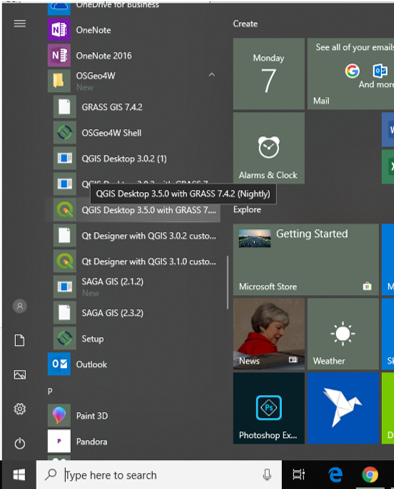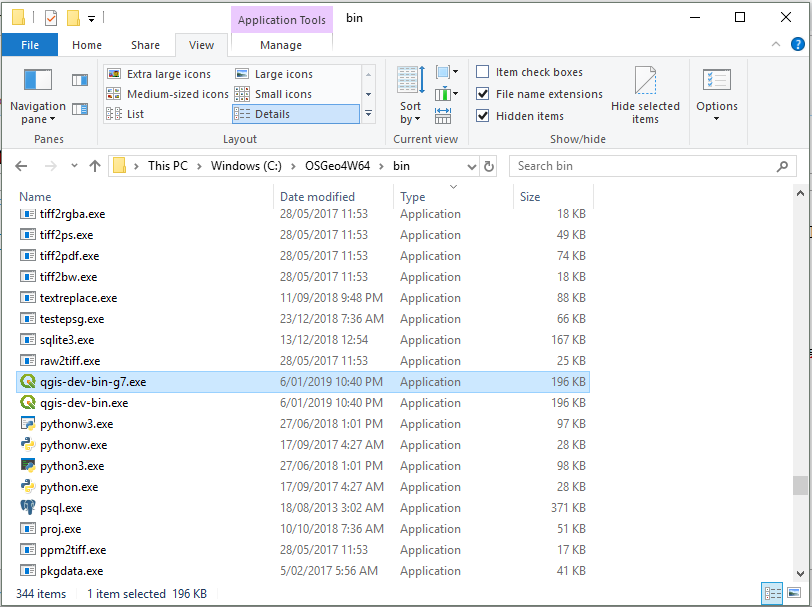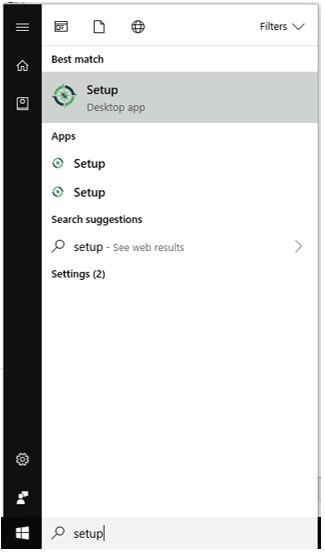Difference between revisions of "QGIS Nightly (Dev) Build"
Jump to navigation
Jump to search
Ellis Symons (talk | contribs) |
Chris Huxley (talk | contribs) |
||
| (4 intermediate revisions by 2 users not shown) | |||
| Line 9: | Line 9: | ||
<li> <br>[[File:osgeo4w_install_5.PNG]] | <li> <br>[[File:osgeo4w_install_5.PNG]] | ||
<li> <br>[[File:osgeo4w_install_6.PNG]] | <li> <br>[[File:osgeo4w_install_6.PNG]] | ||
| − | <li> <br>[[File:osgeo4w_install_7.PNG]]<br>[[File:osgeo4w_install_8.PNG]]<br>[[File:osgeo4w_install_9.PNG]]<br>[[File:osgeo4w_install_10.PNG]] | + | <li> <br>[[File:osgeo4w_install_7.PNG]]<br>[[File:osgeo4w_install_8.PNG]]<br>[[File:osgeo4w_install_9.PNG]]<br>[[File:osgeo4w_install_10.PNG]]<br>[[File:osgeo4w_install_10b.PNG]] |
<li> <br>[[File:osgeo4w_install_11.PNG]] | <li> <br>[[File:osgeo4w_install_11.PNG]] | ||
| + | <li> Open QGIS Nightly via start menu or via folder location<br>[[File:qgis_dev_startmenu.PNG]]<br>or<br>[[File:qgis_dev_folderlocation.PNG]] | ||
| + | </ol> | ||
| + | <br><br> | ||
| + | |||
| + | =Update= | ||
| + | <ol> | ||
| + | <li> Search '<b>Setup</b>' in start menu<br>[[File:osgeo4w_update.PNG]] | ||
| + | <li> <br>[[File:osgeo4w_install_1.PNG]] | ||
| + | <li> Click '<b>Next</b>' until setup is complete. The setup will recognise your current installation and update if a new release is available. | ||
| + | </ol> | ||
| + | |||
| + | <br> | ||
| + | <br> | ||
| + | {{Tips Navigation | ||
| + | |uplink=[[QGIS_Tips | Back to QGIS Tips And Tricks]] | ||
| + | }} | ||
Latest revision as of 14:38, 22 June 2021
Installation
- Download OSGeo4W Network Installer
- Double click downloaded executable
-
-
-
-
-
-
-
-
- Open QGIS Nightly via start menu or via folder location
or
Update
- Search 'Setup' in start menu
-
- Click 'Next' until setup is complete. The setup will recognise your current installation and update if a new release is available.
| Up |
|---|