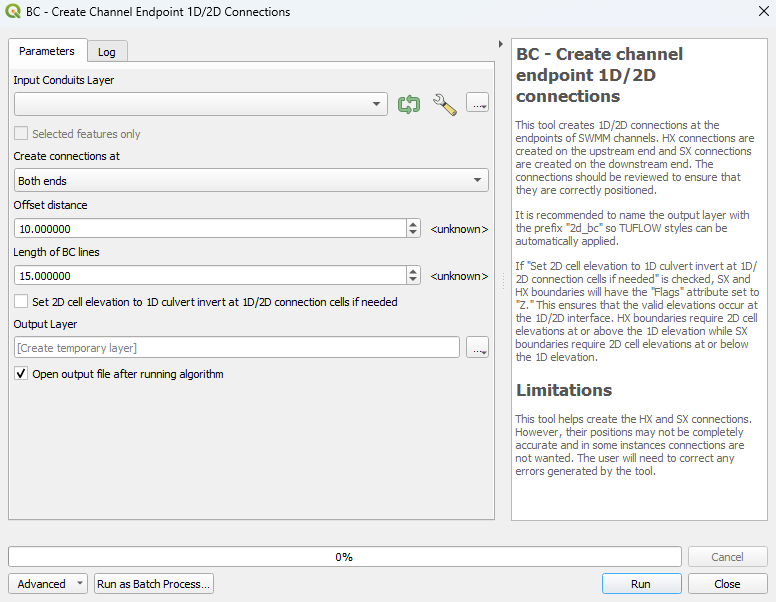Difference between revisions of "QGIS SWMM BC Create Channel Endpoint 1D/2D Connections"
Jump to navigation
Jump to search
| Line 13: | Line 13: | ||
<ol> | <ol> | ||
<li>'''Input Conduits Layer:''' The conduits layer to which the 1D/2D connections will be made. To only create connections for some of the conduits, select the desired ones and tick on 'Selected features only'. | <li>'''Input Conduits Layer:''' The conduits layer to which the 1D/2D connections will be made. To only create connections for some of the conduits, select the desired ones and tick on 'Selected features only'. | ||
| + | <li>'''Selected features only:''' If channel(s) in the conduits layer have been selected using the 'Select Features' tool, this option will become available. If this is checked on, the tool will only create 1D/2D connections for the channels that have been selected. | ||
<li>'''Create connections at:''' Specifies whether the 1D/2D connections are made at the upstream end, downstream end or both ends of the conduits. | <li>'''Create connections at:''' Specifies whether the 1D/2D connections are made at the upstream end, downstream end or both ends of the conduits. | ||
<li>'''Offset distance:''' Distance from the channel endpoint to the midpoint of the BC line. | <li>'''Offset distance:''' Distance from the channel endpoint to the midpoint of the BC line. | ||
| Line 20: | Line 21: | ||
</ol> | </ol> | ||
<br> | <br> | ||
| − | [[File: | + | [[File:BC_Create_Channel_Endpoint_1D2D_Connections_Dialog_a.png]] |
<br><br> | <br><br> | ||
Revision as of 15:38, 16 January 2024
Introduction
This tool creates 1D/2D connections at the endpoints of SWMM channels. HX connections are created on the upstream end and SX connections are created on the downstream end.
Note: The positions of the HX and SX connections may not be completely accurate, so it is recommended for the user to check the output.
Usage
This tool, BC - Create channel endpoint 1D/2D connections, can be found in the QGIS processing toolbox panel under TUFLOW >> SWMM. To open the Processing Toolbox panel, navigate to 'Processing' in the menubar and select 'Toolbox'.

Parameters
- Input Conduits Layer: The conduits layer to which the 1D/2D connections will be made. To only create connections for some of the conduits, select the desired ones and tick on 'Selected features only'.
- Selected features only: If channel(s) in the conduits layer have been selected using the 'Select Features' tool, this option will become available. If this is checked on, the tool will only create 1D/2D connections for the channels that have been selected.
- Create connections at: Specifies whether the 1D/2D connections are made at the upstream end, downstream end or both ends of the conduits.
- Offset distance: Distance from the channel endpoint to the midpoint of the BC line.
- Length of BC lines: Length of BC lines.
- Set 2D cell elevation to 1D culvert invert at 1D/2D connection cells if needed: If this is checked on, SX and HX boundaries will have the 'Flags' attribute set to 'Z'. This ensures that the valid elevations occur at the 1D/2D interface. HX boundaries require 2D cell elevations at or above the 1D elevation while SX boundaries require 2D cell elevations at or below the 1D elevation.
- Output Layer: Determines the location and filename of the output file. It is recommended to name the output layer with the prefix 2d_bc so TUFLOW styles can be automatically applied.
Example
| Up |
|---|