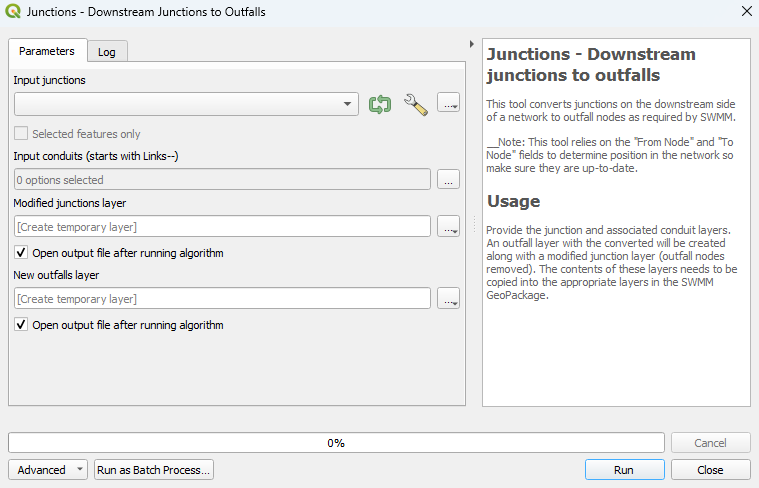Difference between revisions of "QGIS SWMM Junctions Downstream Junctions to Outfalls"
| (19 intermediate revisions by 2 users not shown) | |||
| Line 1: | Line 1: | ||
== Introduction == | == Introduction == | ||
| − | This tool converts junctions on the downstream side of a network to outfall nodes as required by SWMM. | + | This tool converts junctions on the downstream side of a network to outfall nodes as required by SWMM. An outfall layer with the converted nodes will be created along with a modified junction layer (outfall nodes removed). The contents of these layers need to be copied into the appropriate layers in the SWMM GeoPackage.<br> |
| − | '''Note:''' | + | |
| + | '''Note:''' This tool relies on the 'From Node' and 'To Node' fields to determine position in the network. The <u>[[QGIS SWMM Conduits Assign Node Fields|Conduits - Assign node fields]]</u> processing tool will ensure the 'From Node' and 'To Node' fields are correctly assigned. | ||
<br> | <br> | ||
== Usage == | == Usage == | ||
| − | This tool, '''Junctions - Downstream junctions to outfalls''', can be found in the QGIS processing toolbox panel under | + | This tool, '''Junctions - Downstream junctions to outfalls''', can be found in the QGIS processing toolbox panel under TUFLOW >> SWMM. To open the Processing Toolbox panel, navigate to 'Processing' in the menubar and select 'Toolbox'.<br> |
<br> | <br> | ||
[[File:open_processing_toolbox.png]]<br> | [[File:open_processing_toolbox.png]]<br> | ||
| Line 12: | Line 13: | ||
=== Parameters === | === Parameters === | ||
<ol> | <ol> | ||
| − | <li>'''Input junctions:''' | + | <li>'''Input junctions:''' The existing junctions layer. |
| − | <li>'''Input conduits:''' | + | <li>'''Selected features only:''' If node(s) in the junctions layer have been selected using the 'Select Features' tool, this option will become available. If checked on, the tool will only check the selected node(s). |
| − | <li>'''New outfalls layer:''' Determines the | + | <li>'''Input conduits:''' The conduits layer containing the channel(s) to which the junction and outfall node(s) are connected. |
| + | <li>'''Modified junctions layer:''' Determines the location and filename of the modified junctions layer (outfall node(s) removed). | ||
| + | <li>'''New outfalls layer:''' Determines the location and filename of the new outfalls layer. | ||
</ol> | </ol> | ||
<br> | <br> | ||
| − | [[File: | + | [[File:Junctions_Downstream_Junctions_to_Outfalls_Dialog_c.png]] |
<br><br> | <br><br> | ||
| − | + | == Example == | |
| − | |||
| − | |||
<br> | <br> | ||
| − | + | {{Video|name=Animation_Junctions_Downstream_Junctions_to_Outfalls_01b.mp4|width=1236}} | |
| − | |||
| − | |||
| − | |||
| − | |||
| − | |||
| − | |||
| − | |||
| − | |||
| − | |||
| − | |||
| − | |||
| − | |||
| − | |||
<br> | <br> | ||
| − | |||
| − | |||
| − | |||
| − | |||
{{Tips Navigation | {{Tips Navigation | ||
|uplink=[[TUFLOW_QGIS_Plugin#Usage| Back to TUFLOW QGIS Plugin Main Page]] | |uplink=[[TUFLOW_QGIS_Plugin#Usage| Back to TUFLOW QGIS Plugin Main Page]] | ||
}} | }} | ||
Latest revision as of 14:58, 3 May 2024
Introduction
This tool converts junctions on the downstream side of a network to outfall nodes as required by SWMM. An outfall layer with the converted nodes will be created along with a modified junction layer (outfall nodes removed). The contents of these layers need to be copied into the appropriate layers in the SWMM GeoPackage.
Note: This tool relies on the 'From Node' and 'To Node' fields to determine position in the network. The Conduits - Assign node fields processing tool will ensure the 'From Node' and 'To Node' fields are correctly assigned.
Usage
This tool, Junctions - Downstream junctions to outfalls, can be found in the QGIS processing toolbox panel under TUFLOW >> SWMM. To open the Processing Toolbox panel, navigate to 'Processing' in the menubar and select 'Toolbox'.

Parameters
- Input junctions: The existing junctions layer.
- Selected features only: If node(s) in the junctions layer have been selected using the 'Select Features' tool, this option will become available. If checked on, the tool will only check the selected node(s).
- Input conduits: The conduits layer containing the channel(s) to which the junction and outfall node(s) are connected.
- Modified junctions layer: Determines the location and filename of the modified junctions layer (outfall node(s) removed).
- New outfalls layer: Determines the location and filename of the new outfalls layer.
Example
| Up |
|---|