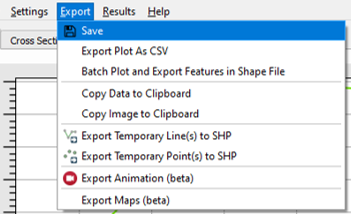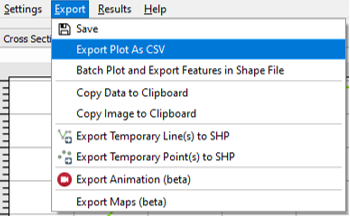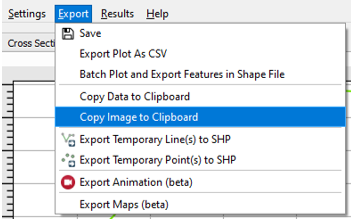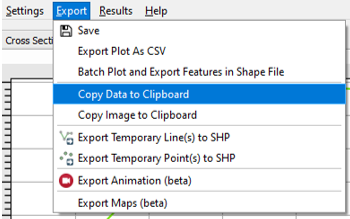TUFLOW Viewer - Exporting And Copying A Plot
Revision as of 20:33, 15 April 2021 by Ellis Symons (talk | contribs)
Tool Description
It is possible to export / copy the current plot window to both a csv file or as an image. Exporting the plot will save the data or image as a file, while copying the plot will copy the data (in tab delimited format) to the clipboard, or copy the image to the clipboard.
To export the data:
- Export as image
- Via the menu Export >> Save or right-click the plot window and select Export >> Save
- Browse to a save location, specify export image name, and choose image format
- Export as csv
- Via the menu Export >> Export Plot as CSV or right-click the plot window and select Export >> Export Plot as CSV
- Browse to a save location and specify export csv file name
- Copy image to clipboard
- Via the menu Export >> Copy Image to Clipboard or right-click the plot window and select Copy >> Copy Image to Clipboard
- This will copy the image to the clipboard which can be pasted into the desired program (e.g. email, report document, powerpoint etc)
- Copy data to clipboard
- Via the menu Export >> Copy Data to Clipboard or right-click the plot window and select Copy >> Copy Data to Clipboard
- This will copy the data to the clipboard (in a tab delimited format) which can be pasted into the desired program (e.g. excel - the tab delimited format will automatically paste the data into separate columns in excel)