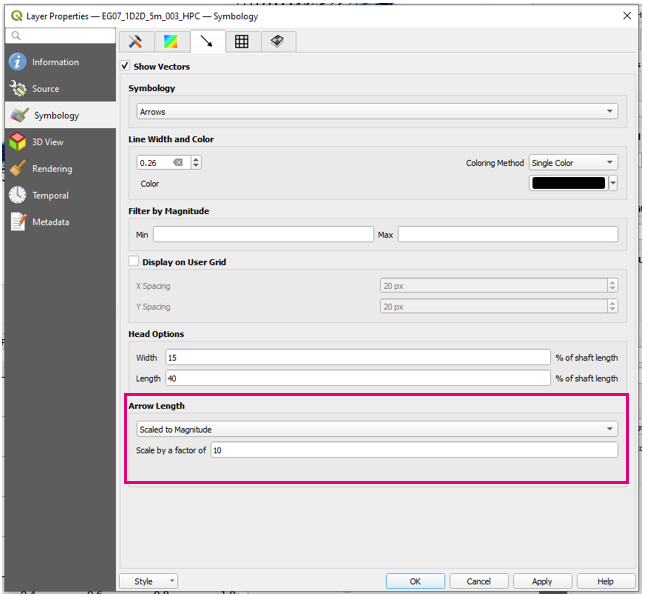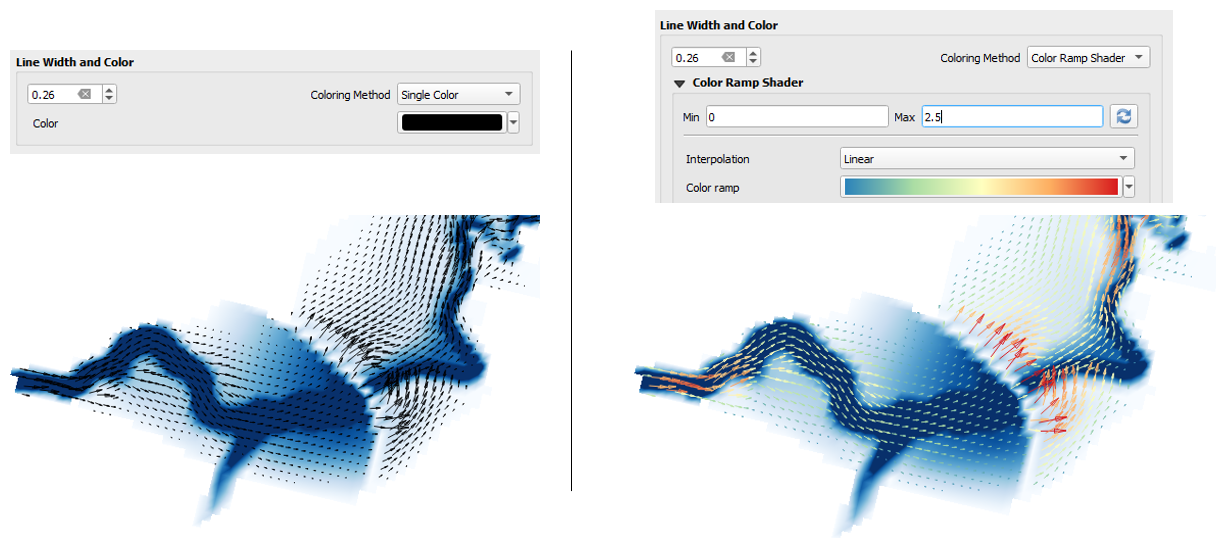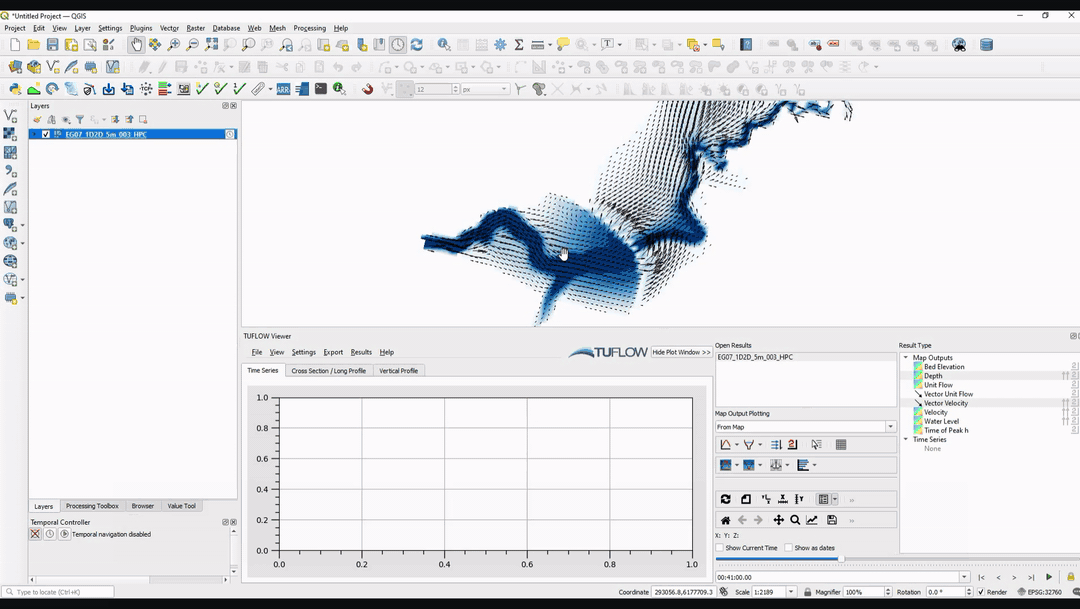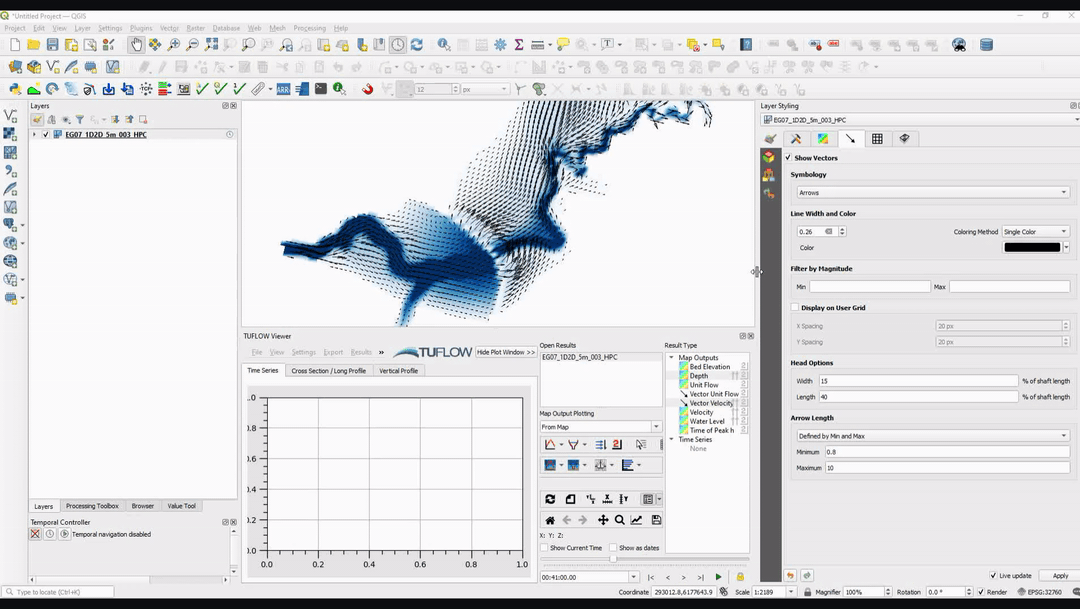Difference between revisions of "TUFLOW Viewer - Map Outputs - Styling Vector Types"
Ellis Symons (talk | contribs) |
Ellis Symons (talk | contribs) |
||
| Line 36: | Line 36: | ||
* [[TUFLOW_Viewer_-_Map_Outputs_-_Displaying_Vectors | Displaying Vectors]] | * [[TUFLOW_Viewer_-_Map_Outputs_-_Displaying_Vectors | Displaying Vectors]] | ||
* [[TUFLOW_Viewer_-_Map_Outputs_-_Styling_Scalar_Types | Styling Scalar Map Outputs]] | * [[TUFLOW_Viewer_-_Map_Outputs_-_Styling_Scalar_Types | Styling Scalar Map Outputs]] | ||
| + | * [[TUFLOW_Viewer_-_Map_Outputs_-_Saving_Default_Styles | Saving Default Styles]] | ||
====Back to TUFLOW Viewer Page==== | ====Back to TUFLOW Viewer Page==== | ||
* [[TUFLOW_Viewer#Map_Outputs | Back to TUFLOW Viewer Main Page]] | * [[TUFLOW_Viewer#Map_Outputs | Back to TUFLOW Viewer Main Page]] | ||
Revision as of 23:37, 23 February 2021
Tool Description
Vector result types can be styled as arrows or as streamlines. The most common way (and the default style) is as vector arrows. The size of the arrow can be scaled several different ways and there are also options to change things such as the line width, colour, arrow head size etc.
The styling options can be accessed by right clicking the mesh layer in the Layers Panel then selecting "Properties", or pressing F7 to open the properties dock window. The properties dialog can also be opened by right clicking the result type in TUFLOW Viewer and selecting "Properties". The image below shows the location of the vector styling properties. Further details on the various options are provided below.
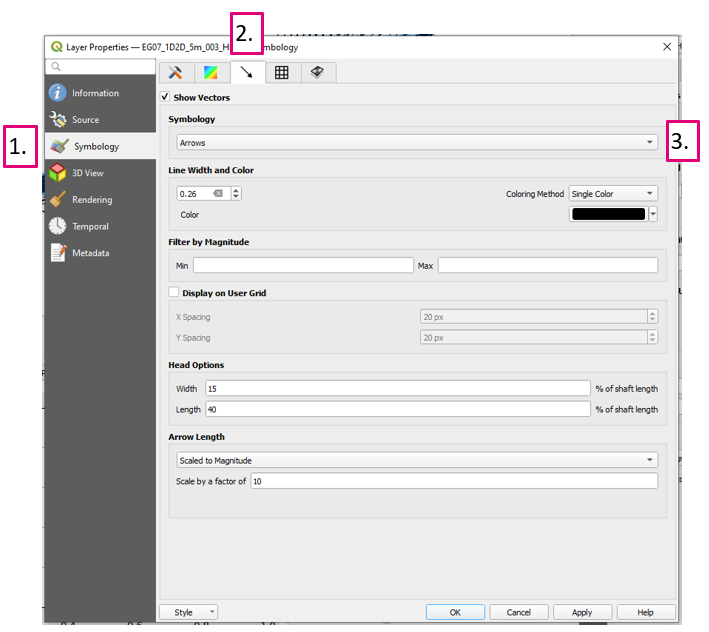
- Symbology tab - where the styling options are located in the properties dialog/docking window.
- Vector styling tab - where the vector type properties are defined.
- Symobology dropdown - where the symobology is switched between arrows and streamlines
Arrow Scaling Options
Arrows can be scaled several different ways:
- Fixed - arrow lengths are fixed and the only thing that varies is the direction
- Defined by Min and Max - Arrow lengths are adjusted so that the minimum vector magnitude is sized to the minimum arrow length and visa-versa for the maximum and everything in-between is sized accordingly. User will specify min and max arrow size for this option.
- Scaled to Magnitude - Arrow lengths are scaled solely based on vector magnitude. User will specify a scale factor for this option.
Display On User Grid
By default vector arrows will be placed on the output locations of the results (for TUFLOW this is on the mesh corners). QGIS also gives the option to interpolate these further by placing on a user specified grid. This can be useful for zoomed out maps or animations that you wish to display vectors on but which to reduce the density of arrows at zoomed out scales.
Other styling options
Most other options available are to change basic styling such as line thickiness, arrow head size. Of note is the ability to render the colour of the arrows thermatically.
Streamlines
Streamlines can be a nice way to visualise flow patterns. In this case streamlines refers to both the "Streamlines" option and the "Traces" option. Traces is different as it gives the option to specify number of particles and a tail length. Streamlines offers the ability to filter by magnitude which is not offered by traces.
Like the vector arrows, streamlines and traces gives the option to render the colour of the lines thermatically.
Examples
Arrow Scaling Options
Streamline and Traces
Links
Similar Tools
- Changing Results
- Changing Result Type
- Displaying Maximum
- Displaying Vectors
- Styling Scalar Map Outputs
- Saving Default Styles