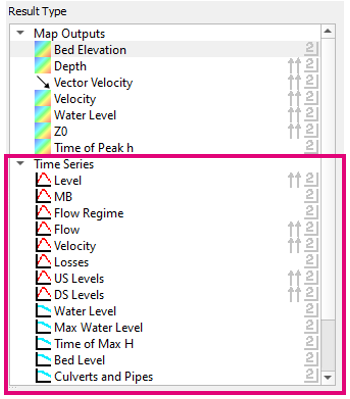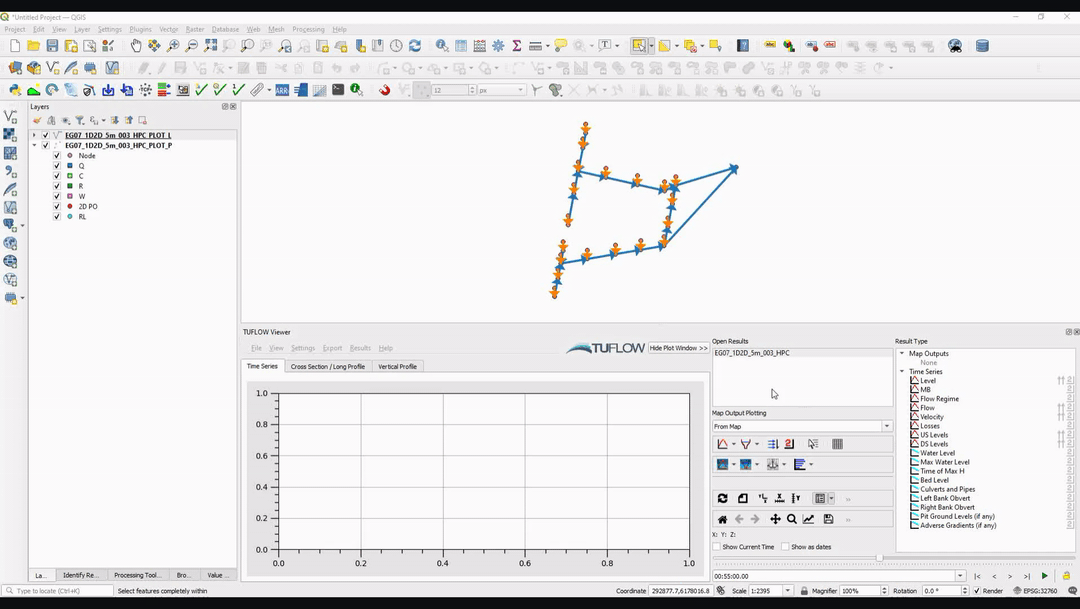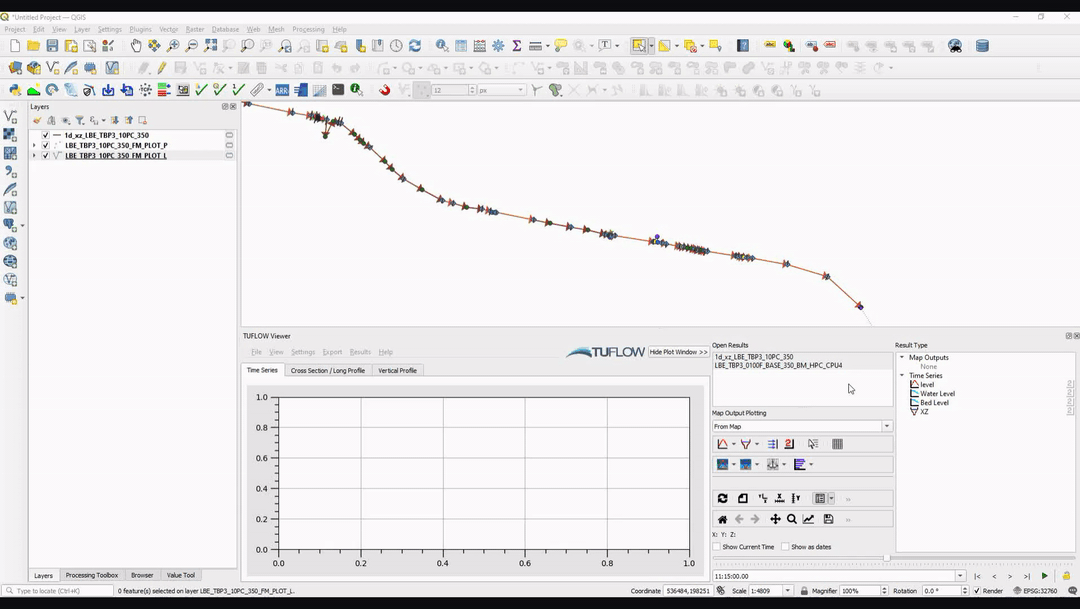Difference between revisions of "TUFLOW Viewer - Time Series Outputs - Plotting Longitudinal Profiles"
Jump to navigation
Jump to search
Ellis Symons (talk | contribs) |
|||
| Line 35: | Line 35: | ||
====Back to TUFLOW Viewer Page==== | ====Back to TUFLOW Viewer Page==== | ||
| − | + | {{Tips Navigation | |
| + | |uplink=[[TUFLOW_Viewer#Plotting_Results| Back to TUFLOW Viewer Main Page]] | ||
| + | }} | ||
Revision as of 13:41, 24 May 2021
Tool Description
Longitudinal profiles can be extracted from Time Series Outputs by following the steps below:
- Select a result type from the Time Series section - available long profile result types will have a long profile icon
 to the left
to the left
- Select a feature from the _PLOT_L GIS layer
- For ESTRY results - TUFLOW Viewer will automatically trace the network (pipe or open channel) downstream to the outlet. If a second feature is selected from the _PLOT_L GIS layer, the trace will be between the selected features. These features are required to be on the same profile or no profile will be displayed.
- For FM results - The user will be required to select all features to be plotted (no automatic trace is performed). Selected features that are not on the same profile as the original selection, or are not linked by selected features will be ignored.
To plot multiple result types, simply select multiple types in the Result Type panel.
Examples
Example 1 - ESTRY
Example 2 - FM
Links
Similar Tools
- Load Results
- Load Results - Time Series
- Load Results - Time Series FM
- Time Series Outputs
- Time Series Output - Plotting Time Series
- Showing Selected Elements and Selecting Sub-Sets
- Plotting 1D Cross-Section Inputs (with / without results)
- Plotting 1D Hydraulic Table Check Files
- Using a Secondary Axis
Back to TUFLOW Viewer Page
| Up |
|---|