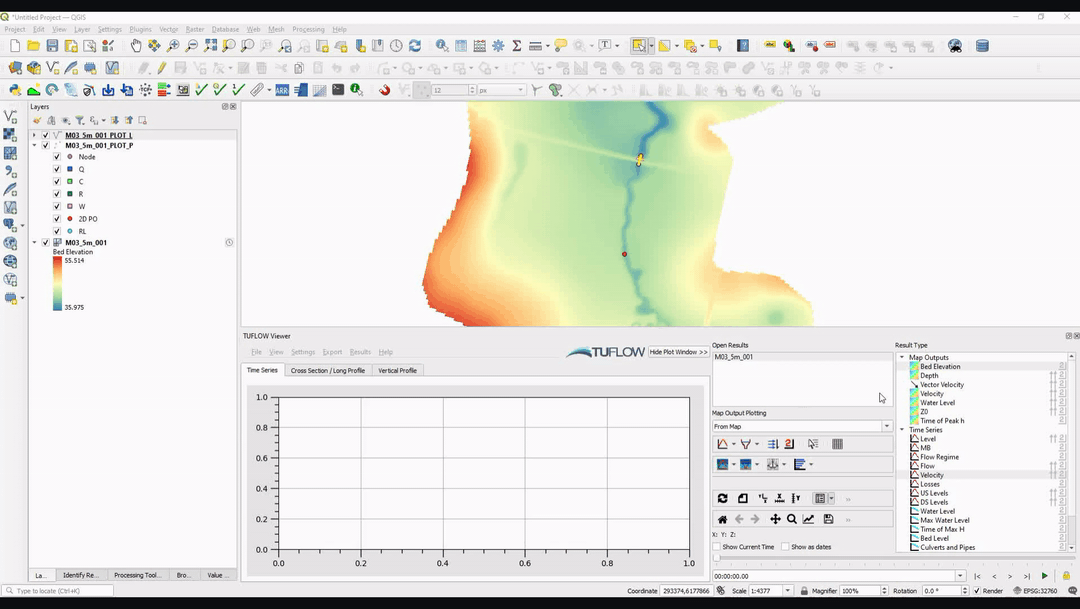Difference between revisions of "TUFLOW Viewer - Toggling Between Output Timesteps"
Jump to navigation
Jump to search
Chris Huxley (talk | contribs) |
Chris Huxley (talk | contribs) |
||
| Line 22: | Line 22: | ||
*[[TUFLOW_Viewer_-_Customising_The_Plot_Background_Colour | Customising the Plot Background Colour]] | *[[TUFLOW_Viewer_-_Customising_The_Plot_Background_Colour | Customising the Plot Background Colour]] | ||
*[[TUFLOW_Viewer_-_Setting_The_Plot_Default_Font_Size | Setting the Default Font Size For the Plot]] | *[[TUFLOW_Viewer_-_Setting_The_Plot_Default_Font_Size | Setting the Default Font Size For the Plot]] | ||
| − | |||
<br> | <br> | ||
Revision as of 12:32, 2 June 2021
Tool Description
Output sources can vary how frequently they write results. For example, to save disk space, Map Outputs may be written less frequently than Time Series Outputs. Depending on the order, and how results are loaded into TUFLOW Viewer, the availability of all the output timesteps will change.
To toggle between either
- Viewing the map output timesteps only; or
- Viewing all available timesteps.
Set the status of the padlock button ![]() next to the time controls in TUFLOW Viewer.
next to the time controls in TUFLOW Viewer.
- Locked position - Locks output timesteps to the Map Output only.
- Unlocked position - displays all available output timesteps.
Note:
- Even when the output timesteps are locked to Map Output only, all available timesteps will be used when plotting results.
- In situations where there is no available timestep for a given result type, TUFLOW Viewer will use the previously available timestep.
- If there are no Map Outputs loaded, the locked position is overridden with all available timesteps.
Example
- Hiding the Plot Window
- Customising the Plot Background Colour
- Setting the Default Font Size For the Plot
| Up |
|---|