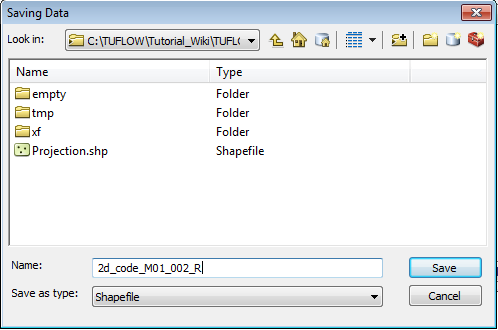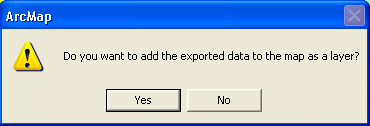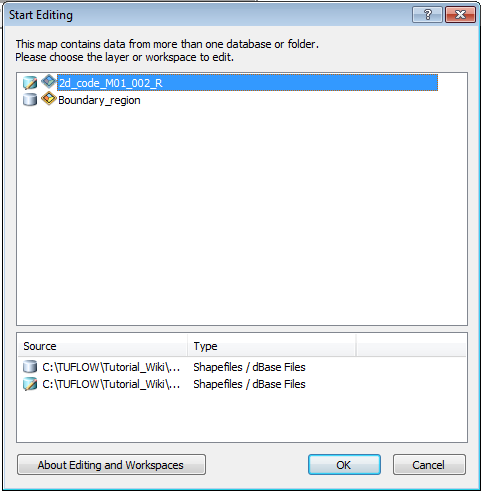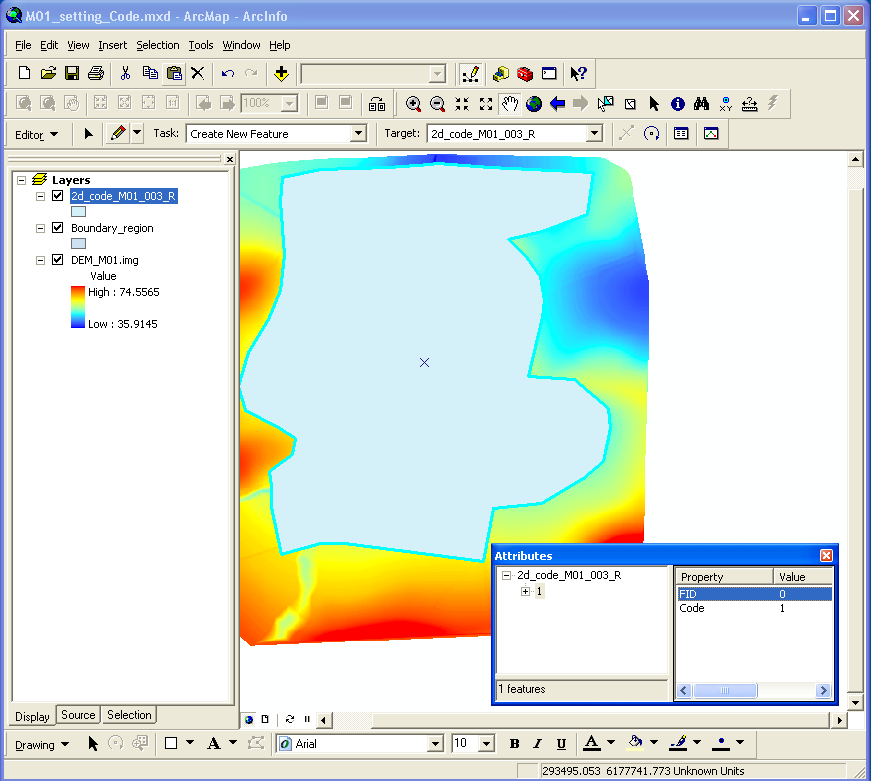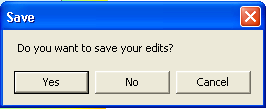Difference between revisions of "Tute M01 Active Areas Arc Archive"
Jump to navigation
Jump to search
Add the 2d_code_empty_R.shp template file from the TUFLOW\model\gis\empty folder. In the Layers Table of Contents right click on this layer and select Data >> Export Data. Save this shape layer as 2d_code_M01_002_R.SHP in the TUFLOW\Model\gis\ folder.
When prompted to add the exported data to the map select Yes
Close the empty file, by right clicking on it in the table of contents as selecting Remove
Open the Boundary_region.shp file from the Module_Data\Module_01\Arc\.
In the Editor toolbar, select Start Editing for the Editor drop down menu
Select the source to edit the 2d_code_M01_002_R
Ensure the Editor Tool is selected. Select the polygon in the Boundary_Region layer and copy and paste this into the editable 2d_code_M01_002_R. This can be done using the right click menus or Control + C and Control + V.
Right click on the polygon and select attributes. Set the "Code" attribute to 1. This will set the TUFLOW model to be active within this area.
In the Editor toolbar, select Stop Editing for the Editor drop down menu. When prompted select "Save Edits".
(Created page with "== Introduction == This page details the method for using ArcMap to set an active model area. == Method == <li>Add the '''2d_code_empty_R.shp''' template file from the '''TU...") |
|||
| Line 20: | Line 20: | ||
== Conclusion == | == Conclusion == | ||
| − | ArcMap has been used to create a 2d_code layer which sets the code value for cells inside the boundary polygon to active (code = 1). Please return to the tutorial model module 1 page <u>[[ | + | ArcMap has been used to create a 2d_code layer which sets the code value for cells inside the boundary polygon to active (code = 1). Please return to the tutorial model module 1 page <u>[[Tutorial_Module01_Archive#Define_Preliminary_Active_and_Inactive_Areas_of_the_2D_Domain|here]]</u>. |
Latest revision as of 12:44, 9 January 2023
Introduction
This page details the method for using ArcMap to set an active model area.
Method
Conclusion
ArcMap has been used to create a 2d_code layer which sets the code value for cells inside the boundary polygon to active (code = 1). Please return to the tutorial model module 1 page here.