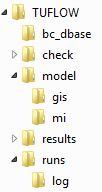Difference between revisions of "TUFLOW CATCH Tutorial M01 Draft"
| (41 intermediate revisions by the same user not shown) | |||
| Line 3: | Line 3: | ||
In this module, a TUFLOW CATCH pollutant export model is developed. <br> | In this module, a TUFLOW CATCH pollutant export model is developed. <br> | ||
| − | TUFLOW CATCH Tutorial Module 1 is built from the model created in <u>[[Tutorial_M06#Part_3_-_Rainfall_Control_File | TUFLOW Tutorial Module 6 - Part 3]]</u>. The completed TUFLOW Module 6 (part 3) is provided in the '''TUFLOW_CATCH_Module_01\Modelling''' folder of the download dataset as the starting point for this tutorial. If you are not already familiar with TUFLOW, we recommend first completing Module 1, 2, 3 and 6 of the <u>[[Tutorial_Introduction | TUFLOW Tutorials]]</u> to establish an understanding of 1D and 2D TUFLOW modelling, as well as direct rainfall models. | + | TUFLOW CATCH Tutorial Module 1 is built from the model created in <u>[[Tutorial_M06#Part_3_-_Rainfall_Control_File | TUFLOW Tutorial Module 6 - Part 3]]</u>. The completed TUFLOW Module 6 (part 3) is provided in the '''TUFLOW_CATCH_Module_01\Modelling\TUFLOW''' folder of the download dataset as the starting point for this tutorial. If you are not already familiar with TUFLOW, we recommend first completing Module 1, 2, 3 and 6 of the <u>[[Tutorial_Introduction | TUFLOW Tutorials]]</u> to establish an understanding of 1D and 2D TUFLOW modelling, as well as direct rainfall models. |
= Project Initialisation = | = Project Initialisation = | ||
| − | TUFLOW CATCH models are separated into a series of folders which contain the input and output files. The recommended | + | TUFLOW CATCH models are separated into a series of folders which contain the input and output files. The recommended directory structure for TUFLOW CATCH models consists of a top-level folder, '''Modelling''', which contains three subfolders: |
| + | * '''TUFLOW''': Contains TUFLOW HPC input files. | ||
| + | * '''TUFLOWCatch''': Contains the TUFLOW CATCH Control file, as well as all check, results and log files. | ||
| + | * '''TUFLOWFV''': Contains TUFLOW FV input files. | ||
| + | The third level subfolders are outlined below. For a more detailed description, refer to the <u>[https://docs.tuflow.com/catch/latest/ TUFLOW CATCH Manual]</u>. For more information on TUFLOW HPC or TUFLOW FV folder structures, refer to the <u>[https://docs.tuflow.com/classic-hpc/manual/latest/ TUFLOW Manual]</u> or the <u>[https://downloads.tuflow.com/TUFLOWFV/Releases/Latest/TUFLOW_FV_User_Manual.pdf TUFLOW FV Manual]</u>. <br> | ||
<ol> | <ol> | ||
[[File:Tute M01 Directory Structure v3.png|left]] | [[File:Tute M01 Directory Structure v3.png|left]] | ||
{| class="wikitable" | {| class="wikitable" | ||
| − | ! style="background-color:#005581; font-weight:bold; color:white;"| Folder | + | ! style="background-color:#005581; font-weight:bold; color:white;" | Folder |
| − | ! style="background-color:#005581; font-weight:bold; color:white;" width=10%| Sub-Folder | + | ! style="background-color:#005581; font-weight:bold; color:white;" width=10%| Sub-Folder (s) |
| − | ! style="background-color:#005581; font-weight:bold; color:white;" width= | + | ! style="background-color:#005581; font-weight:bold; color:white;" width=75%| Description |
|- | |- | ||
| − | |rowspan=" | + | |rowspan="3" style="text-align: center;"|TUFLOW |
| − | | bc_dbase|| | + | | bc_dbase<br>model|| Follows standard TUFLOW structure. |
|- | |- | ||
| − | | catch || | + | | catch || Not used, but generated for internal use. It holds files that are produced during computation, but deleted when the simulation finishes successfully. |
|- | |- | ||
| − | | check || Not used, but < | + | | check<br>results<br>runs || Not used, but generated for internal use. <br>All TUFLOW check and results files are written to the '''TUFLOWCatch\check''' folder and the '''TUFLOWCatch\results''' folder respectively. <br>TUFLOW CATCH simulations are run from the .tcc file in the '''TUFLOWCatch\runs''' folder. |
|- | |- | ||
| − | + | |rowspan="6" style="text-align: center;"|TUFLOWCatch | |
| − | |||
| − | |||
| − | |||
| − | |||
| − | |||
| − | |||
| − | |||
| − | |||
| − | |||
| − | |rowspan=" | ||
| bc_dbase|| Contains the output boundary condition and time-series data. | | bc_dbase|| Contains the output boundary condition and time-series data. | ||
|- | |- | ||
| check || Contains the GIS and other check files produced by TUFLOW CATCH, TUFLOW and TUFLOW FV to carry out quality control checks | | check || Contains the GIS and other check files produced by TUFLOW CATCH, TUFLOW and TUFLOW FV to carry out quality control checks | ||
|- | |- | ||
| − | | model || | + | | model || Not used - generated for internal use. |
| − | |||
| − | |||
|- | |- | ||
| results|| Contains the result files produced by TUFLOW CATCH, TUFLOW and TUFLOW FV. | | results|| Contains the result files produced by TUFLOW CATCH, TUFLOW and TUFLOW FV. | ||
| Line 47: | Line 39: | ||
| runs\log || Contains the log files (e.g. .catchlog, .tlf, .log, etc) and _messages.shp files produced by TUFLOW CATCH, TUFLOW and TUFLOW FV. | | runs\log || Contains the log files (e.g. .catchlog, .tlf, .log, etc) and _messages.shp files produced by TUFLOW CATCH, TUFLOW and TUFLOW FV. | ||
|- | |- | ||
| − | |rowspan=" | + | |rowspan="2" style="text-align: center;"|TUFLOWFV |
| − | | bc_dbase | + | | bc_dbase<br>model<br>stm<br>wqm|| Follows standard TUFLOW FV structure. |
| − | |||
| − | |||
| − | |||
| − | |||
| − | |||
| − | |||
| − | |||
| − | |||
| − | |||
| − | |||
| − | |||
| − | |||
| − | |||
| − | | | ||
|- | |- | ||
| − | | | + | | check<br>results<br>runs || Not used, but generated for internal use. <br>All TUFLOW FV check and results files are written to the '''TUFLOWCatch\check''' folder and the '''TUFLOWCatch\results''' folder respectively. <br>TUFLOW CATCH simulations are run from the .tcc file in the '''TUFLOWCatch\runs''' folder. |
| − | |||
| − | |||
|} | |} | ||
</ol> | </ol> | ||
| − | The TUFLOW CATCH folder can be set up manually, or automatically through the | + | The TUFLOW CATCH folder can be set up manually, or automatically through the TUFLOW CATCH QGIS Plugin. |
| − | :<u>[[TUFLOW_CATCH_Tutorial_M01_Project_Initialisation_QGIS | | + | :*<u>[[TUFLOW_CATCH_Tutorial_M01_Project_Initialisation_QGIS | TUFLOW CATCH Project Initialisation]]</u> |
= GIS Inputs = | = GIS Inputs = | ||
Create, import and view input data: | Create, import and view input data: | ||
| − | :*<u>[[TUFLOW_CATCH_Tutorial_M01_GIS_Inputs_QGIS | | + | :*<u>[[TUFLOW_CATCH_Tutorial_M01_GIS_Inputs_QGIS | TC01 - GIS Inputs]]</u> |
= TUFLOW Boundary Condition Database (bc_dbase) = | = TUFLOW Boundary Condition Database (bc_dbase) = | ||
| Line 81: | Line 57: | ||
<ol> | <ol> | ||
<li>In Windows File Explorer, navigate to the '''TUFLOW_CATCH_Module_01\Tutorial_Data''' folder. Copy the '''temperature.csv''' and paste it in the '''TUFLOW_CATCH_Module_01\Modelling\TUFLOW\bc_dbase''' folder. This file contains the timeseries temperature data. | <li>In Windows File Explorer, navigate to the '''TUFLOW_CATCH_Module_01\Tutorial_Data''' folder. Copy the '''temperature.csv''' and paste it in the '''TUFLOW_CATCH_Module_01\Modelling\TUFLOW\bc_dbase''' folder. This file contains the timeseries temperature data. | ||
| − | <li> Open the file. As this file will be read by TUFLOW CATCH, the first column must contain the date in | + | <li> Open the file. As this file will be read by TUFLOW CATCH, the first column must contain the date in ISODATE format (DD/MM/YYYY hh:mm:ss). It will also be read by TUFLOW HPC, and therefore must have column specifing time in hours from beginning of the model. In this case, the 'TUFLOW_Time' column contains the time in hours. For example, 01/01/2021 10:00:00 corresponds to 0, 01/01/2021 11:00:00 to 1, and so on. <br> |
<br> | <br> | ||
[[File: image of temp.csv]]<br> | [[File: image of temp.csv]]<br> | ||
<br> | <br> | ||
| − | <li> In the ''' | + | <li> In the '''TUFLOW\bc_dbase''' folder, save a copy of the '''bc_dbase_M06_001.csv''' as '''bc_dbase_TC01_001.csv'''. |
<li> Open the file and add the reference to the timeseries temperature data as shown below:<br> | <li> Open the file and add the reference to the timeseries temperature data as shown below:<br> | ||
<br> | <br> | ||
| Line 101: | Line 77: | ||
[[File: Image of mat file]]<br> | [[File: Image of mat file]]<br> | ||
<br> | <br> | ||
| − | <li>These new material IDs | + | <li>These new material IDs have been assigned to allow different pollutant export properties to be specified to each material ID. This is discussed in the <u>[[#Pollutant_Export_Model | TUFLOW CATCH Control File]]</u> section. |
</ol> | </ol> | ||
= TUFLOW Soil File (.tsoilf) = | = TUFLOW Soil File (.tsoilf) = | ||
| − | + | The soils (.tsoilf) file is similar to the materials file. A positive integer ID is assigned to each soil, then an infiltration method followed by the soil parameters. For this tutorial, there is only one soil type (ID 1) which is applied across the whole model. | |
| + | <ol> | ||
| + | <li>In Windows File Explorer, navigate to the '''TUFLOW_CATCH_Module_01\Tutorial_Data''' folder. Copy the '''TC01_soils_001.tsoilf''' and paste it in the '''TUFLOW_CATCH_Module_01\Modelling\TUFLOW\model''' folder. | ||
| + | <li>Open the file. The Green-Ampt (GA) infiltration method has been used. For more information on infiltration methods, refer to the <u>[https://docs.tuflow.com/classic-hpc/manual/latest/ TUFLOW Manual]</u>.<br> | ||
| + | <br> | ||
| + | [[File:pic of file]]<br> | ||
| + | <br> | ||
| + | </ol> | ||
= Simulation Control Files = | = Simulation Control Files = | ||
| Line 112: | Line 95: | ||
<ol> | <ol> | ||
<li> Save a copy of '''M02_001.tgc''' as '''TC01_001.tgc''' in the '''TUFLOW_CATCH_Module_01\Modelling\TUFLOW\model''' folder. | <li> Save a copy of '''M02_001.tgc''' as '''TC01_001.tgc''' in the '''TUFLOW_CATCH_Module_01\Modelling\TUFLOW\model''' folder. | ||
| − | <li> Open the '''TC01_001.tgc''' in a text editor and add the following line after the '<tt><font color=blue>Read GIS Mat</font></tt>' command.<br> | + | <li> Open the '''TC01_001.tgc''' in a text editor and add the following line after the '<tt><font color=blue>Read GIS Mat</font></tt>' command to reference the new materials GIS layer.<br> |
<tt><font color=blue>Read GIS Mat</font><font color=red> == </font>gis\2d_mat_TC01_001_R.shp </font> <font color=green> ! Sets material values according to attributes in the GIS layer</font></tt><br> | <tt><font color=blue>Read GIS Mat</font><font color=red> == </font>gis\2d_mat_TC01_001_R.shp </font> <font color=green> ! Sets material values according to attributes in the GIS layer</font></tt><br> | ||
| − | |||
<li> Save the TGC. | <li> Save the TGC. | ||
</ol> | </ol> | ||
| Line 123: | Line 105: | ||
<li> Open the '''TC01_001.tbc''' in a text editor and update the reference to the 2D boundaries:<br> | <li> Open the '''TC01_001.tbc''' in a text editor and update the reference to the 2D boundaries:<br> | ||
<tt><font color=blue>Read GIS BC</font><font color=red> == </font>gis\2d_bc_TC01_001_L.shp </font> <font color=green> ! Reads in downstream 2D boundary</font></tt><br> | <tt><font color=blue>Read GIS BC</font><font color=red> == </font>gis\2d_bc_TC01_001_L.shp </font> <font color=green> ! Reads in downstream 2D boundary</font></tt><br> | ||
| − | <li> Add the additional lines:<br> | + | <li> Add the additional lines to reference the 1D/2D culvert connections:<br> |
<font color="blue"><tt>Read GIS BC </tt></font> <font color="red"><tt>== </tt></font> <font color="black"><tt>gis\2d_bc_M03_culverts_001_P.shp</tt></font> <font color="green"><tt> ! Links the 1D culverts to the 2D domain</tt></font> <br> | <font color="blue"><tt>Read GIS BC </tt></font> <font color="red"><tt>== </tt></font> <font color="black"><tt>gis\2d_bc_M03_culverts_001_P.shp</tt></font> <font color="green"><tt> ! Links the 1D culverts to the 2D domain</tt></font> <br> | ||
<font color="blue"><tt>Read GIS BC </tt></font> <font color="red"><tt>== </tt></font> <font color="black"><tt>gis\2d_bc_M03_culverts_001_R.shp | gis\2d_bc_M03_culverts_001_L.shp</tt></font> <font color="green"><tt> ! Links the 1D culverts to the 2D domain</tt></font> <br> | <font color="blue"><tt>Read GIS BC </tt></font> <font color="red"><tt>== </tt></font> <font color="black"><tt>gis\2d_bc_M03_culverts_001_R.shp | gis\2d_bc_M03_culverts_001_L.shp</tt></font> <font color="green"><tt> ! Links the 1D culverts to the 2D domain</tt></font> <br> | ||
| Line 131: | Line 113: | ||
=== TUFLOW ESTRY Control File (ECF) === | === TUFLOW ESTRY Control File (ECF) === | ||
<ol> | <ol> | ||
| − | <li> | + | <li> Navigate to the '''TUFLOW_CATCH_Module_01\Modelling\TUFLOW\model''' folder, and open '''TC01_001.ecf''' in a text editor. This file was created using the TUFLOW CATCH plugin. |
| − | + | <li> Add the following command lines to set the 1D computational timestep and define the culverts:<br> | |
<font color="blue"><tt>Timestep </tt></font> <font color="red"><tt>== </tt></font> <font color="black"><tt>0.5</tt></font> <font color="green"><tt> ! Specifies a 1D computational timestep as 0.5 seconds</tt></font> <br> | <font color="blue"><tt>Timestep </tt></font> <font color="red"><tt>== </tt></font> <font color="black"><tt>0.5</tt></font> <font color="green"><tt> ! Specifies a 1D computational timestep as 0.5 seconds</tt></font> <br> | ||
<font color="blue"><tt>Read GIS Network </tt></font> <font color="red"><tt>== </tt></font> <font color="black"><tt>gis\1d_nwk_M03_culverts_001_L.shp</tt></font> <font color="green"><tt> ! Defines culverts</tt></font> | <font color="blue"><tt>Read GIS Network </tt></font> <font color="red"><tt>== </tt></font> <font color="black"><tt>gis\1d_nwk_M03_culverts_001_L.shp</tt></font> <font color="green"><tt> ! Defines culverts</tt></font> | ||
| Line 141: | Line 123: | ||
== TUFLOW CATCH Control File (TCC) == | == TUFLOW CATCH Control File (TCC) == | ||
| − | + | A TUFLOW CATCH simulation is set up and executed by constructing a TUFLOW CATCH Control file (.tcc). TUFLOW Control file (.tcf) and TUFLOW FV Control file (.fvc) are not used. The TCC has four command blocks: | |
| − | The TUFLOW CATCH | + | <ol> |
| − | === Global | + | <li> Global commands |
| − | + | <li> Catchment Hydraulic Model (TUFLOW HPC) commands | |
| + | <li> Catchment Pollutant Export Model | ||
| + | <li> Receiving Model (TUFLOW FV) commands | ||
| + | </ol> | ||
| + | All blocks must be included in the above order, but the later three can be switched on and off with a single command. | ||
| + | |||
| + | The TUFLOW CATCH plugin has created a TCC template file in the '''TUFLOWCatch\runs''' folder, '''TC01_001.tcc'''. This file has been populated with all the commands needed to execute a TUFLOW CATCH simulation. In this section, the template commands will be populated/updated for this tutorial model. | ||
| + | |||
| + | === Global === | ||
| + | This section contains information that is applied equally to both TUFLOW HPC and TUFLOW FV. | ||
<ol> | <ol> | ||
<li> Navigate to the '''TUFLOW_CATCH_Module_01\Modelling\TUFLOWCatch\runs''' folder and open '''TC01_001.tcc''' into a text editor. | <li> Navigate to the '''TUFLOW_CATCH_Module_01\Modelling\TUFLOWCatch\runs''' folder and open '''TC01_001.tcc''' into a text editor. | ||
| Line 156: | Line 147: | ||
</ol> | </ol> | ||
| − | === Catchment Hydraulic Model === | + | === Catchment Hydraulic Model (TUFLOW HPC) === |
| − | + | This block contains commands that construct the TUFLOW HPC simulation. These commands are almost entirely those that would be used in setting up a standalone TUFLOW HPC control file (.tcf), with a small number of additional commands that relate to TUFLOW CATCH. | |
<ol> | <ol> | ||
<li> Set the catchment hydraulic model:<br> | <li> Set the catchment hydraulic model:<br> | ||
<tt><font color=blue>Catchment Hydraulic Model</font><font color=red> == </font>HPC </font> <font color=green></font></tt> | <tt><font color=blue>Catchment Hydraulic Model</font><font color=red> == </font>HPC </font> <font color=green></font></tt> | ||
| + | |||
<li> Set the zero date. TUFLOW HPC does not support ISODATE format, while TUFLOW FV requires it. This command ensures compatibility by setting the date in TUFLOW FV ISODATE format that corresponds to zero hours in TUFLOW HPC boundary condition files.<br> | <li> Set the zero date. TUFLOW HPC does not support ISODATE format, while TUFLOW FV requires it. This command ensures compatibility by setting the date in TUFLOW FV ISODATE format that corresponds to zero hours in TUFLOW HPC boundary condition files.<br> | ||
<tt><font color=blue>Zero Date</font><font color=red> == </font>01/01/2021 10:00 </font> <font color=green> ! Specifies the simulation start time in TUFLOW FV ISODATE format</font></tt><br> | <tt><font color=blue>Zero Date</font><font color=red> == </font>01/01/2021 10:00 </font> <font color=green> ! Specifies the simulation start time in TUFLOW FV ISODATE format</font></tt><br> | ||
| − | <li> In the 'GIS' section, | + | |
| − | + | <li> In the 'GIS' section, set the projection for the output grid files: <br> | |
<tt><font color=blue>TIF Projection</font><font color=red> == </font>..\..\TUFLOW\model\grid\DEM.tif </font> <font color=green> ! Sets the GIS projection for the output grid files</font></tt><br> | <tt><font color=blue>TIF Projection</font><font color=red> == </font>..\..\TUFLOW\model\grid\DEM.tif </font> <font color=green> ! Sets the GIS projection for the output grid files</font></tt><br> | ||
| − | + | ||
<li> In the 'Solver' section, set the timestep maximum and time format:<br> | <li> In the 'Solver' section, set the timestep maximum and time format:<br> | ||
<tt><font color=blue>Timestep Maximum</font><font color=red> == </font>2.5 </font> <font color=green> ! Specifies a maximum timestep (seconds)</font></tt><br> | <tt><font color=blue>Timestep Maximum</font><font color=red> == </font>2.5 </font> <font color=green> ! Specifies a maximum timestep (seconds)</font></tt><br> | ||
<tt><font color=blue>Time Format</font><font color=red> == </font>TUFLOWFV </font> <font color=green> ! Specifies the time format of output results</font></tt><br> | <tt><font color=blue>Time Format</font><font color=red> == </font>TUFLOWFV </font> <font color=green> ! Specifies the time format of output results</font></tt><br> | ||
| − | <li> | + | |
| + | <li> In the 'SGS' section, set the sample target distance:<br> | ||
| + | <tt><font color=blue>SGS Sample Target Distance</font><font color=red> == </font>0.5 </font> <font color=green> ! Sets SGS Sample Target Distance (meters)</font></tt><br> | ||
| + | |||
| + | <li> In the 'Control Files' section, ensure all control files are referenced.<br> | ||
| + | <tt><font color=blue>Geometry Control File</font><font color=red> == </font>..\..\TUFLOW\model\TC01_001.tgc </font> <font color=green> ! Reference the TUFLOW Geometry Control File</font></tt><br> | ||
| + | <tt><font color=blue>BC Control File</font><font color=red> == </font>..\..\TUFLOW\model\TC01_001.tbc </font> <font color=green> ! Reference the TUFLOW Boundary Conditions Control File</font></tt><br> | ||
| + | <tt><font color=blue>BC Database</font><font color=red> == </font>.\..\TUFLOW\bc_dbase\bc_dbase_TC01_001.csv </font> <font color=green> ! Reference the Boundary Conditions Database</font></tt><br> | ||
| + | <tt><font color=blue>Read Materials File</font><font color=red> == </font>..\..\TUFLOW\model\materials_TC01_001.csv </font> <font color=green> ! Reference the Materials Definition File</font></tt><br> | ||
| + | <tt><font color=blue>Rainfall Control File</font><font color=red> == </font>..\..\TUFLOW\model\M06_point2grid_003.trfc </font> <font color=green> ! Reference the TUFLOW Rainfall Control File</font></tt><br> | ||
| + | <tt><font color=blue>Estry Control File</font><font color=red> == </font> </font>..\..\TUFLOW\model\TC01_001.ecf <font color=green> ! Reference the ESTRY (1D) Control File</font></tt><br> | ||
| + | |||
| + | <li> In the 'Soils' section, reference the soils file (.tsoilf), and define the soil parameters:<br> | ||
| + | <tt><font color=blue>Read Soils File</font><font color=red> == </font>..\..\TUFLOW\model\TC01_soils_001.tsoilf </font> <font color=green> ! Reference the Soils File</font></tt><br> | ||
| + | <tt><font color=blue>Soil Negative Rainfall Approach</font><font color=red> == </font>FACTOR </font> <font color=green> ! ???</font></tt><br> | ||
| + | <tt><font color=blue>Soil Negative Rainfall Factor</font><font color=red> == </font>0.2 </font> <font color=green> ! ???</font></tt><br> | ||
| + | |||
| + | <li> In the 'Pollutant Configuration' section, reference the receiving polygon and set the pollutants. In this tutorial, salinity, temperature, dissolved oxygen (WQ_DISS_OXYGEN_MG_L), alive and dead ecoli (WQ_PATH_ECOLI_ALIVE/DEAD_CFU_100ML) and clay sediment (SED_CLAY) are simulated.<br> | ||
| + | <tt><font color=blue>Receiving Polygon</font><font color=red> == </font>..\..\TUFLOW\model\gis\2d_rp_TC01_001_R.shp </font> <font color=green> ! GIS layer defining the receiving polygon</font></tt><br> | ||
| + | <tt><font color=blue>Pollutant</font><font color=red> == </font>Salinity, Temperature, WQ_DISS_OXYGEN_MG_L, WQ_PATH_ECOLI_ALIVE_CFU_100ML, WQ_PATH_ECOLI_DEAD_CFU_100ML, SED_CLAY </font> <font color=green> ! Specify the pollutant names </font></tt><br> | ||
</ol> | </ol> | ||
=== Pollutant Export Model === | === Pollutant Export Model === | ||
| + | This block contains commands that control the pollutant export (and other constituent) simulation. | ||
| + | <ol> | ||
| + | <li> Set the pollutant export model:<br> | ||
| + | <tt><font color=blue>Catchment Pollutant Export Model</font><font color=red> == </font>Mass Accumulation Release </font> <font color=green></font></tt> | ||
| + | |||
| + | <li> In the 'Constant Concentrations' section, add the following commands. They set the pollutants 'Salinity' and 'WQ_DISS_OXYGEN_MG_L' (dissolved oxygen) to have a contstant concentration across the whole simulation. <font color=red> is this right??</font><br> | ||
| + | <tt><font color=blue>Constant Salinity</font><font color=red> == </font>0.0 </font> <font color=green> ! ???</font></tt><br> | ||
| + | <tt><font color=blue>Constant WQ_DISS_OXYGEN_MG_L</font><font color=red> == </font>8.0 </font> <font color=green> ! ???</font></tt><br> | ||
| + | |||
| + | <li> In the 'Time Series' section, add the following command. It sets the pollutant 'Temperature' to be a time-series input, and points to the name 'temp' in the bc_dbase.<br> | ||
| + | <tt><font color=blue>Time-Series Temperature</font><font color=red> == </font>Temperature </font> <font color=green>! ???</font></tt><br> | ||
| + | |||
| + | <li>In the 'Pollutant Export Properties' section, add the material block 'ALL' from the page linked below. This block defines the default (or spatially uniform) pollutant export properties for each pollutant. Once uniform conditions have been set, progressive specifications of material by material pollutant behavior can be set. These specifications overwrite previous settings on a spatial basis. Including the default (ALL) material block is considered best practice, as it ensures that all pollutants have their pollutant export properties specified for the entire TUFLOW HPC domain - otherwise, an error will occur. <font color=red>any more info on this?</font>. For more information on the pollutant export parameters, refer to the <font color=orange> specific section in the catch manual</font>. <br> | ||
| + | :* <u>[[TUFLOW_CATCH_Tutorial_M01_Pollutant_Export | Pollutant Export Properties: ALL]]</u> | ||
| − | === Receiving Model === | + | <li>To set the pollutant export properties for the different material IDs, blocks similar to the above can be used. The material IDs correspond to those defined in the '''2d_mat_TC01_001.shp''' and '''2d_mat_M01_001.shp''' GIS layers. <br> |
| − | For this tutorial, leave all commands as is. This section of the | + | To estimate E. coli export rates for each paddock, the area of each paddock was calculated. Based on this, appropriate animal populations were assigned. Using these values, the E. coli rates were calculated. For more information on pollutant export calculations, refer to the <font color=orange>specific section of the catch manual</font> <br> |
| + | <br> | ||
| + | [[File: image of materials file over aerial image with labels on (paddockA, ...)]] | ||
| + | {| class="wikitable" | ||
| + | |||
| + | ! style="background-color:#005581; font-weight:bold; color:white; padding: 10px"| Material ID | ||
| + | ! style="background-color:#005581; font-weight:bold; color:white; padding: 10px"| Paddock Name | ||
| + | ! style="background-color:#005581; font-weight:bold; color:white; padding: 10px"| Area (ha) | ||
| + | ! style="background-color:#005581; font-weight:bold; color:white; padding: 10px"| Animals | ||
| + | |- | ||
| + | | 6 || paddockA || 1.5 || 23 Sheep, 7 Lambs | ||
| + | |- | ||
| + | | 7 || paddockB || 0.3 || 2 Cows | ||
| + | |- | ||
| + | | 8 || paddockC || 1.2 || 20 Sheep | ||
| + | |- | ||
| + | | 9 || paddockD || 1 || 4 Cows, 2 Calves | ||
| + | |} | ||
| + | <br> | ||
| + | <font color=red> explain how we came up with the clay rates?</font> | ||
| + | |||
| + | <li> Set the pollutant export properties for material ID 1. This is the material ID for all areas within the model domain not covered by a material region. These pollutant export properties define the release and deposition of clay sediment. Sediment pollutants generally use the 'Shear1' method. For more information on 'Shear1', refer to the <font color=orange>specific section of the catch manual</font>.<br> | ||
| + | :* <u>[[TUFLOW_CATCH_Tutorial_M01_Pollutant_Export | Pollutant Export Properties: 1]]</u> | ||
| + | |||
| + | <li>Set the pollutant export properties for material ID 4 (waterholes, eddies, etc). These properties define settling (deposition velocity) of alive and dead E. coli to 2 meters per day (approx 25cm during the simulation).<br> | ||
| + | :* <u>[[TUFLOW_CATCH_Tutorial_M01_Pollutant_Export | Pollutant Export Properties: 4]]</u> | ||
| + | |||
| + | <li>Set the pollutant export properties for material ID's 6 (paddockA), 7 (paddockB), 8 (paddockC) and 9 (paddockD). These properties define the accumulation (rate) and washoff of alive and dead E. coli for the animals on the paddock.<br> | ||
| + | :* <u>[[TUFLOW_CATCH_Tutorial_M01_Pollutant_Export | Pollutant Export Properties: 6, 7, 8, 9]]</u> | ||
| + | |||
| + | <li> For this tutorial, leave all interventions commands as is. They will be discussed in <u>[[TUFLOW_CATCH_Tutorial_M04 | TUFLOW CATCH Tutorial 4]]</u>. | ||
| + | <li> Save the TCC. | ||
| + | </ol> | ||
| + | |||
| + | === Receiving Model (TUFLOW FV) === | ||
| + | For this tutorial, leave all commands as is. This section of the TCC will be discussed in <u>[[TUFLOW_CATCH_Tutorial_M02 | TUFLOW CATCH Tutorial 2]]</u>. | ||
= Running the Simulation = | = Running the Simulation = | ||
<ol> | <ol> | ||
| − | <li>In Windows File Explorer, navigate to the ''' | + | <li>In Windows File Explorer, navigate to the '''TUFLOWCatch\runs''' folder. The TUFLOW CATCH plugin created a batch file (.bat) that references the .tcc called '''Demonstration.bat'''. |
<li>Save a copy of '''Demonstration.bat''' as '''_run_TC01_CATCH.bat''' <font color=red>maybe change name??</font> and open the file in a text editor. | <li>Save a copy of '''Demonstration.bat''' as '''_run_TC01_CATCH.bat''' <font color=red>maybe change name??</font> and open the file in a text editor. | ||
<li>Update the batch file to reference the TUFLOW CATCH executable:<br> | <li>Update the batch file to reference the TUFLOW CATCH executable:<br> | ||
| Line 196: | Line 256: | ||
= Check Files and Results Output = | = Check Files and Results Output = | ||
Complete the steps outlined in the following links to review check files and simulation results from the TUFLOW CATCH pollutant export model simulation: | Complete the steps outlined in the following links to review check files and simulation results from the TUFLOW CATCH pollutant export model simulation: | ||
| − | + | :*<u>[[TUFLOW_CATCH_Tutorial_M01_Check_Files_QGIS | TC01 - Check Files]]</u><br> | |
| − | <u>[[TUFLOW_CATCH_Tutorial_M01_Check_Files_QGIS | | + | :*<u>[[TUFLOW_CATCH_Tutorial_M01_Results_QGIS | TC01 - Results]]</u><br> |
| − | <u>[[TUFLOW_CATCH_Tutorial_M01_Results_QGIS | | ||
= Conclusion = | = Conclusion = | ||
Latest revision as of 15:04, 3 April 2025
Page Under Construction
Introduction
In this module, a TUFLOW CATCH pollutant export model is developed.
TUFLOW CATCH Tutorial Module 1 is built from the model created in TUFLOW Tutorial Module 6 - Part 3. The completed TUFLOW Module 6 (part 3) is provided in the TUFLOW_CATCH_Module_01\Modelling\TUFLOW folder of the download dataset as the starting point for this tutorial. If you are not already familiar with TUFLOW, we recommend first completing Module 1, 2, 3 and 6 of the TUFLOW Tutorials to establish an understanding of 1D and 2D TUFLOW modelling, as well as direct rainfall models.
Project Initialisation
TUFLOW CATCH models are separated into a series of folders which contain the input and output files. The recommended directory structure for TUFLOW CATCH models consists of a top-level folder, Modelling, which contains three subfolders:
- TUFLOW: Contains TUFLOW HPC input files.
- TUFLOWCatch: Contains the TUFLOW CATCH Control file, as well as all check, results and log files.
- TUFLOWFV: Contains TUFLOW FV input files.
The third level subfolders are outlined below. For a more detailed description, refer to the TUFLOW CATCH Manual. For more information on TUFLOW HPC or TUFLOW FV folder structures, refer to the TUFLOW Manual or the TUFLOW FV Manual.
| Folder | Sub-Folder (s) | Description |
|---|---|---|
| TUFLOW | bc_dbase model |
Follows standard TUFLOW structure. |
| catch | Not used, but generated for internal use. It holds files that are produced during computation, but deleted when the simulation finishes successfully. | |
| check results runs |
Not used, but generated for internal use. All TUFLOW check and results files are written to the TUFLOWCatch\check folder and the TUFLOWCatch\results folder respectively. TUFLOW CATCH simulations are run from the .tcc file in the TUFLOWCatch\runs folder. | |
| TUFLOWCatch | bc_dbase | Contains the output boundary condition and time-series data. |
| check | Contains the GIS and other check files produced by TUFLOW CATCH, TUFLOW and TUFLOW FV to carry out quality control checks | |
| model | Not used - generated for internal use. | |
| results | Contains the result files produced by TUFLOW CATCH, TUFLOW and TUFLOW FV. | |
| runs | Contains the .tcc simulation control file. | |
| runs\log | Contains the log files (e.g. .catchlog, .tlf, .log, etc) and _messages.shp files produced by TUFLOW CATCH, TUFLOW and TUFLOW FV. | |
| TUFLOWFV | bc_dbase model stm wqm |
Follows standard TUFLOW FV structure. |
| check results runs |
Not used, but generated for internal use. All TUFLOW FV check and results files are written to the TUFLOWCatch\check folder and the TUFLOWCatch\results folder respectively. TUFLOW CATCH simulations are run from the .tcc file in the TUFLOWCatch\runs folder. |
The TUFLOW CATCH folder can be set up manually, or automatically through the TUFLOW CATCH QGIS Plugin.
GIS Inputs
Create, import and view input data:
TUFLOW Boundary Condition Database (bc_dbase)
Update the bc_dbase with a reference to the timeseries temperature data:
- In Windows File Explorer, navigate to the TUFLOW_CATCH_Module_01\Tutorial_Data folder. Copy the temperature.csv and paste it in the TUFLOW_CATCH_Module_01\Modelling\TUFLOW\bc_dbase folder. This file contains the timeseries temperature data.
- Open the file. As this file will be read by TUFLOW CATCH, the first column must contain the date in ISODATE format (DD/MM/YYYY hh:mm:ss). It will also be read by TUFLOW HPC, and therefore must have column specifing time in hours from beginning of the model. In this case, the 'TUFLOW_Time' column contains the time in hours. For example, 01/01/2021 10:00:00 corresponds to 0, 01/01/2021 11:00:00 to 1, and so on.
File:Image of temp.csv
- In the TUFLOW\bc_dbase folder, save a copy of the bc_dbase_M06_001.csv as bc_dbase_TC01_001.csv.
- Open the file and add the reference to the timeseries temperature data as shown below:
File:Image of bc dbase
- Save the bc_dbase.
Materials
Surface roughness or bed resistance values (e.g. Manning’s n) are assigned to material IDs. To simulate a more complex catchment area, more material IDs have been specified.
- In Windows File Explorer, navigate to the TUFLOW_CATCH_Module_01\Tutorial_Data folder. Copy the materials_TC01_001.csv and paste it in the TUFLOW_CATCH_Module_01\Modelling\TUFLOW\model folder. This file is a modified version of materials_M06_002.csv from TUFLOW Tutorial Module 6.
- Open the file. Roughness values (Manning's n) have been applied to the five new material IDs:
File:Image of mat file
- These new material IDs have been assigned to allow different pollutant export properties to be specified to each material ID. This is discussed in the TUFLOW CATCH Control File section.
TUFLOW Soil File (.tsoilf)
The soils (.tsoilf) file is similar to the materials file. A positive integer ID is assigned to each soil, then an infiltration method followed by the soil parameters. For this tutorial, there is only one soil type (ID 1) which is applied across the whole model.
- In Windows File Explorer, navigate to the TUFLOW_CATCH_Module_01\Tutorial_Data folder. Copy the TC01_soils_001.tsoilf and paste it in the TUFLOW_CATCH_Module_01\Modelling\TUFLOW\model folder.
- Open the file. The Green-Ampt (GA) infiltration method has been used. For more information on infiltration methods, refer to the TUFLOW Manual.
File:Pic of file
Simulation Control Files
The following steps will require use of a text editor. The tutorial demonstration uses Notepad++. For its configuration information refer to Notepad++ Tips.
TUFLOW Geometry Control File (TGC)
- Save a copy of M02_001.tgc as TC01_001.tgc in the TUFLOW_CATCH_Module_01\Modelling\TUFLOW\model folder.
- Open the TC01_001.tgc in a text editor and add the following line after the 'Read GIS Mat' command to reference the new materials GIS layer.
Read GIS Mat == gis\2d_mat_TC01_001_R.shp ! Sets material values according to attributes in the GIS layer
- Save the TGC.
TUFLOW Boundary Control File (TBC)
- Save a copy of M06_003.tbc as TC01_001.tbc in the TUFLOW_CATCH_Module_01\Modelling\TUFLOW\model folder.
- Open the TC01_001.tbc in a text editor and update the reference to the 2D boundaries:
Read GIS BC == gis\2d_bc_TC01_001_L.shp ! Reads in downstream 2D boundary
- Add the additional lines to reference the 1D/2D culvert connections:
Read GIS BC == gis\2d_bc_M03_culverts_001_P.shp ! Links the 1D culverts to the 2D domain
Read GIS BC == gis\2d_bc_M03_culverts_001_R.shp | gis\2d_bc_M03_culverts_001_L.shp ! Links the 1D culverts to the 2D domain
- Save the TBC.
TUFLOW ESTRY Control File (ECF)
- Navigate to the TUFLOW_CATCH_Module_01\Modelling\TUFLOW\model folder, and open TC01_001.ecf in a text editor. This file was created using the TUFLOW CATCH plugin.
- Add the following command lines to set the 1D computational timestep and define the culverts:
Timestep == 0.5 ! Specifies a 1D computational timestep as 0.5 seconds
Read GIS Network == gis\1d_nwk_M03_culverts_001_L.shp ! Defines culverts - Add the following command line to define the Advection Dispersion (AD) approach. For more information on Advection Dispersion, please refer to the TUFLOW Manual.
AD Approach == METHOD A ! Sets the modelling approach for the Advection Dispersion through 1D channels - Save the ECF.
TUFLOW CATCH Control File (TCC)
A TUFLOW CATCH simulation is set up and executed by constructing a TUFLOW CATCH Control file (.tcc). TUFLOW Control file (.tcf) and TUFLOW FV Control file (.fvc) are not used. The TCC has four command blocks:
- Global commands
- Catchment Hydraulic Model (TUFLOW HPC) commands
- Catchment Pollutant Export Model
- Receiving Model (TUFLOW FV) commands
All blocks must be included in the above order, but the later three can be switched on and off with a single command.
The TUFLOW CATCH plugin has created a TCC template file in the TUFLOWCatch\runs folder, TC01_001.tcc. This file has been populated with all the commands needed to execute a TUFLOW CATCH simulation. In this section, the template commands will be populated/updated for this tutorial model.
Global
This section contains information that is applied equally to both TUFLOW HPC and TUFLOW FV.
- Navigate to the TUFLOW_CATCH_Module_01\Modelling\TUFLOWCatch\runs folder and open TC01_001.tcc into a text editor.
- In the 'Simulation Settings' section, update the time commands:
Start Time == 01/01/2021 10:00:00 ! Specifies the simulation start time
End Time == 01/01/2021 13:00:00 ! Specifies the simulation end time
- In the 'Boundary Condition Configuration' section, update the BC and CSV output intervals:
Catch BC Output Interval Nodestring == 300 ! Outputs BC nodestring data every 300 seconds
Catch BC Output Interval Lateral == 300 ! Outputs BC lateral data every 300 seconds
CSV Write Frequency Day == 0.01 ! Writes CSV output every 0.01 days
Catchment Hydraulic Model (TUFLOW HPC)
This block contains commands that construct the TUFLOW HPC simulation. These commands are almost entirely those that would be used in setting up a standalone TUFLOW HPC control file (.tcf), with a small number of additional commands that relate to TUFLOW CATCH.
- Set the catchment hydraulic model:
Catchment Hydraulic Model == HPC - Set the zero date. TUFLOW HPC does not support ISODATE format, while TUFLOW FV requires it. This command ensures compatibility by setting the date in TUFLOW FV ISODATE format that corresponds to zero hours in TUFLOW HPC boundary condition files.
Zero Date == 01/01/2021 10:00 ! Specifies the simulation start time in TUFLOW FV ISODATE format
- In the 'GIS' section, set the projection for the output grid files:
TIF Projection == ..\..\TUFLOW\model\grid\DEM.tif ! Sets the GIS projection for the output grid files
- In the 'Solver' section, set the timestep maximum and time format:
Timestep Maximum == 2.5 ! Specifies a maximum timestep (seconds)
Time Format == TUFLOWFV ! Specifies the time format of output results
- In the 'SGS' section, set the sample target distance:
SGS Sample Target Distance == 0.5 ! Sets SGS Sample Target Distance (meters)
- In the 'Control Files' section, ensure all control files are referenced.
Geometry Control File == ..\..\TUFLOW\model\TC01_001.tgc ! Reference the TUFLOW Geometry Control File
BC Control File == ..\..\TUFLOW\model\TC01_001.tbc ! Reference the TUFLOW Boundary Conditions Control File
BC Database == .\..\TUFLOW\bc_dbase\bc_dbase_TC01_001.csv ! Reference the Boundary Conditions Database
Read Materials File == ..\..\TUFLOW\model\materials_TC01_001.csv ! Reference the Materials Definition File
Rainfall Control File == ..\..\TUFLOW\model\M06_point2grid_003.trfc ! Reference the TUFLOW Rainfall Control File
Estry Control File == ..\..\TUFLOW\model\TC01_001.ecf ! Reference the ESTRY (1D) Control File
- In the 'Soils' section, reference the soils file (.tsoilf), and define the soil parameters:
Read Soils File == ..\..\TUFLOW\model\TC01_soils_001.tsoilf ! Reference the Soils File
Soil Negative Rainfall Approach == FACTOR ! ???
Soil Negative Rainfall Factor == 0.2 ! ???
- In the 'Pollutant Configuration' section, reference the receiving polygon and set the pollutants. In this tutorial, salinity, temperature, dissolved oxygen (WQ_DISS_OXYGEN_MG_L), alive and dead ecoli (WQ_PATH_ECOLI_ALIVE/DEAD_CFU_100ML) and clay sediment (SED_CLAY) are simulated.
Receiving Polygon == ..\..\TUFLOW\model\gis\2d_rp_TC01_001_R.shp ! GIS layer defining the receiving polygon
Pollutant == Salinity, Temperature, WQ_DISS_OXYGEN_MG_L, WQ_PATH_ECOLI_ALIVE_CFU_100ML, WQ_PATH_ECOLI_DEAD_CFU_100ML, SED_CLAY ! Specify the pollutant names
Pollutant Export Model
This block contains commands that control the pollutant export (and other constituent) simulation.
- Set the pollutant export model:
Catchment Pollutant Export Model == Mass Accumulation Release - In the 'Constant Concentrations' section, add the following commands. They set the pollutants 'Salinity' and 'WQ_DISS_OXYGEN_MG_L' (dissolved oxygen) to have a contstant concentration across the whole simulation. is this right??
Constant Salinity == 0.0 ! ???
Constant WQ_DISS_OXYGEN_MG_L == 8.0 ! ???
- In the 'Time Series' section, add the following command. It sets the pollutant 'Temperature' to be a time-series input, and points to the name 'temp' in the bc_dbase.
Time-Series Temperature == Temperature ! ???
- In the 'Pollutant Export Properties' section, add the material block 'ALL' from the page linked below. This block defines the default (or spatially uniform) pollutant export properties for each pollutant. Once uniform conditions have been set, progressive specifications of material by material pollutant behavior can be set. These specifications overwrite previous settings on a spatial basis. Including the default (ALL) material block is considered best practice, as it ensures that all pollutants have their pollutant export properties specified for the entire TUFLOW HPC domain - otherwise, an error will occur. any more info on this?. For more information on the pollutant export parameters, refer to the specific section in the catch manual.
- To set the pollutant export properties for the different material IDs, blocks similar to the above can be used. The material IDs correspond to those defined in the 2d_mat_TC01_001.shp and 2d_mat_M01_001.shp GIS layers.
To estimate E. coli export rates for each paddock, the area of each paddock was calculated. Based on this, appropriate animal populations were assigned. Using these values, the E. coli rates were calculated. For more information on pollutant export calculations, refer to the specific section of the catch manual
File:Image of materials file over aerial image with labels on (paddockA, ...)Material ID Paddock Name Area (ha) Animals 6 paddockA 1.5 23 Sheep, 7 Lambs 7 paddockB 0.3 2 Cows 8 paddockC 1.2 20 Sheep 9 paddockD 1 4 Cows, 2 Calves
explain how we came up with the clay rates? - Set the pollutant export properties for material ID 1. This is the material ID for all areas within the model domain not covered by a material region. These pollutant export properties define the release and deposition of clay sediment. Sediment pollutants generally use the 'Shear1' method. For more information on 'Shear1', refer to the specific section of the catch manual.
- Set the pollutant export properties for material ID 4 (waterholes, eddies, etc). These properties define settling (deposition velocity) of alive and dead E. coli to 2 meters per day (approx 25cm during the simulation).
- Set the pollutant export properties for material ID's 6 (paddockA), 7 (paddockB), 8 (paddockC) and 9 (paddockD). These properties define the accumulation (rate) and washoff of alive and dead E. coli for the animals on the paddock.
- For this tutorial, leave all interventions commands as is. They will be discussed in TUFLOW CATCH Tutorial 4.
- Save the TCC.
Receiving Model (TUFLOW FV)
For this tutorial, leave all commands as is. This section of the TCC will be discussed in TUFLOW CATCH Tutorial 2.
Running the Simulation
- In Windows File Explorer, navigate to the TUFLOWCatch\runs folder. The TUFLOW CATCH plugin created a batch file (.bat) that references the .tcc called Demonstration.bat.
- Save a copy of Demonstration.bat as _run_TC01_CATCH.bat maybe change name?? and open the file in a text editor.
- Update the batch file to reference the TUFLOW CATCH executable:
set exe="..\..\..\..\exe\TUFLOWCATCH\2025.0.1\TUFLOWCATCH.exe"
%exe% TC01_001.tcc - Double click the batch file in file explorer to run the simulation.
Troubleshooting
See tips on common mistakes and troubleshooting steps if the model doesn't run:
Check Files and Results Output
Complete the steps outlined in the following links to review check files and simulation results from the TUFLOW CATCH pollutant export model simulation: