Flood Modeller Tutorial Module01 Provisional: Difference between revisions
| Line 25: | Line 25: | ||
=GIS and Model Inputs= |
=GIS and Model Inputs= |
||
The steps |
The steps required to modify each of the GIS inputs are demonstrated in QGIS using SHP and GPKG formats. Instructions for completing the module in ArcGIS or MapInfo are available on the archive page for [[Flood_Modeller_Tutorial_Module01_Archive |Tutorial Module 01]]. |
||
===Define the External 1D Networks=== |
===Define the External 1D Networks=== |
||
This part of the module creates the GIS layers that specify the location of the Flood Modeller nodes that are to be connected to the 2D domain. |
This part of the module creates the GIS layers that specify the location of the Flood Modeller nodes that are to be connected to the 2D domain. |
||
Follow the instructions below for |
Follow the instructions below for the preferred GIS format. |
||
* [[FM Tutorial M01_QGIS_SHP_x1D_Nodes | QGIS - SHP]] |
* [[FM Tutorial M01_QGIS_SHP_x1D_Nodes | QGIS - SHP]] |
||
| Line 38: | Line 38: | ||
This part of the module creates the 1D/2D boundaries to link the Flood Modeller 1D component to the TUFLOW 2D domain. |
This part of the module creates the 1D/2D boundaries to link the Flood Modeller 1D component to the TUFLOW 2D domain. |
||
Follow the instructions below for |
Follow the instructions below for the preferred GIS format. |
||
* [[FM Tutorial M01_QGIS_SHP_1D2D_Links | QGIS - SHP]] |
* [[FM Tutorial M01_QGIS_SHP_1D2D_Links | QGIS - SHP]] |
||
* [[FM Tutorial M01_QGIS_GPKG_1D2D_Links | QGIS - GPKG]] |
* [[FM Tutorial M01_QGIS_GPKG_1D2D_Links | QGIS - GPKG]] |
||
| Line 45: | Line 45: | ||
This part of the module defines the bank elevations of the watercourse which are the elevations of the 1D/2D boundary links created in the previous section. |
This part of the module defines the bank elevations of the watercourse which are the elevations of the 1D/2D boundary links created in the previous section. |
||
Follow the instructions below for |
Follow the instructions below for the preferred GIS format. |
||
* [[FM Tutorial M01_QGIS_SHP_Banks | QGIS - SHP]] |
* [[FM Tutorial M01_QGIS_SHP_Banks | QGIS - SHP]] |
||
* [[FM Tutorial M01_QGIS_GPKG_Banks | QGIS - GPKG]] |
* [[FM Tutorial M01_QGIS_GPKG_Banks | QGIS - GPKG]] |
||
| Line 52: | Line 52: | ||
This part of the module describes the steps to deactivate the 2D cells where the 1D model is replacing the 2D solution. |
This part of the module describes the steps to deactivate the 2D cells where the 1D model is replacing the 2D solution. |
||
Follow the instructions below for |
Follow the instructions below for the preferred GIS format. |
||
* [[FM Tutorial M01_QGIS_SHP_1D2D_Code | QGIS – SHP ]] |
* [[FM Tutorial M01_QGIS_SHP_1D2D_Code | QGIS – SHP ]] |
||
* [[FM Tutorial M01_QGIS_GPKG_1D2D_Code | QGIS - GPKG]] |
* [[FM Tutorial M01_QGIS_GPKG_1D2D_Code | QGIS - GPKG]] |
||
| Line 166: | Line 166: | ||
<ol> |
<ol> |
||
<li> Save the TUFLOW runfile (<b>FMT_M01_001.tcf</b>) as <b>FMT_M01_002.tcf</b>.</li> |
<li> Save the TUFLOW runfile (<b>FMT_M01_001.tcf</b>) as <b>FMT_M01_002.tcf</b>.</li> |
||
<li> Add the following command to the TCF file:<br> |
<li> Add the following command to the TCF file:<br><font color="blue"><tt>Solution Scheme </tt></font> <font color="red"><tt>== </tt></font>HPC <font color="green"><tt>! Use HPC solver to run the simulation</tt></font> |
||
<font color="blue"><tt> |
<li> If a CUDA enabled NVIDIA GPU device is available, the following command may be added to run the HPC solver using GPU hardware.:<br><font color="blue"><tt>Hardware </tt></font> <font color="red"><tt>== </tt></font>GPU <font color="green"><tt>! Run HPC solver on GPU</tt></font> |
||
<li> If you have a CUDA enabled NVIDIA GPU device, you can also add the following command to run the HPC solver using GPU hardware:<br> |
|||
<font color="blue"><tt> Hardware </tt></font> <font color="red"><tt>== </tt></font>GPU <font color="green"><tt>! Run HPC solver on GPU</tt></font> |
|||
<li> Save the TCF file and run the model. |
<li> Save the TCF file and run the model. |
||
</ol> |
</ol> |
||
=== Troubleshooting for GPU Simulation === |
=== Troubleshooting for GPU Simulation === |
||
If |
If the following error is encountered when running the TUFLOW HPC model using GPU hardware: : |
||
<pre>TUFLOW GPU: Interrogating CUDA enabled GPUs … |
<pre>TUFLOW GPU: Interrogating CUDA enabled GPUs … |
||
TUFLOW GPU: Error: Non-CUDA Success Code returned |
TUFLOW GPU: Error: Non-CUDA Success Code returned |
||
| Line 182: | Line 180: | ||
Please try the following steps: |
Please try the following steps: |
||
<ol> |
<ol> |
||
<li> Check if |
<li> Check if the GPU card is an NVIDIA GPU card. Currently, TUFLOW does not run on AMD type GPU. |
||
<li> Check if |
<li> Check if the NVIDIA GPU card is CUDA enabled and whether the latest drivers are installed (see <u>[[GPU_Setup |GPU Setup)]]</u>. |
||
</ol>If |
</ol>If an issue not described above is encountered, an email should be sent to [mailto:support@tuflow.com support@tuflow.com].<br> |
||
{{Tips Navigation |
{{Tips Navigation |
||
Revision as of 15:40, 3 September 2025
Introduction
In this module, an existing 2D TUFLOW domain is linked to a Flood Modeller 1D model.
The 2D domain represents the floodplain, while the 1D model represents the watercourse and in-channel structures. Linked 1D–2D models combine the strengths of both approaches. Here, the 1D scheme represents the largely unidirectional flow of the watercourse, while the 2D scheme captures the more complex floodplain hydraulics.
In the below 2D model example, the main channel is only 5-10 m wide, making the 5 m grid resolution too coarse to represent it accurately. This reduces the accuracy of conveyance within the channel.
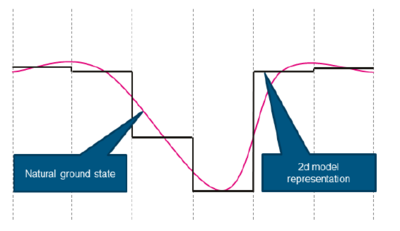
There are several options for improving the representation of this creek channel:
- Decrease the width of the 2D cells, either globally or by using Quadtree, and/or apply sub-grid sampling.
- Model the channel as a 1D network dynamically linked to the 2D domain (the floodplain).
For this module, the second option will be demonstrated.
TUFLOW can also link with other 1D solvers, including ESTRY (TUFLOW 1D), XP-SWMM and 12D Solutions’ Dynamic Drainage. Setting up a channel that cuts through a 2D domain is typically one of the more time-consuming tasks.
For this module, the complete Flood Modeller 1D model has been provided, to allow for progressing through the module in a relatively short period of time.
Existing Model Data
This tutorial builds upon the 2D TUFLOW domain that was constructed as part of Module 1 and Module 2 of the TUFLOW Tutorial Model.
The model developed in these tutorial modules already contains some culverts modelled as 1D elements. The culverts are modelled in ESTRY, TUFLOW's internal 1D engine. One of these culverts will be kept in ESTRY and the other will be added to the Flood Modeller model. The 2D boundary conditions (upstream inflows and downstream stage-discharge boundary) will be removed from the model. These will instead be represented in Flood Modeller as it is a more typical schematisation for a 1D/2D linked model.
The existing TUFLOW model consists of:
- Definition of Active/Inactive Areas
- Definition of Land Use areas for the spatial distribution of roughness values
- 1D ESTRY culverts
- 1D/2D boundary links to connect the 1D ESTRY culverts to the 2D TUFLOW domain.
GIS and Model Inputs
The steps required to modify each of the GIS inputs are demonstrated in QGIS using SHP and GPKG formats. Instructions for completing the module in ArcGIS or MapInfo are available on the archive page for Tutorial Module 01.
Define the External 1D Networks
This part of the module creates the GIS layers that specify the location of the Flood Modeller nodes that are to be connected to the 2D domain.
Follow the instructions below for the preferred GIS format.
Define the 1D/2D Boundary Links
This part of the module creates the 1D/2D boundaries to link the Flood Modeller 1D component to the TUFLOW 2D domain.
Follow the instructions below for the preferred GIS format.
Define Bank Elevations
This part of the module defines the bank elevations of the watercourse which are the elevations of the 1D/2D boundary links created in the previous section.
Follow the instructions below for the preferred GIS format.
Deactivate 2D cells
This part of the module describes the steps to deactivate the 2D cells where the 1D model is replacing the 2D solution.
Follow the instructions below for the preferred GIS format.
Modify Simulation Control Files
With the input GIS layers modified, the next step is to update the TUFLOW control files and Flood Modeller simulation files to create a linked model.
TUFLOW Geometry Control File (TGC)
At this stage, check the following changes have been made to the geometry:
- The cells along the watercourse that are represented in the 1D Flood Modeller component of the model are deactivated.
- Bank elevations along the watercourse are enforced.
Next, the TUFLOW Geometry Control (TGC) file is updated as described below:
- In the FMT_Tutorial\FMT_M01\TUFLOW\model folder, save a copy of M01_5m_002.tgc as FMT_M01_001.tgc.
- Open FMT_M01_001.tgc
QGIS - SHP
Add an extra command line after Read GIS Code ==..\model\gis\2d_code_FMT_M01_001_R.shp
Read GIS Code BC == gis\2d_bc_FMT_M01_HX_001_R.shp ! Deactivates the cells where the watercourse has been modelled in 1D
Note that the order of the commands is important. The layer 2d_code_FMT_M01_001_R.shp first activates cells within the modelled area then the layer 2d_bc_FMT_M01_HX_001_R.shp deactivates selected cells along the watercourse.
QGIS - GPKG
Add an extra command line after Read GIS Code == 2d_code_FMT_M01_001_R
Read GIS Code BC == 2d_bc_FMT_M01_HX_001_R ! Deactivates the cells where the watercourse has been modelled in 1D
Note that the order of the commands is important. The layer 2d_code_FMT_M01_001_R first activates cells within the modelled area then the layer 2d_bc_FMT_M01_HX_001_R deactivates selected cells along the watercourse. - Topography amendments should be added in a new section at the bottom of the TGC. These are:
QGIS - SHP
Read GIS Z HX Line MAX == gis\2d_bc_FMT_M01_HX_001_L.shp | gis\2d_bc_FMT_M01_HX_001_P.shp ! Defines the bank crest levels (1D/2D boundary cell elevations). The 'MAX' option prevents any zpt elevations from being lowered
The two GIS layers must be read in together on the same command line. This tells TUFLOW to associate the points within the 2d_bc_FMT_M01_HX_001_P.shp layer (defining elevation) with the polylines within the 2d_bc_FMT_M01_HX_001_L.shp layer (defining bank location).
QGIS - GPKG
Read GIS Z HX Line MAX == 2d_bc_FMT_M01_HX_001_L | gis\2d_bc_FMT_M01_HX_001_P ! Defines the bank crest levels (1D/2D boundary cell elevations). The 'MAX' option prevents any zpt elevations from being lowered
The two GIS layers must be read in together on the same command line. This tells TUFLOW to associate the points within the 2d_bc_FMT_M01_HX_001_P layer (defining elevation) with the polylines within the 2d_bc_FMT_M01_HX_001_L layer (defining bank location). - Save the file. The geometry control file is now ready to be used.
TUFLOW Boundary Control File (TBC)
Next, update the TBC to reference the model boundary files created in the previous steps, as described below:
- Add the 1D/2D boundaries that link the Flood Modeller open channel to the 2D floodplain.
- Update the 1D/2D boundaries which link the ESTRY culverts to the 2D floodplain, as some of these culverts are now modelled in Flood Modeller.
- Remove the external inflows applied to the TUFLOW model, as these are now applied in Flood Modeller.
- Open M02_5m_001.tbc and save a copy as FMT_M01_001.tbc.
- Remove the boundary linking to the TUFLOW inflows by putting an exclamation mark before the line reading:
QGIS - SHP
Read GIS BC == gis\2d_bc_M01_002_L.shp
QGIS - GPKG
Read GIS BC == 2d_bc_M01_002_L - Update the 1D/2D boundary links at the ESTRY culverts with the new layer:
QGIS - SHP
Read GIS BC == gis\2d_bc_M04_culverts_001_L.shp ! This command reads in SX boundaries linking the 1D ESTRY culverts to the 2D domain
QGIS - GPKG
Read GIS BC == 2d_bc_M04_culverts_001_L ! This command reads in SX boundaries linking the 1D ESTRY culverts to the 2D domain - Add reference to the 1D/2D boundary links that connect Flood Modeller to the 2D floodplain:
QGIS - SHP
Read GIS BC == gis\2d_bc_FMT_M01_HX_001_p.shp | gis\2d_bc_FMT_M01_HX_001_L.shp ! This command reads in HX boundaries linking the 1D Flood Modeller watercourse to the 2D domain
QGIS - GPKG
Read GIS BC == 2d_bc_FMT_M01_HX_001_P | 2d_bc_FMT_M01_HX_001_L ! This command reads in HX boundaries linking the 1D Flood Modeller watercourse to the 2D domain - Save the file. The boundary control file is now ready to be used.
TUFLOW Control File (TCF)
Finally, the TCF is updated as follows:
- Remove references to model parameters that are read from Flood Modeller.
- Read in the GIS layer of the Flood Modeller nodes.
- Read in the GIS layers used to create Water Level Lines along the Flood Modeller component of the model (optional).
- Add a reference to the ESTRY Control File.
- Update references to the TBC and TGC. The following steps outline how to apply these updates: In the \FMT_Tutorial\FMT_M01\TUFLOW\runs folder, save a copy of the TUFLOW file created as a part of Module 2 (M02_5m_001.tcf) as FMT_M01_001.tcf.
- Remove the Start Time, End Time, and 2D Timestep parameters from the TCF, as these are read from the Flood Modeller .ief file in a linked Flood Modeller-TUFLOW model.
- Add an exclamation mark in front of each of the following commands.
! SIMULATION TIME CONTROL COMMANDS
Timestep == 1.5 ! Specifies a 2D computational timestep of 1.5 seconds
Start time == 0 ! Specifies a simulation start time of 0 hours
End Time == 3 ! Specifies a simulation end time of 3 hours - Read in the GIS layers of the Flood Modeller Nodes. Place the below command line anywhere in the .tcf. It is good practice to create a section within the .tcf to reference all 1D commands:
QGIS - SHP
Read GIS X1D Nodes == ..\model\gis\1d_x1d_FMT_M01_nodes_001_P.shp ! GIS layer referencing node IDs from Flood Modeller
QGIS - GPKG
Read GIS X1D Nodes == 1d_x1d_FMT_M01_nodes_001_P ! GIS layer referencing node IDs from Flood Modeller - Add commands to read in the GIS layers referencing Water Level Lines drawn along the Flood Modeller component of the model:
QGIS - SHP
Read GIS X1D Network == ..\model\gis\1d_x1d_FMT_M01_nwk_001_L.shp ! GIS layer representing channels to allow for the digitisation of Water Level Lines (optional)
Read GIS X1D WLL == ..\model\gis\1d_x1d_WLL_FMT_M01_001_L.shp ! GIS layer containing WLLs for visualising 1D results in 2D (optional)
QGIS - GPKG
Read GIS X1D Network == 1d_x1d_FMT_M01_nwk_001_L ! GIS layer representing channels to allow for the digitisation of Water Level Lines (optional)
Read GIS X1D WLL == 1d_x1d_WLL_FMT_M01_001_L ! GIS layer containing WLLs for visualising 1D results in 2D (optional)
The addition of TUFLOW Water Level Lines (WLL) allows the Flood Modeller 1D results to be visualised within the TUFLOW 2D map outputs. They provide a means by which to remove the gaps in the map outputs where the 1D Flood Modeller domains are located and the 2D cells are deactivated. To do this, TUFLOW requires a 1D_WLL layer to define the cross sections locations, and a 1d_nwk layer that defines the river centre line. The layers are not used in the hydraulic calculations and their inclusion is not always required. The Dist_for_Add_Points determines the intervals in metres at which interpolation points are inserted along each WLL. - Add commands to read in an ESTRY Control File which contains references to some of the culverts present on the floodplain:
ESTRY Control File == ..\model\FMT_M01_001.ecf !Reference the ESTRY Control File - Update the links to the Geometry control file, the Boundary Condition control file and the bc_dbase file:
Geometry Control File == ..\model\FMT_M01_001.tgc
BC Control File == ..\model\FMT_M01_001.tbc
BC Database == ..\bc_dbase\bc_dbase_FMT_M01.csv
This concludes the changes needed to be made to the TCF.
Flood Modeller Simulation Files
A complete Flood Modeller model is provided in the FMT_M01\Flood_Modeller folder. The model files are located in the DAT, IED and IEF folders.
The DAT and IED files are complete and do not require modification to link with TUFLOW. The IEF file must be altered to create the link. These alterations can be made in a text editor or in the Flood Modeller interface.
The instructions below are written for Flood Modeller interface version 7.2.
IEF File
- Open Flood Modeller. Select 'Load 1D Network'. Navigate to \FMT_Tutorial\FMT_M01\Flood_Modeller\DAT and load the FMT_M01_001.dat.
- Right click 'Event Data' and select 'Add Item'. Navigate to \FMT_Tutorial\FMT_M01\Flood_Modeller\IED and load the FMT_Inflows.IED.
- On the 'Simulation' tab, click New 1D Simulation. Save the file when prompted in the \FMT_Tutorial\FMT_M01\Flood_Modeller\IEF folder asFMT_M01_001.ief
- On the 'Files' Tab of the simulation window, set the following parameters:
- Event Title: FMT_M01_001
- 1D Data File: The full path to the \FMT_Tutorial\FMT_M01\Flood_Modeller\DAT\FMT_M01_001.dat
- Use Initial Conditions from: Network File (.dat)
- Results File: set the full path to \FMT_Tutorial\FMT_M01\Flood_Modeller\RES\FMT_M01_001
- To the right of the Event Data box, click Add and select the FMT_Inflows.IED file in the \FMT_Tutorial\FMT_M01\Flood_Modeller\IED folder.
- On the 'Times' tab, replace the simulation time parameters that were removed from TUFLOW. Enter the following parameters:
- Run Type: Unsteady (Fixed Timestep)
- Start Time (hrs): 0
- Finish Time (hrs): 3
- Timestep (s):1
- Save Interval (s): 300
- Add the 'Links' tab by clicking View> Tabs > Links. On the 'Links' tab, enter the following parameters:
- 2-d Scheme: TUFLOW
- 2-d Timestep: 2
- Check the box for ‘Perform corrective 1D timestep’
- 2-d control file: full path to the FMT_M01_001.tcf from the \FMT_Tutorial\FMT_M01\TUFLOW\runs folder
- Save the Scenario Data.
Review the Results
Instructions for viewing the TUFLOW mesh (XMDF) and 1D time series (.tpc) outputs are provided in Module 1 and Module 3. It is often useful to view 1D Flood Modeller results alongside 2D TUFLOW map outputs. The Flood Modeller results can be opened in QGIS with the TUFLOW Viewer plugin, together with the TUFLOW mesh results, by following the linked instructions. Alternatively, the TUFLOW mesh results can be loaded directly into the Flood Modeller Pro interface.
The video below demonstrates both methods:
- Loading Flood Modeller results in QGIS using the TUFLOW Viewer plugin.
- Loading TUFLOW mesh results in Flood Modeller Pro.
TUFLOW HPC
To run the linked TUFLOW-Flood Modeller Pro model using HPC add a single line to the TCF. The HPC solver will only speed up the 2D calculations within the linked 1D-2D model, it will not speed up the 1D calculations that take place in the Flood Modeller Engine.
The relatively small nature of this specific model means that use of HPC on multiple CPU cores may not lead to significant improvements to model run times. However, should the machine have an NVIDIA GPU card present then it is possible to run the HPC solver on the GPU to significantly improve model runs times. The larger the 2D domain, the more significant the improvements to model run times through the use of the HPC solver.
To utilise the HPC solver:
- Save the TUFLOW runfile (FMT_M01_001.tcf) as FMT_M01_002.tcf.
- Add the following command to the TCF file:
Solution Scheme == HPC ! Use HPC solver to run the simulation - If a CUDA enabled NVIDIA GPU device is available, the following command may be added to run the HPC solver using GPU hardware.:
Hardware == GPU ! Run HPC solver on GPU - Save the TCF file and run the model.
Troubleshooting for GPU Simulation
If the following error is encountered when running the TUFLOW HPC model using GPU hardware: :
TUFLOW GPU: Interrogating CUDA enabled GPUs … TUFLOW GPU: Error: Non-CUDA Success Code returned
or
ERROR 2785 - No GPU devices found, enabled or compatible.
Please try the following steps:
- Check if the GPU card is an NVIDIA GPU card. Currently, TUFLOW does not run on AMD type GPU.
- Check if the NVIDIA GPU card is CUDA enabled and whether the latest drivers are installed (see GPU Setup).
If an issue not described above is encountered, an email should be sent to support@tuflow.com.
| Up |
|---|