Tutorial M10 002 Check Files QGIS GPKG: Difference between revisions
Jump to navigation
Jump to search
Content deleted Content added
No edit summary |
|||
| Line 1: | Line 1: | ||
<span style="color:#FF0000"> |
|||
<font size = 18>Page Under Construction</font> |
|||
</span> |
|||
= Introduction = |
= Introduction = |
||
QGIS is used to import the check files and review the dam break.<br> |
QGIS is used to import the check files and review the dam break.<br> |
||
Revision as of 11:01, 14 August 2023
Introduction
QGIS is used to import the check files and review the dam break.
Method
This tutorial introduces:
Review the check files:
- Open the file, either:
- Within the QGIS Browser Panel, navigate to Module_10\TUFLOW\check\M10_5m_002_Check.gpkg and double click the following layer, or
- M10_5m_002_vzsh_zpt_check_P
- In File Explorer, navigate to the Module_10\TUFLOW\check folder, drag and drop the M10_5m_002_Check.gpkg into the QGIS workspace and select the layer above.
- Use the 'Apply TUFLOW Styles to Open Layers'.
- Use the 'Apply GPKG Layer Names'.
- The vzsh_zpt_check file contains information on the elevation points that change over time, elevation change, final elevation and trigger conditions.
Note: [35;70] is a unique identifier of the grid cell that the water level trigger point is contained within. It comes from the the grd_check layer where, in this example, the attribute 'n' is 35 and 'm' is 70 for the cell containing the trigger.
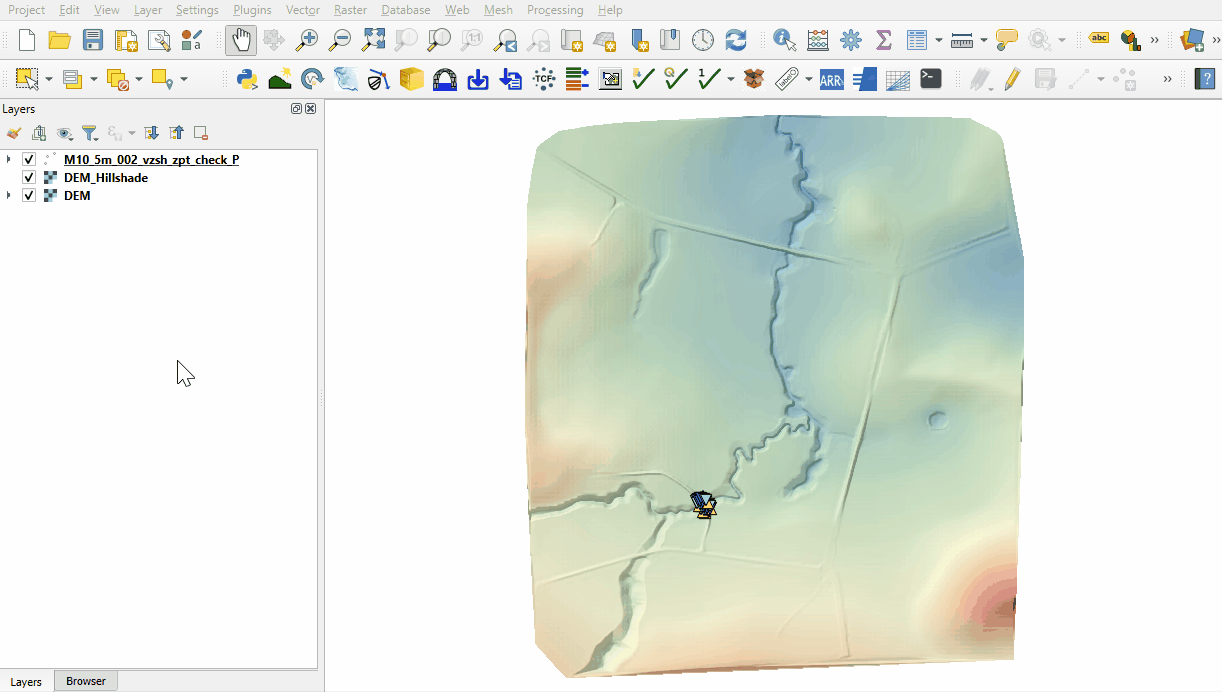
Conclusion
- The topographic modifications representing the dam break were inspected.
| Up |
|---|