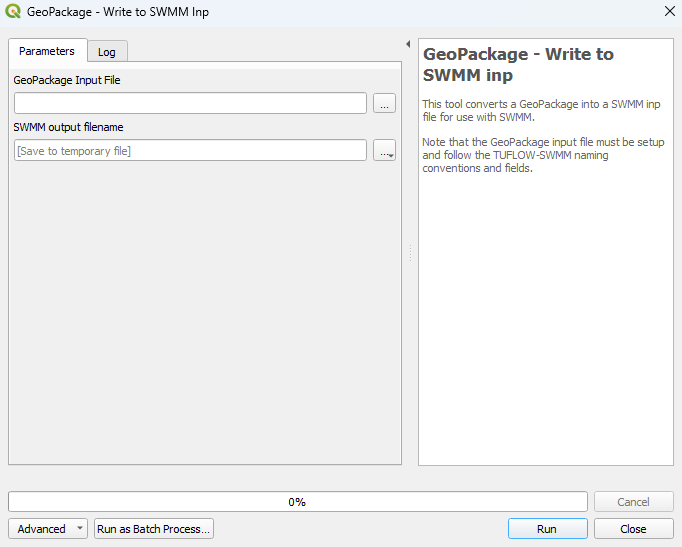QGIS SWMM GeoPackage Write to SWMM inp: Difference between revisions
Jump to navigation
Jump to search
Content deleted Content added
No edit summary |
No edit summary |
||
| Line 11: | Line 11: | ||
=== Parameters === |
=== Parameters === |
||
<ol> |
<ol> |
||
<li>'''GPKG |
<li>'''GPKG Input File:''' Select the ... button to bring up a dialogue and then navigate to the location of the GeoPackage to convert. |
||
<li>'''SWMM output filename:''' Select the ... button to bring up a dialogue and then navigate to the desired location of the SWMM inp file. |
|||
<li>'''CRS for GeoPackage layers:''' Select the CRS (Coordinate Reference System) of the GeoPackage by either the drop down menu, or by selecting 'Select CRS' [[File:CRS_icon.png]] and using the CRS Selector. |
|||
<li>'''SWMM Sections to add:''' Select the ... button and tick on the SWMM sections to add to the GeoPackage. |
|||
</ol> |
</ol> |
||
<br> |
<br> |
||
| Line 20: | Line 19: | ||
=== Example === |
=== Example === |
||
{{Video|name=|width=1235}} |
{{Video|name=Animation_write_to_SWMM_inp_001a.mp4|width=1235}} |
||
Revision as of 12:52, 7 December 2023
Introduction
This tool converts a GeoPackage into a SWMM inp file for use with SWMM models.
Note: The GeoPackage input file must follow the TUFLOW-SWMM naming conventions and fields. Thus, it is reccommended to create GeoPackages for SWMM inputs using the GeoPackage - Create processing tool.
Usage
This tool can be found in the QGIS processing toolbox panel under 'TUFLOW > SWMM'. To open the Processing Toolbox Panel, navigate to 'Processing' in the menubar and select 'Toolbox'.

Parameters
- GPKG Input File: Select the ... button to bring up a dialogue and then navigate to the location of the GeoPackage to convert.
- SWMM output filename: Select the ... button to bring up a dialogue and then navigate to the desired location of the SWMM inp file.
Example
| Up |
|---|