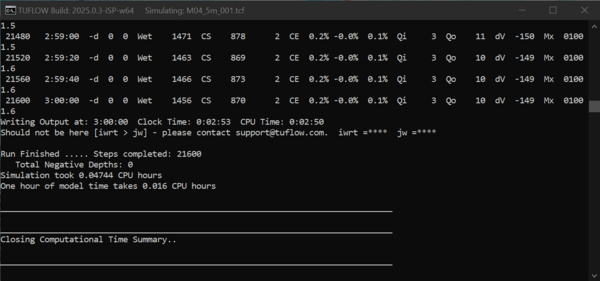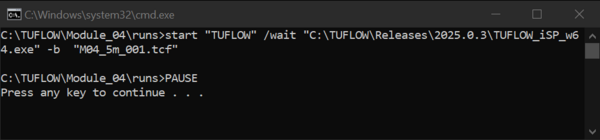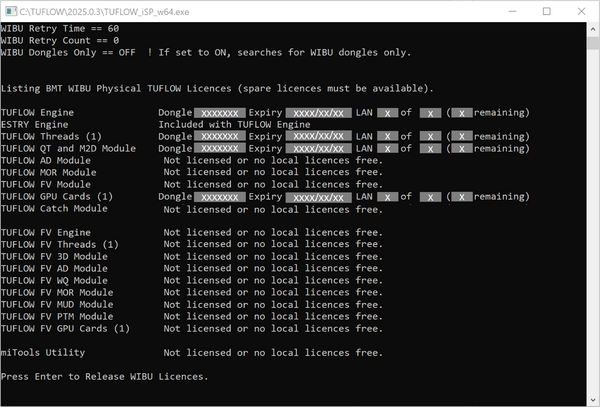TUFLOW crashing: Difference between revisions
| Line 14: | Line 14: | ||
=How to keep simulation console window open= |
=How to keep simulation console window open= |
||
The simulation console window can display errors not written to the .tlf file and often provides additional information useful for troubleshooting: |
|||
* Insert "pause" at the end of the batch file and remove any Start "TUFLOW", -b and/or -t switch. Simple batch file as below should be used if current batch file doesn't keep the console window open even with the suggested changes. |
|||
* To ensure the console window remains open, add pause at the end of the batch file and remove any Start "TUFLOW", -b, or -t switches. If the console window still closes, use a simplified batch file like the example below. |
|||
| ⚫ | |||
| ⚫ | |||
"C:\TUFLOW\Releases\2020-10-AD\TUFLOW_iSP_w64.exe" "M01_5m_001.tcf" |
|||
pause |
pause |
||
| ⚫ | |||
[[File:TUFLOW Simulation Console with Build Info Displayed.png|frameless|600x600px]] |
|||
| ⚫ | |||
[[File:Batch File Console Showing CMD Header Only.png|frameless|600x600px]] |
|||
* Or, let the console window be written to a text file. This will redirect console output messages as well as the standard error stream to the “dump.txt” file, and it will likely record more error information than the usual .tlf file. |
* Or, let the console window be written to a text file. This will redirect console output messages as well as the standard error stream to the “dump.txt” file, and it will likely record more error information than the usual .tlf file. |
||
<pre>"C:\TUFLOW\Releases\2020-10-AD\TUFLOW_iSP_w64.exe" "M01_5m_001.tcf" > dump.txt</pre> |
<pre>"C:\TUFLOW\Releases\2020-10-AD\TUFLOW_iSP_w64.exe" "M01_5m_001.tcf" > dump.txt</pre> |
||
<br> |
|||
=Simulation console window flashes and disappears= |
=Simulation console window flashes and disappears= |
||
When batch file is double clicked and the simulation DOW window flashes and disappears the problem might be in the filepath of the TUFLOW executable or incorrect syntax.<br> |
When batch file is double clicked and the simulation DOW window flashes and disappears the problem might be in the filepath of the TUFLOW executable or incorrect syntax.<br> |
||
Revision as of 11:05, 15 May 2025
Introduction
From time to time TUFLOW simulations can crash. There are multiple reasons why it could happen. This page can be used as a guide to find and rectify the cause of the crash.
Troubleshooting Tips
- Use the latest TUFLOW release available at the TUFLOW website.
- If using GPU, update the graphics card driver to the latest version from the Nvidia website.
- Restart the modelling machine.
- Check the end of .tlf file for an error message.
- Test running the model on a different machine.
- Save all outputs (checks, results and logs) to a local drive and use TUFLOW executable saved on a local drive to determine if network is causing the issue.
- Monitor if the issue is happening to a single model only or every model, at specific time during the simulation or randomly.
How to keep simulation console window open
The simulation console window can display errors not written to the .tlf file and often provides additional information useful for troubleshooting:
- To ensure the console window remains open, add pause at the end of the batch file and remove any Start "TUFLOW", -b, or -t switches. If the console window still closes, use a simplified batch file like the example below.
"C:\TUFLOW\Releases\2020-10-AD\TUFLOW_iSP_w64.exe" "M01_5m_001.tcf" pause
- The simulation console window is the one that displays the TUFLOW build (e.g. "TUFLOW Build: 2025.0.3-iSP-w64") in the top-left corner of the window header, as shown in the image below.
- The batch file console window, which shows "C:\WINDOWS\system32\cmd.exe" in the top-left corner, does not display the desired simulation output, as shown in the image below.
- Or, let the console window be written to a text file. This will redirect console output messages as well as the standard error stream to the “dump.txt” file, and it will likely record more error information than the usual .tlf file.
"C:\TUFLOW\Releases\2020-10-AD\TUFLOW_iSP_w64.exe" "M01_5m_001.tcf" > dump.txt
Simulation console window flashes and disappears
When batch file is double clicked and the simulation DOW window flashes and disappears the problem might be in the filepath of the TUFLOW executable or incorrect syntax.
Suggestions:
- Check the TUFLOW executable can be found with the specified filepath (absolute or relative).
- Double click the executable, this performs a licence check and console window appears. If it doesn't, move the executable to a location where it is permitted to run. Some locations on C drive might be restricted for some users preventing to execute the simulation.
- TUFLOW doesn't run from a batch file if the filepaths are specified as UNC paths. The folder with both, the executable and the model, must be opened with a mapped drive. Type "net use <drive>: \\server_name\share_name" in the command line to map the drives.
- If using environment variable 'set exe', confirm there are no spaces surrounding the equals sign (e.g. set exe="..\..\..\..\exe\2020-10-AD\TUFLOW_iSP_w64.exe").
- Write 'pause' at the end of the script, rerun the batch file and the console window should remain open providing more information
TCF does not exist
The .tcf name or the filepath is incorrect or not supported.
Suggestions:
- Check the name of the .tcf file and filepath (absolute or relative) is correct.
- TUFLOW doesn't run from a batch file if the filepaths are specified as UNC paths. The folder with both, the executable and the model, must be opened with a mapped drive. Type "net use <drive>: \\server_name\share_name" in the command line to map the drives.
- If your TCF file reference contains any special characters (e.g. é, ë, ä, ö… etc) you may find that TUFLOW does not find the TCF path. The best way to fix this is to make sure the batch file content (the text) and the console are using the same encoding so that the correct characters are being passed to TUFLOW. This can be achieved by using a text editor like Notepad++ to make sure the text is encoded in a chosen format (e.g. UTF-8), then using the
chcp [code]command in the batch file to set the encoding to be identical. An example using UTF-8 is shown below. In Windows, UTF-8 has the code page code = 65001, so at the top of the batch file, set the code page to 65001 to tell the console window what encoding to expect.
chcp 65001 TUFLOW.exe -b spëcial.tcf
TUFLOW crashes during model initialisation
Causes:
- Erroneous input data or an error in the control files. It might be captured as standard TUFLOW error or as a Fortran compiler error leaving more information only in the console window.
- If multiple large models are initialising at the same time, this could cause a memory overload and stop the simulations.
Suggestions:
- Model input errors:
- Open the .tlf. The control file/GIS layer written just above the error should be the cause of the issue. Check the file/GIS layer for any unusual setup.
- Memory overload:
- Display "Peak working set (memory)" in the Task Manager to confirm memory overload, it is not displayed by default.
- Insert "timeout xxx" in the batch file between the runs to space out the model most memory demanding initialisation parts, where xxx is a number of seconds to wait for the next run to start.
- If you need further help, send the .tlf, .hpc.tlf and snapshot of the console window to support@tuflow.com.
TUFLOW crashes randomly at any time during simulation
Causes:
- The modelling machine loses connection to the network when writing any outputs to a network drive and/or using TUFLOW executable located on a network drive. There could be no message box when this happens or a message box stating that TUFLOW.exe has stopped working. Nothing error related will be written to the .tlf file. If multiple models were running simultaneously, all unfinished models would crash. This applies to Windows 10, 8, 7 operating system. With Windows XP, the simulation would only pause and restart itself when the access to the network drive is back on. The difference in the behaviour is unfortunately based on the operating system and as far as we are aware we are unable to do anything within the TUFLOW code to handle this situation.
- The output drive might not have enough free space seemingly crashing at random time (at any map output interval).
- Something might be preventing the simulation from writing to network drive such as scheduled backup, updates, restart, deduplication or other scheduled processes. This would often happen at the similar time during the day or week seemingly stopping TUFLOW simulations at random simulation time. TUFLOW is not releasing the licence at the end of the simulation, rather CodeMeter system is determining that the TUFLOW application is no longer running and is therefore releasing the licence. This would show as “Handle xxx automatically released. The application is no longer available.” in the cmDust file.
Suggestions:
- Unstable network:
- Use TUFLOW executable saved on a local drive.
- Set a local drive as the output drive for all checks, results and logs. This can be done using Output Drive command in the .tcf. All outputs can be copied back to the network drive at the simulation end if required. Robocopy can be added to the end of the .bat file, example here.
- Insufficient storage:
- Ensure storage locations that outputs are written to have enough free space. Depending on the infrastructure, reported free space may not be accurate, or performance of storage may substantially degrade as it nears being full.
- Other processes:
- Check with IT whether such processes are occurring and if reasonable limits/preferences/priorities can be set to reduce resource use (disk/network), to allow other processes to run in parallel.
- Run models locally if it is known the runs will coincide with such processes.
- If you need further help, send the .tlf, .hpc.tlf and snapshot of the console window to support@tuflow.com.
TUFLOW crashes at the end of the simulation before writing out maximum results
The output drive might not have enough free space to write out the full results. If multiple TUFLOW simulations run in parallel, the free space might be filling up faster than expected. There can also be other processes filling up the drive, e.g. other software, backups, other users copying data. The target drive should never be planned to be filled to the brim, as performance will suffer for all processes.
Suggestions:
- Ensure storage locations that outputs are written to have enough free space. Depending on the infrastructure, reported free space may not be accurate, or performance of storage may substantially degrade as it nears being full.
- If you need further help, send the .tlf, .hpc.tlf and snapshot of the console window to support@tuflow.com.
TUFLOW crashes trying to open _ All TUFLOW Simulations.log file
This crash is often incorrectly believed to be caused by a licence issue as the .tlf file ends soon after listing the licences. If the last line in the .tlf is as below, the simulation has stopped because the user doesn't have write permissions to the _ All TUFLOW Simulations.log file or the directory hasn't been created yet.
"Trying to open (A) file C:\<<log_directory>>\_ All TUFLOW Simulations.log...OK. File Unit: 904"
Suggestions:
- Gain write permission to write to the folder from your IT staff.
- Change the default log location to somewhere where you already have write permissions with TCF command Simulations Log Folder == <<folder>>.
TUFLOW can't find a valid licence
Confirmation that licence is the issue can be mostly found in the .tlf.
Unmaintained dongle
Once a year (usually after mid-year) a new TUFLOW release will need the licence to be updated. This will show in the .tlf file as "Unmaintained since <year>". Follow WIBU Licence Update Request to get the licence updated.
Console window lists all licences and model doesn't run
If the console window appears as shown below and ends with the line "Press ENTER to Release WIBU Licences", this indicates a licence check was performed. When a licence check is run, the TUFLOW model does not execute, and a .tlf file is not produced.
During the licence check, one licence from each available module is temporarily reserved. These are released either immediately by pressing Enter, or automatically after a few minutes when the console window is closed.
Once the licences are released by pressing Enter, the console window displays "Not licenced or no local licence free". This confirms that the licences are no longer reserved and are available for running TUFLOW models.
The licence check is performed in the following situations:
- Double clicking a TUFLOW executable.
- Running a batch file that only specifies the TUFLOW executable.
- Running TUFLOW from Notepad++ with only the TUFLOW executable inserted into the Run function text box.
Suggestions to run a TUFLOW model:
- Include the model .tcf name in the batch file. See Running TUFLOW model for further guidance.
- Insert the full required text (example line below) into Notepad++ Run function text box. See Running TUFLOW from Notepad++ for further guidance.
- "C:\TUFLOW\2025.0.3\TUFLOW_iSP_w64.exe" "$(FULL_CURRENT_PATH)"
Running very old TUFLOW releases
When using an old legacy model with the original TUFLOW release there might be an error "Could not find standalone or network dongle server". Such version of TUFLOW can only run with the old blue softlok licence dongle. If only the metal Wibu dongle is available, DB version of the same year release can be used. We do have some of the old dongles still in possession and can rent it out if required.
More information on TUFLOW licence dongles and which releases are affected: TUFLOW Licensing
No TUFLOW dongle and licence settings files found (.lcf and .dcf)
Some users might mistake this sentence in the .tlf file as there is an issue with the licence. The "No TUFLOW licence settings files found" sentence is followed by "Default settings applied" and the default settings are listed on the next three lines, e.g. WIBU Retry Time, WIBU Retry Count, WIBU Dongles Only. Only if these settings are required to be different, the licence control file (.lcf) or dongle control file (.dcf) would be created. Not having these files doesn't prevent TUFLOW from running, the .tlf should continue past these lines and if there is an error, it would be written as the bottom of the .tlf.
Technical licence issues
Robocopy example to automatically copy outputs on network drive after model runs
@echo off
set TUFLOWEXE_iSP=O:\TUFLOW\Releases\2020-01\2020-10-AA\TUFLOW_iSP_w64.exe
set RUN_iSP=start "TUFLOW" /wait "%TUFLOWEXE_iSP%" -b
set A=5m 2.5m
set B=EXG DEV
set source_results=D:\TUFLOW\results
set source_log=D:\TUFLOW\runs
set destination_results=O:\TUFLOW\support\results
set destination_log=O:\TUFLOW\support\runs
FOR %%a in (%A%) do (
FOR %%b in (%B%) do (
:: Run model
echo Running Cell Size %%a Model Scenario %%b
%RUN_iSP% -s1 %%a -s2 %%b M10_~s1~_~s2~_003.tcf
:: Move results folder to different location
robocopy "%source_results%" "%destination_results%" /e /move
:: Move log folder to different location
robocopy "%source_log%" "%destination_log%" /e /move
timeout 5
)
)
pause