Wibu Dongles
Introduction
TUFLOW Products are licenced via Wibu Codemeter locks, available in three forms; WIBU USB-2 Dongles (Hardware lock), WIBU Software Licences (Software lock) and WIBU Cloud locks.
- WIBU Hardware Lock: WIBU hardware locks are physical dongles (USB-2) that contain TUFLOW licences. Licences are coded onto the dongle and can be moved between computers. WIBU hardware locks are recognised by the 2006-06-BD release onwards.
- WIBU Software Lock: WIBU software locks are coded onto the computer's or server's motherboard, it cannot be transferred to a different host. WIBU software locks are recognised by the 2016-03-AF release onwards.
- WIBU Cloud Licence: WIBU cloud licences are hosting on the WIBU cloud server. An internet connection is required to access a cloud licence. WIBU Cloud licences are recognised by the 2016-03-AF release onwards.
The following pages provide details how to install, update and manage TUFLOW licences using all of the above forms.
Installation
Installing CodeMeter RunTime Kit
The first step when using a Wibu licence for TUFLOW modelling is to install CodeMeter User Runtime. It needs to be installed for all computers that will be running TUFLOW or configured as a network licence server.
The latest version of CodeMeter User Runtime can be downloaded from:
Installing CodeMeter RunTime Kit for Windows
If you are on a Windows computer, refer to:
Download the latest CodeMeter Runtime Kit for Windows installer
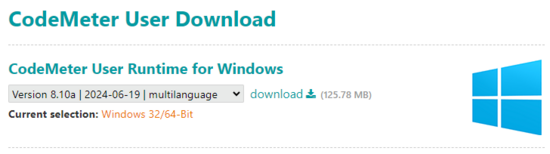
Install the software
If a computer is used as network licence server, please select the "Network Server" option during the installation. Selecting this option will configure the appropriate TCP and UDP protocols in the Windows Firewall.
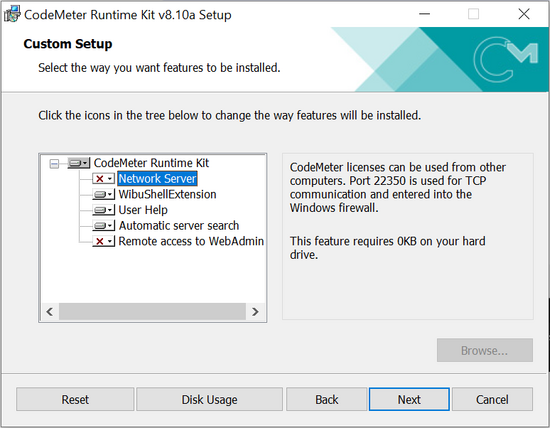
Installing CodeMeter RunTime Kit for Linux
If you are installing on a Linux computer from the command line, refer to:
Silent Install
It is possible to do a silent install of the CodeMeter Runtime kit. CodeMeter support staff have advised that this can be done with the following parameters:
CodeMeterRuntime.exe /ComponentArgs "*":"/qn"
Updating
There are a number of reasons that the Wibu licence may need to be updated, for example:
- To add additional licences
- To update to new support year
- To add rental licences
For each change to the dongle, it will be necessary to provide a licence update request file to the TUFLOW staff. The procedure is the same for local and network licences, the request will need to be generated from the computer which has the licence container (eg. USB-2 hardware lock, software lock).
Request a Licence Update
The instructions for creating a licence request differ slightly depending on the licence container type and operating system.
Hardware Licence (USB)
- Wibu licence update request for Windows (normal) - Unless specified otherwise by the TUFLOW staff, this option is the correct one for a USB-2 hardware lock.
- Wibu licence update request for Windows (uncoded or blank dongle) - If you have been provided with a blank dongle or are using a non BMT dongle the TUFLOW producer code needs to be added when requesting the licence update.
- Wibu licence update request for Linux
Software Licence (File)
After creating the licence update request, please email the created file (.WibuCmRaC) to sales@tuflow.com.
Cloud Licence
- Contact sales@tuflow.com.
Import a Licence Update
Once a licence update has been created, an update file will be provided to you via email. This update file will have the extension .WibuCmRaU. When an update is applied, this modifies the contents of the licence container (eg. USB-2 hardware lock, software lock), it does not need to be applied on each computer that will be used for TUFLOW modelling!
Hardware Licence (USB)
Software Licence (File)
Cloud Licence
Configuring Licence Use
Configuring Network Server
If the TUFLOW licence is a network licence, the computer hosting the dongle will need to be configured as a TUFLOW server. This is required even if the simulations are to be performed on the server. Instructions for configuring the network licence are detailed in the following page:
Configuring Access to Network Licence
To access TUFLOW licences on a remote network server, the CodeMeter runtime kit needs to be installed on the client machine. Once installed, CodeMeter needs to be configured to use the network licence.
Instructions for configuring the network licence are detailed in the following page:
Troubleshooting
- Hardware (USB) Dongle Not Working Correctly
- Network Connectivity Issue
- Network Server Issue
- Unable to Remove Licence Container
- Unable to Connect to Cloud Licence
Diagnostics
cmDust
When the CodeMeter Runtime Kit is installed a diagnostics utility call cmDust is also installed. The following link provides instructions how to create a diagnostics file. This file may be request by support@tuflow.com when solutions to licensing issues are being investigated:
Enabling Logging
Codemeter allows you to write extended log files to your local drive. The following link provides instructions how to enable this feature:
Enabling Network Server License Monitoring
Codemeter allows you to conduct real-time licence network monitoring. The following link provides instructions how to enable this feature:
| Up |
|---|