TUFLOW QGIS Plugin
This page is currently being upgraded
Introduction
This page describes the process of installing and using the TUFLOW QGIS plugin. The Plugin is available via the official QGIS repository. The plugin is available for version 2.x, a previous version was available for QGIS 1.8, however, this is no longer being actively developed.
Please report any issues or feedback to support@tuflow.com.
Prerequisites
The plugin uses the following python modules which may need to be separately installed. These may have been installed with other software, to check if they are installed on your machine, you can install the plugin (see instructions below) and check that the required dependencies are installed. To do this run TUFLOW > About > Check Python Dependencies Installed from the menu. All going well you will get a notification to tell you that the required modules are installed. If not, you will be notified if you need to install either of the the python modules below:
Please ensure QGIS / python is installed before installing the below.
- numpy (see http://sourceforge.net/projects/numpy/files/NumPy/1.6.1/numpy-1.6.1-win32-superpack-python2.7.exe/download)
- matplotlib (see http://sourceforge.net/projects/matplotlib/files/matplotlib/matplotlib-1.1.0/matplotlib-1.1.0.win32-py2.7.exe/download)
A number of other python modules are required, however, these should be installed with QGIS / python.
Installation of Plugin
-
To enable the plugin please follow the instructions below:
- Download the plugin from the QGIS official repository, Plugins >> Manage and Install Plugins
- In the manager, search for "TUFLOW".
- Select TUFLOW, and "Install Plugin".
- Once enabled the plugin should be accessible from the Plugin >> TUFLOW menu item: File:QGIS TUFLOW Menu 2016329.PNG
- Before using, check that the prerequisite supporting tools are also installed.
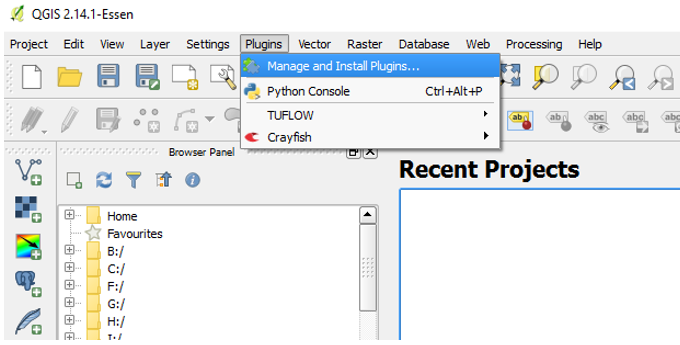
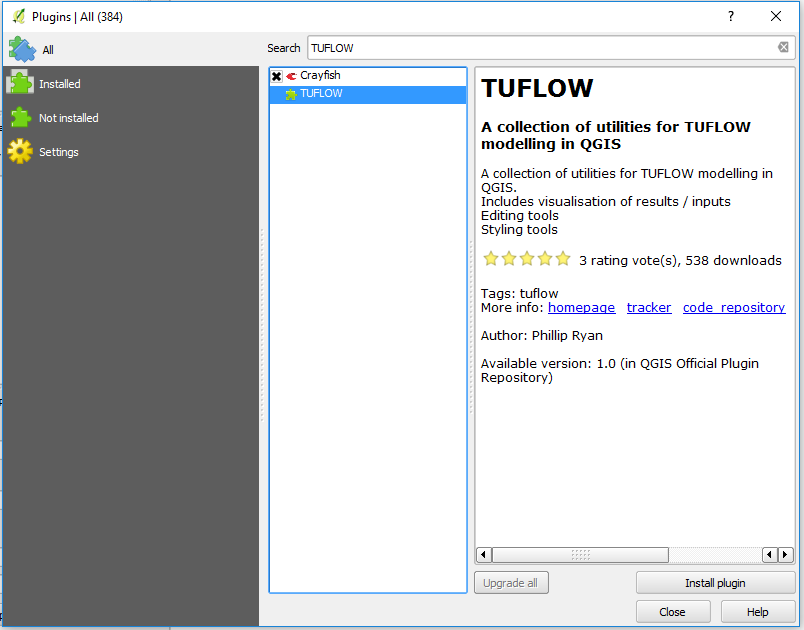
Usage
Each function in the utility has a separate page documenting the usage.
-
Editing Tools
- Create or Configure TUFLOW Project
- Import Empty (template GIS file
- Increment Selected Layer Run Tools
- Run TUFLOW simulation Visualisation Tools
- TuPlot (View results and cross-sections)
- Applying TUFLOW styles
The first step for a project is to create the project / save the settings with the Create or Configure TUFLOW Project tool. Subsequent tools rely on the information stored at this stage to work best.
If you encounter any issues with the plugin please email support@tuflow.com.