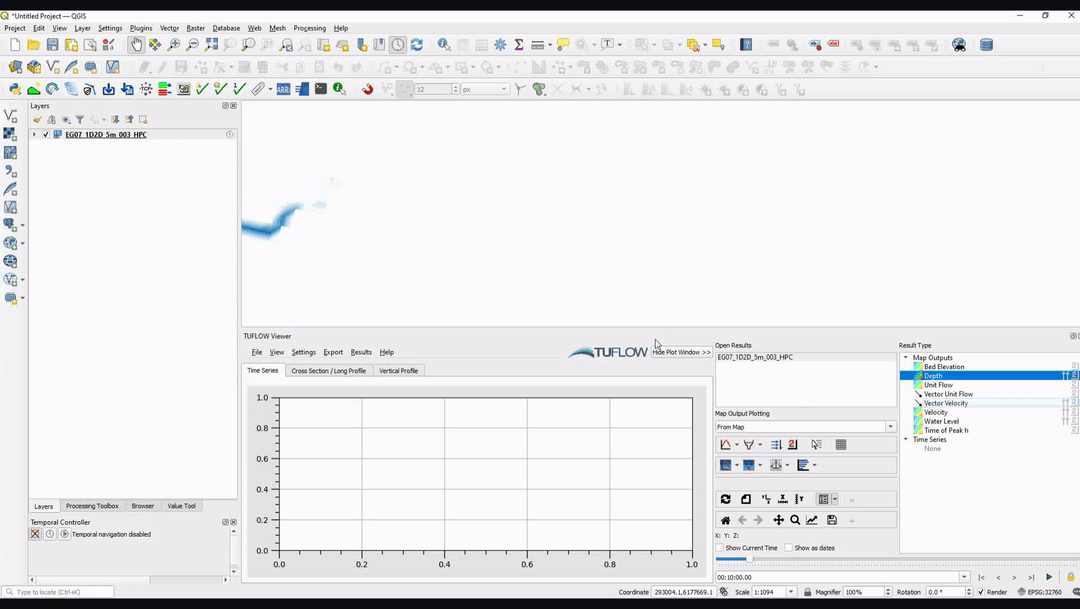Difference between revisions of "TUFLOW Viewer - Map Outputs - Displaying Vectors"
Jump to navigation
Jump to search
Ellis Symons (talk | contribs) |
Ellis Symons (talk | contribs) |
||
| Line 14: | Line 14: | ||
* [[TUFLOW_Viewer_-_Map_Outputs_-_Saving_Default_Styles | Saving Default Styles]] | * [[TUFLOW_Viewer_-_Map_Outputs_-_Saving_Default_Styles | Saving Default Styles]] | ||
* [[TUFLOW_Viewer_-_Map_Outputs_-_Displaying_The_Mesh | Displaying The Mesh]] | * [[TUFLOW_Viewer_-_Map_Outputs_-_Displaying_The_Mesh | Displaying The Mesh]] | ||
| + | * [[TUFLOW_Viewer_-_Map_Outputs_-_3D_to_2D_Depth_Averaging_Method | 3D to 2D Depth Averaging]] | ||
====Back to TUFLOW Viewer Page==== | ====Back to TUFLOW Viewer Page==== | ||
* [[TUFLOW_Viewer#Map_Outputs | Back to TUFLOW Viewer Main Page]] | * [[TUFLOW_Viewer#Map_Outputs | Back to TUFLOW Viewer Main Page]] | ||
Revision as of 00:32, 2 March 2021
Tool Description
Vectors can be displayed by selecting one of the vector type result types in the "Result Type" widget- the most common type being vector velocity. The vector types are signified by an arrow to the left of the result type name (the coloured contour symbol signifies scalar result type). Similar to the scalar result types, temporal vector result types can be scrolled in time using the time controls in TUFLOW Viewer and if a maximum result type is available, maximum vectors can be toggled on/off (see Displaying Maximum via the link below). Vectors can be toggled off by clicking the vector result type again.
Examples
Links
Similar Tools
- Load Results
- Load Results - Map Outputs
- Changing Results
- Changing Result Type
- Displaying Maximum
- Styling Scalar Map Outputs
- Styling Vector Map Outputs
- Saving Default Styles
- Displaying The Mesh
- 3D to 2D Depth Averaging