Wibu Dongles
Installation
Installing CodeMeter RunTime Kit
The first step in using the Wibu licence is to install the CodeMeter Runtime Kit. This needs to be installed for any computers that will be running TUFLOW (from either local or network licence) as well as for the network licence server.
The latest version can be downloaded from CodeMeter site:
http://www.codemeter.de/us/service/downloads.html
The correct file to download is the CodeMeter Runtime Kit for Windows
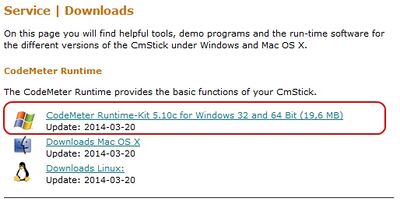
Once installed the configuration depends on if the TUFLOW licence is a Local or Network licence. For a local licence, the dongle can now be inserted into the machine and TUFLOW simulations can be started.
Configuring Network Server
If the TUFLOW licence is a network licence, the computer hosting the dongle will need to be configured as a TUFLOW server. This is required even if the simulations are to be performed on the server. Instructions for configuring the network licence are detailed in the following page:
WIBU Configure Network Server
Configuring Access to Network Licence
To access TUFLOW licences on a remote network server, the CodeMeter runtime kit needs to be installed on the client machine. Once installed, CodeMeter needs to be configured to use the network licence.
Instructions for configuring the network licence are detailed in the following page:
WIBU Configure Network Client
Troubleshooting
Dongle Not Working Correctly
If the drivers have been installed, the colour of the CodeMeter icon in the taskbar indicates if a dongle is being detected correctly.
![]() --- Grey, No CM stick detected.
--- Grey, No CM stick detected.
![]() --- Green, CM stick detected.
--- Green, CM stick detected.
A range of other colors are also available but not frequently used:
![]() --- Yellow, CM stick enabled until unplugged (password protected).
--- Yellow, CM stick enabled until unplugged (password protected).
![]() --- Red, CM stick disabled (password protected).
--- Red, CM stick disabled (password protected).
![]() --- Blue, Multiple CM sticks.
--- Blue, Multiple CM sticks.
If the CodeMeter icon reamins grey (not detected) when the dongle is inserted, please follow the steps below:
WIBU Dongle Not Detected
If the dongle is correctly detected (the icon changes colour to green), but you are unable to run a TUFLOW simulation, please follow the steps below:
WIBU Dongle Not Running TUFLOW