QGIS SWMM GeoPackage Write to SWMM inp: Difference between revisions
Created page with "== Introduction == This tool adds tables representing SWMM sections to an existing GeoPackage. The formatting works with the TUFLOW-SWMM tools for writing SWMM inp files. It i..." |
|||
| (15 intermediate revisions by 2 users not shown) | |||
| Line 1: | Line 1: | ||
== Introduction == |
== Introduction == |
||
This tool converts a GeoPackage into a SWMM inp file for use with SWMM models. <br> |
|||
This tool adds tables representing SWMM sections to an existing GeoPackage. The formatting works with the TUFLOW-SWMM tools for writing SWMM inp files. |
|||
It is recommended to use the <u>[[QGIS SWMM GeoPackage Create|GeoPackage - Create]]</u> and the <u>[[QGIS SWMM GeoPackage Add Sections|GeoPackage - Add Sections]]</u> processing tools to ensure the GeoPackage is in the correct format for this tool. This will avoid errors while converting the GeoPackage to a SWMM inp file. |
|||
It is recommended to use this tool to create new SWMM sections to eliminate potential future errors when using the other TUFLOW-SWMM tools. |
|||
<br> |
|||
== Usage == |
== Usage == |
||
This tool can be found in the QGIS processing toolbox panel under |
This tool, '''GeoPackage - Write to SWMM inp''', can be found in the QGIS processing toolbox panel under TUFLOW >> SWMM. To open the Processing Toolbox panel, navigate to 'Processing' in the menubar and select 'Toolbox'.<br> |
||
<br> |
<br> |
||
[[File:open_processing_toolbox.png]]<br> |
[[File:open_processing_toolbox.png]]<br> |
||
<br> |
|||
This tool can also be accessed directly from the QGIS Layers Panel. Right click any layer from the SWMM GeoPackage and select 'TUFLOW' > 'SWMM - Export inp file'. This process is demonstrated in the second example video below. |
|||
<br> |
<br> |
||
=== Parameters === |
=== Parameters === |
||
<ol> |
<ol> |
||
<li>'''GPKG |
<li>'''GPKG Input File:''' The GeoPackage that will be used to create the SWMM inp file. |
||
<li>'''CRS for GeoPackage layers:''' Select the CRS (Coordinate Reference System) of the GeoPackage by either the drop down menu, or by selecting 'Select CRS' [[File:CRS_icon.png]] and using the CRS Selector. |
|||
<li>'''SWMM Sections to add:''' Select the ... button and tick on the SWMM sections to add to the GeoPackage. |
|||
</ol> |
</ol> |
||
By default, this tool will save the SWMM inp file in the same folder location and with the same name as the GeoPackage input file. |
|||
<br><br> |
|||
[[File:GeoPackage_Write_to_SWMM_inp_Dialog_b.png]] |
|||
<br><br> |
|||
| ⚫ | |||
<br> |
|||
{{Video|name=Animation_GeoPackage_Write_to_SWMM_inp_01b.mp4|width=1236}} |
|||
<br> |
<br> |
||
Accessing the tool from the QGIS Layers Panel: |
|||
[[File:add_sections_dialog.png]] |
|||
<br><br> |
<br><br> |
||
{{Video|name=Animation_GeoPackage_Write_to_SWMM_inp_02a.mp4|width=1236}} |
|||
| ⚫ | |||
{{Video|name=Animation_Add_Sections_001a.mp4|width=1235}} |
|||
Latest revision as of 14:32, 3 May 2024
Introduction
This tool converts a GeoPackage into a SWMM inp file for use with SWMM models.
It is recommended to use the GeoPackage - Create and the GeoPackage - Add Sections processing tools to ensure the GeoPackage is in the correct format for this tool. This will avoid errors while converting the GeoPackage to a SWMM inp file.
Usage
This tool, GeoPackage - Write to SWMM inp, can be found in the QGIS processing toolbox panel under TUFLOW >> SWMM. To open the Processing Toolbox panel, navigate to 'Processing' in the menubar and select 'Toolbox'.

This tool can also be accessed directly from the QGIS Layers Panel. Right click any layer from the SWMM GeoPackage and select 'TUFLOW' > 'SWMM - Export inp file'. This process is demonstrated in the second example video below.
Parameters
- GPKG Input File: The GeoPackage that will be used to create the SWMM inp file.
By default, this tool will save the SWMM inp file in the same folder location and with the same name as the GeoPackage input file.
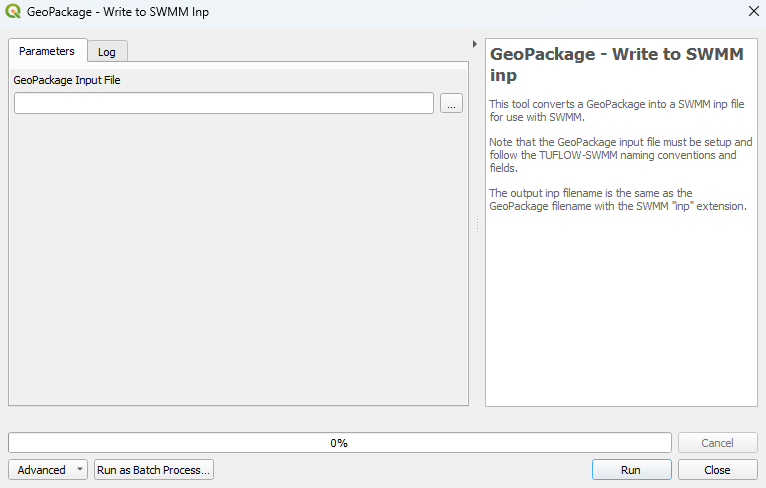
Example
Accessing the tool from the QGIS Layers Panel:
| Up |
|---|