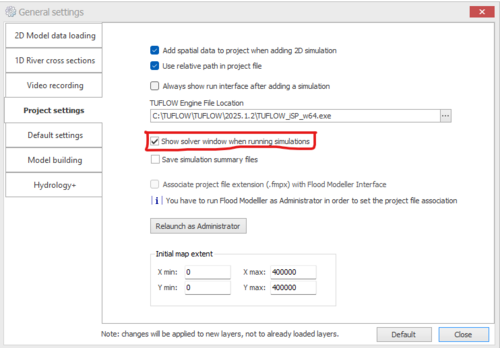Flood Modeller Tutorial Module01 Provisional: Difference between revisions
Created page with "=Introduction= In this module we will link an existing 2D TUFLOW domain to an existing Flood Modeller 1D model. The 2D TUFLOW domain will represent the floodplain in the study..." |
|||
| (84 intermediate revisions by 3 users not shown) | |||
| Line 1: | Line 1: | ||
=Introduction= |
=Introduction= |
||
In this module |
In this module, an existing 2D TUFLOW domain is linked to a Flood Modeller 1D model. |
||
The 2D domain represents the floodplain, while the 1D model represents the watercourse and in-channel structures. Linked 1D–2D models combine the strengths of both approaches. Here, the 1D scheme represents the largely unidirectional flow of the watercourse, while the 2D scheme captures the more complex floodplain hydraulics. |
|||
1D-2D linked models are able to utilise the individual benefits of 1D and 2D solution schemes. In this example, the 1D Flood Modeller scheme is used to represent the watercourses where the flow is essentially uni-directional. A 2D scheme is suited to the representation of floodplains where more complex flow patterns may occur. <br> |
|||
<br> |
|||
As [[Tutorial_Module01_Archive#Reviewing_Model_Performance | discussed in Module 1 of the TUFLOW Tutorial Model]], the main watercourse channel is not very well represented using the 5m 2D cell size. In parts, the watercourse is only 5-10m wide and the 5m cell size could be considered too coarse to accurately represent the watercourse topography.<br> |
|||
[[file:Poor_2d_rep.png|400px]]<br> |
|||
Using a cell size that is coarse relative to the width of the watercourse channel may reduce the accuracy of the conveyance in the channel. There are two options for improving the representation of the creek channel:<br> |
|||
* decrease the width of the 2D cells; and/or |
|||
* model the channel as a 1D network, dynamically linked to the 2D domain (the floodplain). |
|||
In the [[Tutorial_Module01_Archive#Advanced_-_Model_Resolution_.28Optional.29 | optional section of Module 1 of the TUFLOW Tutorial Model]], we looked at reducing the cell size to get a better representation of the channel. In this module we will adopt the second approach of modelling the creek as 1D elements using Flood Modeller.<br> |
|||
In the below 2D model example, the main channel is only 5-10 m wide, making the 5 m grid resolution too coarse to represent it accurately. This reduces the accuracy of conveyance within the channel.<br> |
|||
TUFLOW may be dynamically linked to 1D networks using the hydrodynamic solutions of ESTRY (TUFLOW 1D), Flood Modeller, XP-SWMM and 12D Solutions’ Dynamic Drainage.<br> |
|||
[[file:Poor_2d_rep.png|400px]]<br>There are several options for improving the representation of this creek channel: |
|||
* Decrease the width of the 2D cells, either globally or by using Quadtree, and/or apply sub-grid sampling. |
|||
* Model the channel as a 1D network dynamically linked to the 2D domain (the floodplain). |
|||
For this module, the second option will be demonstrated. |
|||
TUFLOW can also link with other 1D solvers, including ESTRY (TUFLOW 1D), XP-SWMM and 12D Solutions’ Dynamic Drainage. Setting up a channel that cuts through a 2D domain is typically one of the more time-consuming modelling tasks. |
|||
Setting up a 1D/2D model where the 1D channel cuts through the 2D domain is probably the most time-consuming type of a model to setup. However, the reduction in simulation time can be beneficial and make this a good approach. For this module, the complete Flood Modeller 1D model has been provided, to allow for progressing through the module in a relatively short period of time.<br> |
|||
For this module, the complete Flood Modeller 1D model network has been provided, to allow for progressing through the module in a relatively short period of time. |
|||
===Linking Flood Modeller to TUFLOW=== |
|||
It is assumed from the outset of this module that Flood Modeller has already been linked to the desired version of TUFLOW. There are four methods by which Flood Modeller and TUFLOW can be linked, all of which are described on this <u>[[Running_linked_Flood_Modeller_-_TUFLOW_Models | page]]</u>. |
|||
Using the Flood Modeller interface to set the location of the TUFLOW engine files for the TUFLOW build you want to use, is the simplest approach to linking Flood Modeller and TUFLOW and does not duplicate files. This method is recommended if it is expected that the same versions of Flood Modeller and TUFLOW will be used consistently when running linked models. |
|||
1) Open the Flood Modeller software and in the 'Home' tab select the 'General' option. <br> |
|||
[[file:FM Home Tab.png|500px]] <br> |
|||
2) Select the 'Project Settings' sub-menu and within the TUFLOW Engine File Location choose to browse to the version of TUFLOW that you would like to link Flood Modeller to. Choose 'Open' and then 'OK'. It is recommended that the option 'Show Solver Window when Running Simulations' be switched on as well. <br> |
|||
[[file:FM TUFLOW Linking 26092025.png|500px]] <br> |
|||
3) Save the changes that you have made to the setup. This will update the settings file (formed.ini). |
|||
4) Restart Flood Modeller to effect the revised setting. |
|||
4) The linked model can then be run by opening the .ief file within the Flood Modeller Interface and clicking Run. <br> |
|||
=Existing Model Data= |
=Existing Model Data= |
||
This tutorial builds upon the 2D TUFLOW domain that was constructed as part of [[ |
This tutorial builds upon the 2D TUFLOW domain that was constructed as part of [[Tutorial_M01 |Module 1]] and [[Tutorial_M02 |Module 2]] of the TUFLOW Tutorial Model. |
||
The model developed in these tutorial modules already contains some culverts modelled as 1D elements. The culverts are modelled in ESTRY, TUFLOW's internal 1D engine. One of these culverts will be kept in ESTRY and the other will be added to the Flood Modeller model.<br> |
|||
The 2D boundary conditions (upstream inflows and downstream stage-discharge boundary) will be removed from the model. These will instead be represented in Flood Modeller as it is a more typical schematisation for a 1D/2D linked model. |
The model developed in these tutorial modules already contains some culverts modelled as 1D elements. The culverts are modelled in ESTRY, TUFLOW's internal 1D engine. One of these culverts will be kept in ESTRY and the other will be added to the Flood Modeller model. The 2D boundary conditions (upstream inflows and downstream stage-discharge boundary) will be removed from the model. These will instead be represented in Flood Modeller as it is a more typical schematisation for a 1D/2D linked model. |
||
The existing TUFLOW model consists of: |
The existing TUFLOW model consists of: |
||
*Definition of Active/ |
*Definition of Active/Inactive Areas |
||
*Definition of Land Use |
*Definition of Land Use areas for the spatial distribution of roughness values |
||
*1D ESTRY culverts |
*1D ESTRY culverts |
||
*1D/2D boundary links to connect the 1D ESTRY culverts to the 2D TUFLOW domain. |
*1D/2D boundary links to connect the 1D ESTRY culverts to the 2D TUFLOW domain. |
||
= Project Initialisation = |
|||
For further information on these elements, please refer to [[Tutorial Module01_Archive|Module 1]] and [[Tutorial Module02_Archive|Module 2]] of the TUFLOW Tutorial Model. |
|||
TUFLOW models are separated into a series of folders which contain the input and output files. The recommended set up for the model directory and sub-folders is shown below. For a more detailed description, refer to the <u>[https://docs.tuflow.com/classic-hpc/manual/2025.2/FoldersFileTypesandFileNaming-2.html#FoldersFileTypesandFileNaming-2]</u>. <br> |
|||
<ol> |
|||
[[File:Tute M01 Directory Structure v3.png|left]] |
|||
{| class="wikitable" |
|||
! style="background-color:#005581; font-weight:bold; color:white;"| Sub-Folder |
|||
==Flood Modeller== |
|||
! style="background-color:#005581; font-weight:bold; color:white;" width=10%| Input / Output |
|||
A complete Flood Modeller 1D model of the watercourse has been provided for the purposes of this tutorial.<br> |
|||
! style="background-color:#005581; font-weight:bold; color:white;" width=75%| Description |
|||
The model data has been arranged in the following folder structure: |
|||
|- |
|||
*<b>DAT</b>: Contains the Flood Modeller 1D network file. |
|||
| bc_dbase|| Input || Boundary condition database(s) and input time-series data. |
|||
*<b>IED</b>: Contains event data of the model. |
|||
|- |
|||
*<b>IEF</b>: A blank folder in which to store Flood Modeller Event Files used to simulate the model. |
|||
| check|| Output || GIS and other check files to carry out quality control checks (use Write Check Files). |
|||
*<b>RES</b>: A blank folder in which to write the Flood Modeller result files. |
|||
|- |
|||
For further information on each file type, please refer to the [https://help.floodmodeller.com/docs Flood Modeller User Manual].<br> |
|||
| model|| Input ||Geometry (TGC), Boundary (TBC) and other model control text files (i.e. no GIS files). |
|||
For this tutorial, the floodplain of the study area will be modelled entirely in TUFLOW. |
|||
|- |
|||
The cross-sections in the Flood Modeller 1D model have been trimmed to the top of bank to ensure there is no double-counting of storage within the floodplain. |
|||
| model\gis|| Input || GIS layers that are inputs to the 2D and 1D model domains are contained within this folder, model\gis is typically used for all QGIS and ArcGIS files. |
|||
Upstream and downstream boundary data is contained separately within the IED files. These will be referenced and linked to the Flood Modeller 1D model via the IEF simulation file. |
|||
|- |
|||
| model\mi|| Input || GIS layers that are inputs to the 2D and 1D model domains are contained within this folder, model\mi is typically used for MapInfo formatted GIS files. |
|||
|- |
|||
| results|| Output|| TUFLOW outputs the results to this folder in specified formats. |
|||
|- |
|||
| runs|| Input|| TUFLOW Control Files (TCF). |
|||
|- |
|||
| runs\log|| Output || TUFLOW log files (TLF) and messages layers. |
|||
|} |
|||
</ol> |
|||
The TUFLOW folders can be set up manually, automatically running TUFLOW model with <font color="blue"><tt> Write Empty GIS Files </tt></font> command or automatically through GIS programs: |
|||
:*<u>[[Tutorial_M01_Configure_TUFLOW_Project_QGIS | QGIS - SHP]]</u> |
|||
:*<u>[[Tutorial_M01_Configure_TUFLOW_Project_QGIS_GPKG | QGIS - GPKG]]</u> |
|||
:*SMS - the folder structure listed above is automatically created before running the model using the 'Export TUFLOW files' command (see <u> [[Run TUFLOW from within SMS | Run TUFLOW from within SMS]])</u>. |
|||
:*ArcMap (10.1 and newer) - the ArcTUFLOW Toolbox can be used to automatically create the model folders, model projection, TUFLOW control files and run TUFLOW to create the template files. |
|||
The following points on TUFLOW folders and filenames are worth noting: |
|||
:*TUFLOW accepts any folder structure, though the above listed format is most commonly used and is recommended. <br> |
|||
:*TUFLOW accepts spaces and special characters (such as ! or #) in filenames and paths, but other software may not. It is recommended that spaces and other special characters are not used in the simulation path and filenames. <br> |
|||
:*Folder paths, filenames, file extensions and TUFLOW commands are not case sensitive in any TUFLOW control files. <br> |
|||
:*Any directories that don't apply can be omitted, for example, if using QGIS or ArcMap the model\mi directory is not required. <br> |
|||
<br> |
|||
= Model Familiarisation= |
|||
Become familiar with the model location, using an aerial image and DEM:<br> |
|||
:*<u>[[Model_Familiarisation_QGIS | QGIS]]</u> |
|||
<br> |
|||
=GIS and Model Inputs= |
=GIS and Model Inputs= |
||
The steps |
The steps required to modify each of the GIS inputs are demonstrated in QGIS using SHP and GPKG formats. Instructions for completing the module in ArcGIS or MapInfo are available on the archive page for [[Flood_Modeller_Tutorial_Module01_Archive |Tutorial Module 01]]. |
||
==Define the External 1D Networks== |
===Define the External 1D Networks=== |
||
This part of the module creates the GIS layers that specify the location of the Flood Modeller nodes that are to be connected to the 2D domain. |
This part of the module creates the GIS layers that specify the location of the Flood Modeller nodes that are to be connected to the 2D domain. |
||
* [[FM Tute M01_ARC_x1D_Nodes | ArcGIS]] |
|||
* [[FM Tute M01_MI_x1D_Nodes | MapInfo]] |
|||
* [[FM Tute M01_QGIS_x1D_Nodes | QGIS]] |
|||
Follow the instructions below for the preferred GIS format. |
|||
==Define the 1D/2D Boundary Links== |
|||
This part of the module creates the 1D/2D boundaries to link the Flood Modeller 1D component to the TUFLOW 2D domain. Follow the instructions below for your preferred GIS package. |
|||
* [[FM Tute M01_ARC_1D2D_Links | ArcGIS]] |
|||
* [[FM Tute M01_MI_1D2D_Links | MapInfo]] |
|||
* [[FM Tute M01_QGIS_1D2D_Links | QGIS]] |
|||
* [[FM Tutorial M01_QGIS_SHP_x1D_Nodes | QGIS - SHP]] |
|||
==Define Bank Elevations== |
|||
* [[FM Tutorial M01_QGIS_GPKG_x1D_Nodes | QGIS - GPKG]] |
|||
This part of the module defines the bank elevations of the watercourse which are the elevations of the 1D/2D boundary links created in the previous section. Follow the instructions below for your preferred GIS package. |
|||
* [[FM Tute M01_ARC_Banks | ArcGIS]] |
|||
* [[FM Tute M01_MI_1D2D_Banks | MapInfo]] |
|||
* [[FM Tute M01_QGIS_1D2D_Banks | QGIS]] |
|||
===Define the Water Level Lines=== |
|||
==Deactivate 2D cells == |
|||
This part of the module |
This part of the module creates the Water Level Lines that will be used to visualise 1D results in 2D map outputs. |
||
* [[FM Tute M01_ARC_Code | ArcGIS]] |
|||
* [[FM Tute M01_MI_1D2D_Code | MapInfo]] |
|||
* [[FM Tute M01_QGIS_1D2D_Code | QGIS]] |
|||
Follow the instructions below for the preferred GIS format. |
|||
=Modify Simulation Control Files= |
|||
Now that we have made all of the necessary changes to the GIS layers, we need to update the TUFLOW control files and Flood Modeller Simulation Files to create a linked model. |
|||
==TUFLOW Control Files== |
|||
==TUFLOW Geometry Control File== |
|||
We will first update the TUFLOW Geometry Control (TGC) file. The following changes have been changes made to the geometry: |
|||
* We have deactivated the cells along the watercourse which are represented in the 1D Flood Modeller component of the model |
|||
* We have enforced bank elevations along the watercourse. |
|||
<br> |
|||
<ol> |
|||
<li> In the '''FMT_Tutorial\FMT_M01\TUFLOW\model''' folder, save a copy of <b>M01_5m_002.tgc</b> as <b>FMT_M01_001.tgc</b>. </li> |
|||
<li> Open <b>FMT_M01_001.tgc</b><br> |
|||
* [[FM Tutorial M01_QGIS_SHP_WLL_Lines | QGIS - SHP]] |
|||
'''Mapinfo'''<br> |
|||
* [[FM Tutorial M01_QGIS_GPKG_WLL_Lines | QGIS - GPKG]] |
|||
Add an extra command line after <font color="blue"><tt> Read GIS Code </tt></font><font color="red"><tt>==</tt></font>..\model\mi\2d_code_FMT_M01_001_R.MIF </li> |
|||
:<font color="blue"><tt>Read GIS Code BC </tt></font> <font color="red"><tt>== </tt></font> mi\2d_bc_FMT_M01_HX_001_R.MIF<font color="green"><tt> ! Deactivates the cells where the watercourse has been modelled in 1D </tt></font> |
|||
===Define the 1D/2D Boundary Links=== |
|||
Note that the order of the commands is important. The layer '''2d_code_FMT_M01_001.MIF''' first activates cells within the modelled area then the layer '''2d_bc_FMT_M01_HX_001_R.MIF''' deactivates selected cells along the watercourse.<br> |
|||
This part of the module creates the 1D/2D boundaries to link the Flood Modeller 1D component to the TUFLOW 2D domain. |
|||
'''Other GIS'''<br> |
|||
Add an extra command line after <font color="blue"><tt> Read GIS Code </tt></font><font color="red"><tt>==</tt></font>..\model\gis\2d_code_FMT_M01_001_R.shp |
|||
:<font color="blue"><tt>Read GIS Code BC </tt></font> <font color="red"><tt>== </tt></font> gis\2d_bc_FMT_M01_HX_001_R.shp <font color="green"><tt> ! Deactivates the cells where the watercourse has been modelled in 1D </tt></font> |
|||
Follow the instructions below for the preferred GIS format. |
|||
Note that the order of the commands is important. The layer '''2d_code_FMT_M01_001_R.shp''' first activates cells within the modelled area then the layer '''2d_bc_FMT_M01_HX_001_R.shp''' deactivates selected cells along the watercourse. |
|||
* [[FM Tutorial M01_QGIS_SHP_1D2D_Links | QGIS - SHP]] |
|||
* [[FM Tutorial M01_QGIS_GPKG_1D2D_Links | QGIS - GPKG]] |
|||
===Define Bank Elevations=== |
|||
<li> Topography amendments should be added in a new section at the bottom of the TGC. These are: </li> |
|||
This part of the module defines the bank elevations of the watercourse which are the elevations of the 1D/2D boundary links created in the previous section. |
|||
'''Mapinfo'''<br> |
|||
:<font color="blue"><tt>Read GIS Z HX Line MAX </tt></font> <font color="red"><tt>==</tt></font> mi\2d_bc_FMT_M01_HX_001_L.MIF | mi\2d_bc_FMT_M01_HX_001_P.MIF <font color="green"><tt>! Defines the bank crest levels (1D/2D boundary cell elevations). The 'MAX' option prevents any zpt elevations from being lowered </tt></font> |
|||
The two GIS layers must be read in together on the same command line. This tells TUFLOW to associate the points within the '''2d_bc_FMT_M01_HX_001_P.MIF''' layer (defining elevation) with the polylines within the '''2d_bc_FMT_M01_HX_001_L.MIF''' layer (defining bank location). |
|||
Follow the instructions below for the preferred GIS format. |
|||
'''Other GIS'''<br> |
|||
* [[FM Tutorial M01_QGIS_SHP_Banks | QGIS - SHP]] |
|||
:<font color="blue"><tt>Read GIS Z HX Line MAX </tt></font> <font color="red"><tt>==</tt></font> gis\2d_bc_FMT_M01_HX_001_L.shp | gis\2d_bc_FMT_M01_HX_001_P.shp <font color="green"><tt>! Defines the bank crest levels (1D/2D boundary cell elevations). The 'MAX' option prevents any zpt elevations from being lowered </tt></font> |
|||
* [[FM Tutorial M01_QGIS_GPKG_Banks | QGIS - GPKG]] |
|||
The two GIS layers must be read in together on the same command line. This tells TUFLOW to associate the points within the '''2d_bc_FMT_M01_HX_001_P.shp''' layer (defining elevation) with the polylines within the '''2d_bc_FMT_M01_HX_001_L.shp''' layer (defining bank location). |
|||
===Deactivate 2D cells === |
|||
<li> Save the file. The geometry control file is now ready to be used. |
|||
This part of the module describes the steps to deactivate the 2D cells where the 1D model is replacing the 2D solution. |
|||
</ol> |
|||
Follow the instructions below for the preferred GIS format. |
|||
==TUFLOW Boundary Condition Control File== |
|||
* [[FM Tutorial M01_QGIS_SHP_1D2D_Code | QGIS – SHP ]] |
|||
We will now update the TUFLOW Boundary Condition control file (tbc) to reference the model boundary files created in previous steps. |
|||
* [[FM Tutorial M01_QGIS_GPKG_1D2D_Code | QGIS - GPKG]] |
|||
<li> Add the 1D/2D boundaries that link the Flood Modeller open channel to the 2D floodplain</li> |
|||
<li> Update the 1D/2D boundaries which link the ESTRY culverts to the 2D floodplain, as some of these culverts are now modelled in Flood Modeller</li> |
|||
<li> Remove the external inflows applied to the TUFLOW model, as these are now applied in Flood Modeller</li> |
|||
=Modify Simulation Control Files= |
|||
<ol> |
|||
<li> Open '''M02_5m_001.tbc''' and save a copy as '''FMT_M01_001.tbc'''. |
|||
<li> Remove the boundary linking to the TUFLOW inflows by:<br> |
|||
'''Mapinfo''' |
|||
:Put an exclamation mark before the line reading. This tells TUFLOW to treat this command line as a comment:<br> |
|||
:<font color="blue"><tt>Read GIS BC</tt></font> <font color="red"><tt>== </tt></font> mi\2d_bc_M01_002_L.MIF |
|||
'''Other GIS''' |
|||
:Put an exclamation mark before the line reading:<br> |
|||
:<font color="blue"><tt>Read GIS BC</tt></font> <font color="red"><tt>== </tt></font> gis\2d_bc_M01_002_L.SHP |
|||
With the input GIS layers modified, the next step is to update the TUFLOW control files and Flood Modeller simulation files to create a linked model. |
|||
<li> Update the 1D/2D boundary links at the ESTRY culverts with the new layer:</li> |
|||
'''Mapinfo''' |
|||
:<font color="blue"><tt>Read GIS BC</tt></font> <font color="red"><tt>== </tt></font> mi\2d_bc_M04_culverts_001_L.MIF <font color="green"><tt>! This command reads in SX boundaries linking the 1D ESTRY culverts to the 2D domain</tt></font> |
|||
'''Other GIS''' |
|||
:<font color="blue"><tt>Read GIS BC</tt></font> <font color="red"><tt>== </tt></font> gis\2d_bc_M04_culverts_001_L.shp <font color="green"><tt>! This command reads in SX boundaries linking the 1D ESTRY culverts to the 2D domain</tt></font> |
|||
== TUFLOW Geometry Control File (TGC) == |
|||
<li> Add reference to the 1D/2D boundary links that connect Flood Modeller to the 2D floodplain:</li> |
|||
At this stage, the following changes will be made to the geometry: |
|||
'''Mapinfo''' |
|||
* The cells along the watercourse that are represented in the 1D Flood Modeller component of the model are deactivated. |
|||
:<font color="blue"><tt>Read GIS BC </tt></font> <font color="red"><tt>== </tt></font> mi\2d_bc_FMT_M01_HX_001_p.MIF | mi\2d_bc_FMT_M01_HX_001_L.MIF<font color="green"><tt>! This command reads in HX boundaries linking the 1D Flood Modeller watercourse to the 2D domain</tt></font> |
|||
* Bank elevations along the watercourse are enforced. |
|||
'''Other GIS''' |
|||
:<font color="blue"><tt>Read GIS BC </tt></font> <font color="red"><tt>== </tt></font> gis\2d_bc_FMT_M01_HX_001_p.shp | gis\2d_bc_FMT_M01_HX_001_L.shp <font color="green"><tt>! This command reads in HX boundaries linking the 1D Flood Modeller watercourse to the 2D domain</tt></font> |
|||
<ol> |
|||
<li> Save the file. The boundary control file is now ready to be used. |
|||
<li> In the '''FMT_Tutorial\FMT_M01\TUFLOW\model''' folder, save a copy of <b>M01_5m_002.tgc</b> as <b>FMT_M01_001.tgc</b>. </li> |
|||
<li> Open <b>FMT_M01_001.tgc</b><br> |
|||
<u>'''QGIS - SHP'''</u><br> |
|||
Add an extra command line after <font color="blue"><tt>Read GIS Code </tt></font><font color="red"><tt>==</tt></font>..\model\gis\2d_code_FMT_M01_001_R.shp<br> |
|||
<font color="blue"><tt>Read GIS Code BC </tt></font> <font color="red"><tt>== </tt></font> gis\2d_bc_FMT_M01_HX_001_R.shp <font color="green"><tt> ! Deactivates the cells where the watercourse has been modelled in 1D </tt></font><br> |
|||
Note that the order of the commands is important. The layer '''2d_code_FMT_M01_001_R.shp''' first activates cells within the modelled area, then the layer '''2d_bc_FMT_M01_HX_001_R.shp''' deactivates selected cells along the watercourse. |
|||
<br><u>'''QGIS - GPKG'''</u><br> |
|||
Add an extra command line after <font color="blue"><tt>Read GIS Code </tt></font><font color="red"><tt>==</tt></font> 2d_code_FMT_M01_001_R<br> |
|||
<font color="blue"><tt>Read GIS Code BC </tt></font> <font color="red"><tt>== </tt></font> 2d_bc_FMT_M01_HX_001_R <font color="green"><tt> ! Deactivates the cells where the watercourse has been modelled in 1D </tt></font><br> |
|||
Note that the order of the commands is important. The layer '''2d_code_FMT_M01_001_R''' first activates cells within the modelled area, then the layer '''2d_bc_FMT_M01_HX_001_R''' deactivates selected cells along the watercourse. </li> |
|||
<li> Topography amendments should be added in a new section at the bottom of the TGC. These are:<br> |
|||
<u>'''QGIS - SHP'''</u><br> |
|||
<font color="blue"><tt>Read GIS Z HX Line MAX </tt></font> <font color="red"><tt>==</tt></font> gis\2d_bc_FMT_M01_HX_001_L.shp | gis\2d_bc_FMT_M01_HX_001_P.shp <font color="green"><tt>! Defines the bank crest levels (1D/2D boundary cell elevations). The 'MAX' option prevents any zpt elevations from being lowered </tt></font><br> |
|||
The two GIS layers must be read in together on the same command line. This tells TUFLOW to associate the points within the '''2d_bc_FMT_M01_HX_001_P.shp''' layer (defining elevation) with the polylines within the '''2d_bc_FMT_M01_HX_001_L.shp''' layer (defining bank location). |
|||
<br><u>'''QGIS - GPKG'''</u><br> |
|||
<font color="blue"><tt>Read GIS Z HX Line MAX </tt></font> <font color="red"><tt>==</tt></font> 2d_bc_FMT_M01_HX_001_L | gis\2d_bc_FMT_M01_HX_001_P <font color="green"><tt>! Defines the bank crest levels (1D/2D boundary cell elevations). The 'MAX' option prevents any zpt elevations from being lowered </tt></font><br> |
|||
The two GIS layers must be read in together on the same command line. This tells TUFLOW to associate the points within the '''2d_bc_FMT_M01_HX_001_P''' layer (defining elevation) with the polylines within the '''2d_bc_FMT_M01_HX_001_L''' layer (defining bank location). </li> |
|||
<li> Save the file. The geometry control file is now ready to be used. </li> |
|||
</ol> |
</ol> |
||
==TUFLOW Control File== |
==TUFLOW Boundary Control File (TBC)== |
||
Next, update the TBC to reference the model boundary files created in the previous steps, as described below: |
|||
Finally, we need to edit the TUFLOW control file (.tcf). We will: |
|||
<li> Remove reference to model parameters that will be read in from Flood Modeller</li> |
|||
<li> Read in the GIS layer of the Flood Modeller Nodes </li> |
|||
<li> Read in the GIS layers to create Water Level Lines along the Flood Modeller component of the model (optional) </li> |
|||
<li> Add a reference to the ESTRY Control File |
|||
<li> Update reference to the boundary control file (.tbc) and geometry control file </li> |
|||
<br> |
|||
<ol> |
|||
<li> In the \FMT_Tutorial\FMT_M01\TUFLOW\runs folder, save a copy of the TUFLOW file created as a part of module 2 ('''M02_5m_001.tcf''') as '''FMT_M01_001.tcf'''. </li> |
|||
*Add the 1D/2D boundaries that link the Flood Modeller open channel to the 2D floodplain. |
|||
<li> In a linked Flood Modeller - TUFLOW model, the Start Time, End Time and 2D Timestep are read from the Flood Modeller .ief file. It is best practice to therefore remove these parameters from the tcf. And an exclamation mark in front of each of the below commands.<br> |
|||
*Update the 1D/2D boundaries which link the ESTRY culverts to the 2D floodplain, as some of these culverts are now modelled in Flood Modeller. |
|||
*Remove the external inflows applied to the TUFLOW model, as these are now applied in Flood Modeller. |
|||
<ol> |
|||
<font color="green"><tt>! SIMULATION TIME CONTROL COMMANDS </tt></font> |
|||
<li> Open '''M02_5m_001.tbc''' and save a copy as '''FMT_M01_001.tbc'''. |
|||
:<font color="blue"><tt>Timestep </tt></font> <font color="red"><tt>== </tt></font> 1.5 <font color="green"><tt>! Specifies a 2D computational timestep of 1.5 seconds </tt></font> |
|||
:<font color="blue"><tt> |
<li> Remove the boundary linking to the TUFLOW inflows by putting an exclamation mark before the line reading:<br><u>'''QGIS - SHP'''</u><br><font color="blue"><tt>Read GIS BC</tt></font> <font color="red"><tt>== </tt></font> gis\2d_bc_M01_002_L.shp<br><u>'''QGIS - GPKG'''</u><br><font color="blue"><tt>Read GIS BC</tt></font> <font color="red"><tt>== </tt></font> 2d_bc_M01_002_L |
||
:<font color="blue"><tt>End Time </tt></font> <font color="red"><tt>== </tt></font>3 <font color="green"><tt>! Specifies a simulation end time of 3 hours </tt></font> </li> |
|||
<li> Add reference to the 1D/2D boundary links that connect Flood Modeller to the 2D floodplain: |
|||
<li> We need to read in the GIS layers of the Flood Modeller Nodes. Place the below command line anywhere in the .tcf. It is good practice to create a section within the .tcf to reference all 1D commands: <br> </li> |
|||
'''Mapinfo'''<br> |
|||
:<font color="blue"><tt>Read GIS X1D Nodes</tt></font> <font color="red"><tt>== </tt></font>..\model\mi\1d_x1d_FMT_M01_nodes_001_P.MIF <font color="green"><tt>! GIS layer referencing node IDs from Flood Modeller </tt></font> |
|||
'''Other GIS'''<br> |
|||
:<font color="blue"><tt>Read GIS X1D Nodes</tt></font> <font color="red"><tt>== </tt></font>..\model\gis\1d_x1d_FMT_M01_nodes_001_P.shp <font color="green"><tt>! GIS layer referencing node IDs from Flood Modeller </tt></font> |
|||
<br><u>'''QGIS - SHP'''</u><br><font color="blue"><tt>Read GIS BC </tt></font> <font color="red"><tt>== </tt></font> gis\2d_bc_FMT_M01_HX_001_P.shp | gis\2d_bc_FMT_M01_HX_001_L.shp <font color="green"><tt>! This command reads in HX boundaries linking the 1D Flood Modeller watercourse to the 2D domain</tt></font><br><u>'''QGIS - GPKG'''</u><br><font color="blue"><tt>Read GIS BC </tt></font> <font color="red"><tt>== </tt></font> 2d_bc_FMT_M01_HX_001_P | 2d_bc_FMT_M01_HX_001_L <font color="green"><tt>! This command reads in HX boundaries linking the 1D Flood Modeller watercourse to the 2D domain</tt></font><li> Save the file. The boundary control file is now ready to be used. |
|||
<li> Add commands to read in the GIS layers referencing Water Level Lines drawn along the Flood Modeller component of the model: <br> </li> |
|||
'''Mapinfo'''<br> |
|||
:<font color="blue"><tt>Read GIS X1D Network</tt></font> <font color="red"><tt>== </tt></font>..\model\mi\1d_x1d_FMT_M01_nwk_001_L.MIF <font color="green"><tt>! GIS layer representing channels to allow for the digitisation of Water Level Lines (optional)</tt></font> |
|||
:<font color="blue"><tt>Read GIS X1D WLL</tt></font> <font color="red"><tt>== </tt></font> ..\model\mi\1d_x1d_WLL_FMT_M01_001_L.MIF <font color="green"><tt>! GIS layer containing WLLs for visualising 1D results in 2D (optional)</tt></font> |
|||
'''Other GIS'''<br> |
|||
:<font color="blue"><tt>Read GIS X1D Network</tt></font> <font color="red"><tt>== </tt></font>..\model\gis\1d_x1d_FMT_M01_nwk_001_L.shp <font color="green"><tt>! GIS layer representing channels to allow for the digitisation of Water Level Lines (optional)</tt></font> |
|||
:<font color="blue"><tt>Read GIS X1D WLL</tt></font> <font color="red"><tt>== </tt></font> ..\model\gis\1d_x1d_WLL_FMT_M01_001_L.shp <font color="green"><tt>! GIS layer containing WLLs for visualising 1D results in 2D (optional)</tt></font> |
|||
</ol> |
|||
<li> Add commands to read in the an Esty Control File which contains references to some of the culverts present on the floodplain: <br> </li> |
|||
:<font color="blue"><tt>ESTRY Control File</tt></font> <font color="red"><tt>== </tt></font>..\model\FMT_M01_001.ecf <font color="green"><tt>!Reference the ESTRY Control File </tt></font> |
|||
== TUFLOW Control File (TCF) == |
|||
<li> Finally, update the links to the Geometry control file, the Boundary Condition control file and the bc_dbase file:</li> |
|||
Finally, the TCF is updated as follows: |
|||
:<font color="blue"><tt>Geometry Control File</tt></font> <font color="red"><tt>== </tt></font>..\model\FMT_M01_001.tgc |
|||
<ul> |
|||
:<font color="blue"><tt>BC Control File</tt></font> <font color="red"><tt>== </tt></font>..\model\FMT_M01_001.tbc |
|||
<li>Remove references to model parameters that are read from Flood Modeller. |
|||
:<font color="blue"><tt>BC Database</tt></font> <font color="red"><tt>== </tt></font>..\bc_dbase\bc_dbase_FMT_M01.csv |
|||
<li>Read in the GIS layer of the Flood Modeller nodes. |
|||
<li>Read in the GIS layers used to create Water Level Lines along the Flood Modeller component of the model (optional). |
|||
<li>Add a reference to the ESTRY Control File. |
|||
<li>Update references to the TBC and TGC. |
|||
</ul>The following steps outline how to apply these updates: |
|||
# In the \FMT_Tutorial\FMT_M01\TUFLOW\runs folder, save a copy of the TUFLOW file created as a part of [[Tutorial_M02 |Module 2]] ('''M02_5m_001.tcf''') as '''FMT_M01_001.tcf.''' |
|||
This concludes the changes that we need to make to the .tcf |
|||
# Remove the Start Time, End Time, and 2D Timestep parameters from the TCF, as these are read from the Flood Modeller .ief file in a linked Flood Modeller-TUFLOW model. If they are left in place the Flood Modeller settings will override the TUFLOW settings. This is done by adding an exclamation mark in front of each of the following commands.<br><font color="green"><tt>! SIMULATION TIME CONTROL COMMANDS</tt></font><br><font color="blue"><tt>Timestep </tt></font> <font color="red"><tt>== </tt></font> 1.5 <font color="green"><tt>! Specifies a 2D computational timestep of 1.5 seconds </tt></font><br><font color="blue"><tt>Start time </tt></font> <font color="red"><tt>== </tt></font> 0 <font color="green"><tt>! Specifies a simulation start time of 0 hours</tt></font><br><font color="blue"><tt>End Time </tt></font> <font color="red"><tt>== </tt></font>3 <font color="green"><tt>! Specifies a simulation end time of 3 hours</tt></font> |
|||
#Read in the GIS layers of the Flood Modeller Nodes. Place the below command line anywhere in the .tcf. It is good practice to create a section within the .tcf to reference all 1D commands:<br><u>'''QGIS - SHP'''</u><br><font color="blue"><tt>Read GIS X1D Nodes</tt></font> <font color="red"><tt>== </tt></font>..\model\gis\1d_x1d_FMT_M01_nodes_001_P.shp <font color="green"><tt>! GIS layer referencing node IDs from Flood Modeller </tt></font><br><u>'''QGIS - GPKG'''</u><br><font color="blue"><tt>Read GIS X1D Nodes</tt></font> <font color="red"><tt>== </tt></font> 1d_x1d_FMT_M01_nodes_001_P <font color="green"><tt>! GIS layer referencing node IDs from Flood Modeller</tt></font> |
|||
#Add commands to read in the GIS layers referencing Water Level Lines drawn along the Flood Modeller component of the model:<br><u>'''QGIS - SHP'''</u><br><font color="blue"><tt>Read GIS X1D Network</tt></font> <font color="red"><tt>== </tt></font>..\model\gis\1d_x1d_FMT_M01_nwk_001_L.shp <font color="green"><tt>! GIS layer representing channels to allow for the digitisation of Water Level Lines (optional)</tt></font><br><font color="blue"><tt>Read GIS X1D WLL</tt></font> <font color="red"><tt>== </tt></font> ..\model\gis\1d_x1d_WLL_FMT_M01_001_L.shp <font color="green"><tt>! GIS layer containing WLLs for visualising 1D results in 2D (optional)</tt></font><br><u>'''QGIS - GPKG'''</u><br><font color="blue"><tt>Read GIS X1D Network</tt></font> <font color="red"><tt>== </tt></font> 1d_x1d_FMT_M01_nwk_001_L <font color="green"><tt>! GIS layer representing channels to allow for the digitisation of Water Level Lines (optional)</tt></font><br><font color="blue"><tt>Read GIS X1D WLL</tt></font> <font color="red"><tt>== </tt></font> 1d_x1d_WLL_FMT_M01_001_L <font color="green"><tt>! GIS layer containing WLLs for visualising 1D results in 2D (optional)</tt></font><br>The addition of TUFLOW Water Level Lines (WLL) allows the Flood Modeller 1D results to be visualised within the TUFLOW 2D map outputs. They provide a means by which to remove the gaps in the map outputs where the 1D Flood Modeller domains are located and the 2D cells are deactivated. To do this, TUFLOW requires a 1D_WLL layer to define the cross sections locations, and a 1d_nwk layer that defines the river centre line. The layers are not used in the hydraulic calculations and their inclusion is not always required. The Dist_for_Add_Points determines the intervals in metres at which interpolation points are inserted along each WLL. |
|||
#Add commands to read in an ESTRY Control File which contains references to some of the culverts present on the floodplain:<br><font color="blue"><tt>ESTRY Control File</tt></font> <font color="red"><tt>== </tt></font>..\model\FMT_M01_001.ecf <font color="green"><tt>!Reference the ESTRY Control File </tt></font> |
|||
#Update the links to the Geometry control file, the Boundary Condition control file and the bc_dbase file:<br><font color="blue"><tt>Geometry Control File</tt></font> <font color="red"><tt>== </tt></font>..\model\FMT_M01_001.tgc <br><font color="blue"><tt>BC Control File</tt></font> <font color="red"><tt>== </tt></font>..\model\FMT_M01_001.tbc <br><font color="blue"><tt>BC Database</tt></font> <font color="red"><tt>== </tt></font>..\bc_dbase\bc_dbase_FMT_M01.csv |
|||
</ol> |
</ol> |
||
This concludes the changes needed to be made to the TCF. |
|||
=Flood Modeller Simulation Files= |
|||
A complete Flood Modeller model is provided in the '''FMT_M01\Flood_Modeller''' folder. The model files are located in the DAT, IED and IEF folders. |
|||
The DAT and IED files are complete and will not require any modification to link to TUFLOW.<br> |
|||
However, we will alter the IEF to create the link. The IEF alterations can be done either in a text editor of your choice or using the Flood Modeller Interface.<br> |
|||
The instructions below have been written for the Flood Modeller Interface version 4.2.<br> |
|||
The DAT and IED files are complete and do not require modification to link with TUFLOW. The IEF file must be altered to create the link. These alterations can be made in a text editor or in the Flood Modeller interface. |
|||
==IEF File== |
|||
<ol> |
|||
The instructions below are written for Flood Modeller interface version 7.2. |
|||
===IEF File=== |
|||
<ul> |
|||
<li> Open Flood Modeller. Select 'Load 1D Network'. Navigate to '''\FMT_Tutorial\FMT_M01\Flood_Modeller\DAT''' and load the '''FMT_M01_001.dat'''.</li> |
<li> Open Flood Modeller. Select 'Load 1D Network'. Navigate to '''\FMT_Tutorial\FMT_M01\Flood_Modeller\DAT''' and load the '''FMT_M01_001.dat'''.</li> |
||
<li> Right click 'Event Data' and select 'Add Item'. Navigate to '''\FMT_Tutorial\FMT_M01\Flood_Modeller\IED''' and load the '''FMT_Inflows.IED'''.</li> |
<li> Right click 'Event Data' and select 'Add Item'. Navigate to '''\FMT_Tutorial\FMT_M01\Flood_Modeller\IED''' and load the '''FMT_Inflows.IED'''.</li> |
||
[[file:FMT Load1Dnwk.JPG|500px]] |
|||
<li> On the 'Simulation' tab, click New 1D Simulation. Save the file when prompted in the '''\FMT_Tutorial\FMT_M01\Flood_Modeller\IEF''' folder as'''FMT_M01_001.ief'''</li> |
<li> On the 'Simulation' tab, click New 1D Simulation. Save the file when prompted in the '''\FMT_Tutorial\FMT_M01\Flood_Modeller\IEF''' folder as '''FMT_M01_001.ief'''</li> |
||
<li> On the 'Files' Tab of the simulation window, set the following parameters:</li> |
<li> On the 'Files' Tab of the simulation window, set the following parameters:</li> |
||
*Event Title: FMT_M01_001 |
*Event Title: FMT_M01_001 |
||
*1D Data File: The full path to the \FMT_Tutorial\FMT_M01\Flood_Modeller\DAT\FMT_M01_001.dat |
*1D Data File: The full path to the \FMT_Tutorial\FMT_M01\Flood_Modeller\DAT\FMT_M01_001.dat |
||
*Use Initial Conditions from: Network File (.dat) |
*Use Initial Conditions from: Network File (.dat) |
||
*Results File: the full path to \FMT_Tutorial\FMT_M01\Flood_Modeller\RES\FMT_M01_001 |
*Results File: set the full path to \FMT_Tutorial\FMT_M01\Flood_Modeller\RES\FMT_M01_001. |
||
[[File:Ief file.png|frameless|500x500px]] |
|||
<li>To the right of the Event Data box, click Add and select the '''FMT_Inflows.IED''' file in the '''\FMT_Tutorial\FMT_M01\Flood_Modeller\IED''' folder.</li> |
<li>To the right of the Event Data box, click Add and select the '''FMT_Inflows.IED''' file in the '''\FMT_Tutorial\FMT_M01\Flood_Modeller\IED''' folder.</li> |
||
[[file:FMT Simulation files.JPG|500px]] |
|||
<li>On the 'Times' tab, |
<li>On the 'Times' tab, replace the simulation time parameters that were removed from TUFLOW. Enter the following parameters:</li> |
||
*Run Type: Unsteady (Fixed Timestep) |
*Run Type: Unsteady (Fixed Timestep) |
||
*Start Time (hrs): 0 |
*Start Time (hrs): 0 |
||
*Finish Time (hrs): 3 |
*Finish Time (hrs): 3 |
||
*Timestep (s):1 |
*Timestep (s):1 |
||
*Save Interval (s): 300 |
*Save Interval (s): 300. |
||
[[File:Ief time.png|frameless|500x500px]] |
|||
[[file:FMT Simulation times.JPG|500px]] |
|||
<li> Add the 'Links' tab by clicking View> Tabs > Links. On the 'Links' tab, enter the following parameters: |
<li> Add the 'Links' tab by clicking View> Tabs > Links. On the 'Links' tab, enter the following parameters: |
||
*2-d Scheme: TUFLOW |
*2-d Scheme: TUFLOW |
||
*2-d Timestep: 2 |
*2-d Timestep: 2 |
||
*Check the box for ‘Perform corrective 1D timestep’ |
|||
*2-d control file: full path to the '''FMT_M01_001.tcf''' from the '''\FMT_Tutorial\FMT_M01\TUFLOW\runs''' folder |
|||
*2-d control file: full path to the '''FMT_M01_001.tcf''' from the '''\FMT_Tutorial\FMT_M01\TUFLOW\runs''' folder. |
|||
[[file:FMT Simulation links.JPG|500px]] |
|||
[[File:Ief tcf.png|frameless|500x500px]] |
|||
<li> Add the 'Additional Output' tab by clicking View> Tabs > Additional Output. On the 'Additional Output' tab, select the check box for '2D Flow...'. This will add extra output to check the Flood Modeller and TUFLOW link. We will review this additional output in the following section.</li> |
|||
<li> Save the Scenario Data. </li> |
</li></li><li></li><li> Save the Scenario Data and run the Flood Modeller simulation. </li>{{Video|name=Setting up FMP IEF Simulation File.mp4 |width=1123}}</ul> |
||
</ol> |
|||
= Review Check Files = |
|||
=Run the Simulation= |
|||
There are a number of different methods in which to start a Flood Modeller – TUFLOW model. Please refer to the [[Running_linked_Flood_Modeller_-_TUFLOW_Models | following page]] for a detailed discussion on each of these methods. <br> |
|||
Use your preferred method to start the model <b>FMT_M01_001.ief</b> or follow the guidance below. If the simulation fails to start, please refer to the troubleshooting guidance on this page. <br> |
|||
<br> |
|||
In the <b>Complete_Model\FMT_M01\Flood_Modeller\IEF</b> folder a batch file has been provided. To use the batch file in this tutorial:<br> |
|||
*Ensure that you [https://wiki.tuflow.com/Running_linked_Flood_Modeller_-_TUFLOW_Models set up the installation folders]. |
|||
*Move the batch file to the <b>FMT_Tutorial\FMT_M01\Flood_Modeller\IEF</b> folder |
|||
*Open the batch file in a text editor. On the 'set FloodModeller=' line, change the path from the one provided to the full path to the ISISf32.exe file that you set up with the installation folders. |
|||
*Save and close the file |
|||
*Double click the batch file in your file explorer to run the file |
|||
<br> |
|||
When the simulation is running, the Flood Modeller status window will open. Flood Modeller will then open a tab with the TUFLOW output. <br> |
|||
[[file:FMP_Sim_Screen.png|500px]]<br> |
|||
The simulation will take a few minutes depending on the hardware setup.<br> |
|||
<br> |
|||
=Review |
=== Review Boundaries and 1D/2D Links === |
||
Modelled results can be processed, reviewed and visualised in many different packages.<br> |
|||
For a complete introduction to the different options, [[Tutorial_Module01_Archive#Viewing_Results | refer to Tutorial Module 1]]. <br> |
|||
<br> |
|||
From the TUFLOW\check\2d\ folder open within QGIS: |
|||
==TUFLOW HPC== |
|||
*FMT_M02_001_1d_to_2d_check |
|||
To run the linked TUFLOW-Flood Modeller Pro model using HPC we simply need to add a single line to the Tuflow Control File. The HPC solver will only speed up the 2D calculations within the linked 1D-2D model, it will not speed up the 1D calculations that take place in the Flood Modeller Engine. |
|||
*FMT_M02_001_sac_check |
|||
The relatively small nature of this specific model means that use of HPC on multiple CPU cores may not lead to significant improvements to model run times. However, should the machine have an NVIDIA GPU card present then it is possible to run the HPC solver on the GPU to significantly improve model runs times. The larger the 2D domain, the more significant the improvements to model run times through the use of the HPC solver. |
|||
To utilise the HPC solver:- |
|||
The _1d_to_2d_check layer highlights the location of all 1D/2D boundary links within the model. In this case it should show the HX boundaries that have been digitised along the river banks. |
|||
<ol> |
|||
<li> Save the TUFLOW runfile ( <b>FMT_M01_001.tcf</b>) as <b>FMT_M01_002.tcf</b>.</li> |
|||
The _sac_check layer highlights the lowest 2d cells within the SA boundary polygon to which inflow is first distributed. |
|||
<li> Add the following command to the TCF file: |
|||
:<font color="blue"><tt> Solution Scheme </tt></font> <font color="red"><tt>== </tt></font>HPC <font color="green"><tt>! Use HPC solver to run the simulation</tt></font> |
|||
=== Review Bank Elevations === |
|||
<li> If you have a CUDA enabled NVIDIA GPU device, you can also add the following command to run the HPC solver using GPU hardware: |
|||
:<font color="blue"><tt> Hardware </tt></font> <font color="red"><tt>== </tt></font>GPU <font color="green"><tt>! Run HPC solver on GPU</tt></font> |
|||
From the TUFLOW\check\2d\ folder open within QGIS: |
|||
<li> Save the TCF file and run the model.Troubleshooting for GPU Simulation |
|||
</ol> |
|||
*FMT_M01_001_zln_zpt_check_P |
|||
===Troubleshooting for GPU Simulation=== |
|||
If you receive the following error when trying to run the TUFLOW HPC model using GPU hardware: |
|||
The _zln_zpt_check layer highlights the cells whose elevations have been modified by z lines to represent the bank crests of the watercourse. |
|||
= Review the Results = |
|||
Instructions for viewing the TUFLOW mesh (XMDF) and 1D time series (.tpc) outputs are provided in [[Tutorial_M01_Results_QGIS | Module 1]] and [[Tutorial_M03_Results_QGIS | Module 3.]] It is often useful to view 1D Flood Modeller results alongside 2D TUFLOW map outputs. The Flood Modeller results can be opened in QGIS with the TUFLOW Viewer plugin, together with the TUFLOW mesh results, by following the linked instructions. Alternatively, the TUFLOW mesh results can be loaded directly into the Flood Modeller Pro interface. |
|||
The video below demonstrates both methods: |
|||
*[[TUFLOW Viewer - Load Results - Time Series FM|Loading Flood Modeller 1D results]] in QGIS using the TUFLOW Viewer plugin. |
|||
*Loading TUFLOW mesh results in Flood Modeller Pro. |
|||
{{Video|name=Viewing Results in Flood Modeller and TUFLOW.mp4.mp4 |width=1123}} |
|||
= Troubleshooting = |
|||
=== Troubleshooting for HPC Simulation === |
|||
If the following error message is encountered when running the TUFLOW HPC model: |
|||
<pre>ERROR 3999 - ptx file version mismatch |
|||
</pre> |
|||
Please ensure that the four TUFLOW kernel files below have been transferred from your TUFLOW engine folder into your Flood Modeller "bin" folder. |
|||
*hpcKernels_nSP.ptx |
|||
*hpcKernels_nDP.ptx |
|||
*qpcKernels_nSP.ptx |
|||
*qpcKernels_nDP.ptx |
|||
=== Troubleshooting for GPU Simulation === |
|||
If the following error is encountered when running the TUFLOW HPC model using GPU hardware: : |
|||
<pre>TUFLOW GPU: Interrogating CUDA enabled GPUs … |
<pre>TUFLOW GPU: Interrogating CUDA enabled GPUs … |
||
TUFLOW GPU: Error: Non-CUDA Success Code returned |
TUFLOW GPU: Error: Non-CUDA Success Code returned |
||
| Line 254: | Line 290: | ||
<pre>ERROR 2785 - No GPU devices found, enabled or compatible. |
<pre>ERROR 2785 - No GPU devices found, enabled or compatible. |
||
</pre> |
</pre> |
||
Please try the following steps: |
Please try the following steps: |
||
<ol> |
<ol> |
||
<li> Check if |
<li> Check if the GPU card is an NVIDIA GPU card. Currently, TUFLOW does not run on AMD type GPU. |
||
<li> Check if |
<li> Check if the NVIDIA GPU card is CUDA enabled and whether the latest drivers are installed (see <u>[[GPU_Setup |GPU Setup)]]</u>. |
||
</ol>If an issue not described above is encountered, an email should be sent to [mailto:support@tuflow.com support@tuflow.com].<br> |
|||
</ol> |
|||
<br> |
|||
{{Tips Navigation |
|||
If you experience an issue that is not detailed above please send an email to [mailto:support@tuflow.com support@tuflow.com]<br> |
|||
|uplink=[[Flood_Modeller_Tutorial_Model_Provisional| Back to Tutorial Introduction Main Page]] |
|||
}} |
|||
Latest revision as of 00:19, 16 October 2025
Introduction
In this module, an existing 2D TUFLOW domain is linked to a Flood Modeller 1D model.
The 2D domain represents the floodplain, while the 1D model represents the watercourse and in-channel structures. Linked 1D–2D models combine the strengths of both approaches. Here, the 1D scheme represents the largely unidirectional flow of the watercourse, while the 2D scheme captures the more complex floodplain hydraulics.
In the below 2D model example, the main channel is only 5-10 m wide, making the 5 m grid resolution too coarse to represent it accurately. This reduces the accuracy of conveyance within the channel.
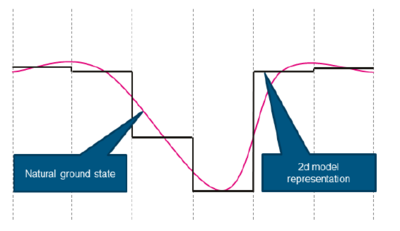
There are several options for improving the representation of this creek channel:
- Decrease the width of the 2D cells, either globally or by using Quadtree, and/or apply sub-grid sampling.
- Model the channel as a 1D network dynamically linked to the 2D domain (the floodplain).
For this module, the second option will be demonstrated.
TUFLOW can also link with other 1D solvers, including ESTRY (TUFLOW 1D), XP-SWMM and 12D Solutions’ Dynamic Drainage. Setting up a channel that cuts through a 2D domain is typically one of the more time-consuming modelling tasks.
For this module, the complete Flood Modeller 1D model network has been provided, to allow for progressing through the module in a relatively short period of time.
Linking Flood Modeller to TUFLOW
It is assumed from the outset of this module that Flood Modeller has already been linked to the desired version of TUFLOW. There are four methods by which Flood Modeller and TUFLOW can be linked, all of which are described on this page.
Using the Flood Modeller interface to set the location of the TUFLOW engine files for the TUFLOW build you want to use, is the simplest approach to linking Flood Modeller and TUFLOW and does not duplicate files. This method is recommended if it is expected that the same versions of Flood Modeller and TUFLOW will be used consistently when running linked models.
1) Open the Flood Modeller software and in the 'Home' tab select the 'General' option.

2) Select the 'Project Settings' sub-menu and within the TUFLOW Engine File Location choose to browse to the version of TUFLOW that you would like to link Flood Modeller to. Choose 'Open' and then 'OK'. It is recommended that the option 'Show Solver Window when Running Simulations' be switched on as well.
3) Save the changes that you have made to the setup. This will update the settings file (formed.ini).
4) Restart Flood Modeller to effect the revised setting.
4) The linked model can then be run by opening the .ief file within the Flood Modeller Interface and clicking Run.
Existing Model Data
This tutorial builds upon the 2D TUFLOW domain that was constructed as part of Module 1 and Module 2 of the TUFLOW Tutorial Model.
The model developed in these tutorial modules already contains some culverts modelled as 1D elements. The culverts are modelled in ESTRY, TUFLOW's internal 1D engine. One of these culverts will be kept in ESTRY and the other will be added to the Flood Modeller model. The 2D boundary conditions (upstream inflows and downstream stage-discharge boundary) will be removed from the model. These will instead be represented in Flood Modeller as it is a more typical schematisation for a 1D/2D linked model.
The existing TUFLOW model consists of:
- Definition of Active/Inactive Areas
- Definition of Land Use areas for the spatial distribution of roughness values
- 1D ESTRY culverts
- 1D/2D boundary links to connect the 1D ESTRY culverts to the 2D TUFLOW domain.
Project Initialisation
TUFLOW models are separated into a series of folders which contain the input and output files. The recommended set up for the model directory and sub-folders is shown below. For a more detailed description, refer to the [1].
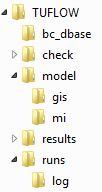
| Sub-Folder | Input / Output | Description |
|---|---|---|
| bc_dbase | Input | Boundary condition database(s) and input time-series data. |
| check | Output | GIS and other check files to carry out quality control checks (use Write Check Files). |
| model | Input | Geometry (TGC), Boundary (TBC) and other model control text files (i.e. no GIS files). |
| model\gis | Input | GIS layers that are inputs to the 2D and 1D model domains are contained within this folder, model\gis is typically used for all QGIS and ArcGIS files. |
| model\mi | Input | GIS layers that are inputs to the 2D and 1D model domains are contained within this folder, model\mi is typically used for MapInfo formatted GIS files. |
| results | Output | TUFLOW outputs the results to this folder in specified formats. |
| runs | Input | TUFLOW Control Files (TCF). |
| runs\log | Output | TUFLOW log files (TLF) and messages layers. |
The TUFLOW folders can be set up manually, automatically running TUFLOW model with Write Empty GIS Files command or automatically through GIS programs:
- QGIS - SHP
- QGIS - GPKG
- SMS - the folder structure listed above is automatically created before running the model using the 'Export TUFLOW files' command (see Run TUFLOW from within SMS).
- ArcMap (10.1 and newer) - the ArcTUFLOW Toolbox can be used to automatically create the model folders, model projection, TUFLOW control files and run TUFLOW to create the template files.
The following points on TUFLOW folders and filenames are worth noting:
- TUFLOW accepts any folder structure, though the above listed format is most commonly used and is recommended.
- TUFLOW accepts spaces and special characters (such as ! or #) in filenames and paths, but other software may not. It is recommended that spaces and other special characters are not used in the simulation path and filenames.
- Folder paths, filenames, file extensions and TUFLOW commands are not case sensitive in any TUFLOW control files.
- Any directories that don't apply can be omitted, for example, if using QGIS or ArcMap the model\mi directory is not required.
- TUFLOW accepts any folder structure, though the above listed format is most commonly used and is recommended.
Model Familiarisation
Become familiar with the model location, using an aerial image and DEM:
GIS and Model Inputs
The steps required to modify each of the GIS inputs are demonstrated in QGIS using SHP and GPKG formats. Instructions for completing the module in ArcGIS or MapInfo are available on the archive page for Tutorial Module 01.
Define the External 1D Networks
This part of the module creates the GIS layers that specify the location of the Flood Modeller nodes that are to be connected to the 2D domain.
Follow the instructions below for the preferred GIS format.
Define the Water Level Lines
This part of the module creates the Water Level Lines that will be used to visualise 1D results in 2D map outputs.
Follow the instructions below for the preferred GIS format.
Define the 1D/2D Boundary Links
This part of the module creates the 1D/2D boundaries to link the Flood Modeller 1D component to the TUFLOW 2D domain.
Follow the instructions below for the preferred GIS format.
Define Bank Elevations
This part of the module defines the bank elevations of the watercourse which are the elevations of the 1D/2D boundary links created in the previous section.
Follow the instructions below for the preferred GIS format.
Deactivate 2D cells
This part of the module describes the steps to deactivate the 2D cells where the 1D model is replacing the 2D solution.
Follow the instructions below for the preferred GIS format.
Modify Simulation Control Files
With the input GIS layers modified, the next step is to update the TUFLOW control files and Flood Modeller simulation files to create a linked model.
TUFLOW Geometry Control File (TGC)
At this stage, the following changes will be made to the geometry:
- The cells along the watercourse that are represented in the 1D Flood Modeller component of the model are deactivated.
- Bank elevations along the watercourse are enforced.
- In the FMT_Tutorial\FMT_M01\TUFLOW\model folder, save a copy of M01_5m_002.tgc as FMT_M01_001.tgc.
- Open FMT_M01_001.tgc
QGIS - SHP
Add an extra command line after Read GIS Code ==..\model\gis\2d_code_FMT_M01_001_R.shp
Read GIS Code BC == gis\2d_bc_FMT_M01_HX_001_R.shp ! Deactivates the cells where the watercourse has been modelled in 1D
Note that the order of the commands is important. The layer 2d_code_FMT_M01_001_R.shp first activates cells within the modelled area, then the layer 2d_bc_FMT_M01_HX_001_R.shp deactivates selected cells along the watercourse.
QGIS - GPKG
Add an extra command line after Read GIS Code == 2d_code_FMT_M01_001_R
Read GIS Code BC == 2d_bc_FMT_M01_HX_001_R ! Deactivates the cells where the watercourse has been modelled in 1D
Note that the order of the commands is important. The layer 2d_code_FMT_M01_001_R first activates cells within the modelled area, then the layer 2d_bc_FMT_M01_HX_001_R deactivates selected cells along the watercourse. - Topography amendments should be added in a new section at the bottom of the TGC. These are:
QGIS - SHP
Read GIS Z HX Line MAX == gis\2d_bc_FMT_M01_HX_001_L.shp | gis\2d_bc_FMT_M01_HX_001_P.shp ! Defines the bank crest levels (1D/2D boundary cell elevations). The 'MAX' option prevents any zpt elevations from being lowered
The two GIS layers must be read in together on the same command line. This tells TUFLOW to associate the points within the 2d_bc_FMT_M01_HX_001_P.shp layer (defining elevation) with the polylines within the 2d_bc_FMT_M01_HX_001_L.shp layer (defining bank location).
QGIS - GPKG
Read GIS Z HX Line MAX == 2d_bc_FMT_M01_HX_001_L | gis\2d_bc_FMT_M01_HX_001_P ! Defines the bank crest levels (1D/2D boundary cell elevations). The 'MAX' option prevents any zpt elevations from being lowered
The two GIS layers must be read in together on the same command line. This tells TUFLOW to associate the points within the 2d_bc_FMT_M01_HX_001_P layer (defining elevation) with the polylines within the 2d_bc_FMT_M01_HX_001_L layer (defining bank location). - Save the file. The geometry control file is now ready to be used.
TUFLOW Boundary Control File (TBC)
Next, update the TBC to reference the model boundary files created in the previous steps, as described below:
- Add the 1D/2D boundaries that link the Flood Modeller open channel to the 2D floodplain.
- Update the 1D/2D boundaries which link the ESTRY culverts to the 2D floodplain, as some of these culverts are now modelled in Flood Modeller.
- Remove the external inflows applied to the TUFLOW model, as these are now applied in Flood Modeller.
- Open M02_5m_001.tbc and save a copy as FMT_M01_001.tbc.
- Remove the boundary linking to the TUFLOW inflows by putting an exclamation mark before the line reading:
QGIS - SHP
Read GIS BC == gis\2d_bc_M01_002_L.shp
QGIS - GPKG
Read GIS BC == 2d_bc_M01_002_L - Add reference to the 1D/2D boundary links that connect Flood Modeller to the 2D floodplain:
QGIS - SHP
Read GIS BC == gis\2d_bc_FMT_M01_HX_001_P.shp | gis\2d_bc_FMT_M01_HX_001_L.shp ! This command reads in HX boundaries linking the 1D Flood Modeller watercourse to the 2D domain
QGIS - GPKG
Read GIS BC == 2d_bc_FMT_M01_HX_001_P | 2d_bc_FMT_M01_HX_001_L ! This command reads in HX boundaries linking the 1D Flood Modeller watercourse to the 2D domain - Save the file. The boundary control file is now ready to be used.
TUFLOW Control File (TCF)
Finally, the TCF is updated as follows:
- Remove references to model parameters that are read from Flood Modeller.
- Read in the GIS layer of the Flood Modeller nodes.
- Read in the GIS layers used to create Water Level Lines along the Flood Modeller component of the model (optional).
- Add a reference to the ESTRY Control File.
- Update references to the TBC and TGC.
The following steps outline how to apply these updates:
- In the \FMT_Tutorial\FMT_M01\TUFLOW\runs folder, save a copy of the TUFLOW file created as a part of Module 2 (M02_5m_001.tcf) as FMT_M01_001.tcf.
- Remove the Start Time, End Time, and 2D Timestep parameters from the TCF, as these are read from the Flood Modeller .ief file in a linked Flood Modeller-TUFLOW model. If they are left in place the Flood Modeller settings will override the TUFLOW settings. This is done by adding an exclamation mark in front of each of the following commands.
! SIMULATION TIME CONTROL COMMANDS
Timestep == 1.5 ! Specifies a 2D computational timestep of 1.5 seconds
Start time == 0 ! Specifies a simulation start time of 0 hours
End Time == 3 ! Specifies a simulation end time of 3 hours - Read in the GIS layers of the Flood Modeller Nodes. Place the below command line anywhere in the .tcf. It is good practice to create a section within the .tcf to reference all 1D commands:
QGIS - SHP
Read GIS X1D Nodes == ..\model\gis\1d_x1d_FMT_M01_nodes_001_P.shp ! GIS layer referencing node IDs from Flood Modeller
QGIS - GPKG
Read GIS X1D Nodes == 1d_x1d_FMT_M01_nodes_001_P ! GIS layer referencing node IDs from Flood Modeller - Add commands to read in the GIS layers referencing Water Level Lines drawn along the Flood Modeller component of the model:
QGIS - SHP
Read GIS X1D Network == ..\model\gis\1d_x1d_FMT_M01_nwk_001_L.shp ! GIS layer representing channels to allow for the digitisation of Water Level Lines (optional)
Read GIS X1D WLL == ..\model\gis\1d_x1d_WLL_FMT_M01_001_L.shp ! GIS layer containing WLLs for visualising 1D results in 2D (optional)
QGIS - GPKG
Read GIS X1D Network == 1d_x1d_FMT_M01_nwk_001_L ! GIS layer representing channels to allow for the digitisation of Water Level Lines (optional)
Read GIS X1D WLL == 1d_x1d_WLL_FMT_M01_001_L ! GIS layer containing WLLs for visualising 1D results in 2D (optional)
The addition of TUFLOW Water Level Lines (WLL) allows the Flood Modeller 1D results to be visualised within the TUFLOW 2D map outputs. They provide a means by which to remove the gaps in the map outputs where the 1D Flood Modeller domains are located and the 2D cells are deactivated. To do this, TUFLOW requires a 1D_WLL layer to define the cross sections locations, and a 1d_nwk layer that defines the river centre line. The layers are not used in the hydraulic calculations and their inclusion is not always required. The Dist_for_Add_Points determines the intervals in metres at which interpolation points are inserted along each WLL. - Add commands to read in an ESTRY Control File which contains references to some of the culverts present on the floodplain:
ESTRY Control File == ..\model\FMT_M01_001.ecf !Reference the ESTRY Control File - Update the links to the Geometry control file, the Boundary Condition control file and the bc_dbase file:
Geometry Control File == ..\model\FMT_M01_001.tgc
BC Control File == ..\model\FMT_M01_001.tbc
BC Database == ..\bc_dbase\bc_dbase_FMT_M01.csv
This concludes the changes needed to be made to the TCF.
Flood Modeller Simulation Files
A complete Flood Modeller model is provided in the FMT_M01\Flood_Modeller folder. The model files are located in the DAT, IED and IEF folders.
The DAT and IED files are complete and do not require modification to link with TUFLOW. The IEF file must be altered to create the link. These alterations can be made in a text editor or in the Flood Modeller interface.
The instructions below are written for Flood Modeller interface version 7.2.
IEF File
- Open Flood Modeller. Select 'Load 1D Network'. Navigate to \FMT_Tutorial\FMT_M01\Flood_Modeller\DAT and load the FMT_M01_001.dat.
- Right click 'Event Data' and select 'Add Item'. Navigate to \FMT_Tutorial\FMT_M01\Flood_Modeller\IED and load the FMT_Inflows.IED.
- On the 'Simulation' tab, click New 1D Simulation. Save the file when prompted in the \FMT_Tutorial\FMT_M01\Flood_Modeller\IEF folder as FMT_M01_001.ief
- On the 'Files' Tab of the simulation window, set the following parameters:
- Event Title: FMT_M01_001
- 1D Data File: The full path to the \FMT_Tutorial\FMT_M01\Flood_Modeller\DAT\FMT_M01_001.dat
- Use Initial Conditions from: Network File (.dat)
- Results File: set the full path to \FMT_Tutorial\FMT_M01\Flood_Modeller\RES\FMT_M01_001.
- To the right of the Event Data box, click Add and select the FMT_Inflows.IED file in the \FMT_Tutorial\FMT_M01\Flood_Modeller\IED folder.
- On the 'Times' tab, replace the simulation time parameters that were removed from TUFLOW. Enter the following parameters:
- Run Type: Unsteady (Fixed Timestep)
- Start Time (hrs): 0
- Finish Time (hrs): 3
- Timestep (s):1
- Save Interval (s): 300.
- Add the 'Links' tab by clicking View> Tabs > Links. On the 'Links' tab, enter the following parameters:
- 2-d Scheme: TUFLOW
- 2-d Timestep: 2
- Check the box for ‘Perform corrective 1D timestep’
- 2-d control file: full path to the FMT_M01_001.tcf from the \FMT_Tutorial\FMT_M01\TUFLOW\runs folder.
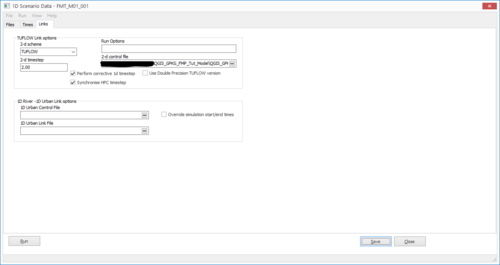
- Save the Scenario Data and run the Flood Modeller simulation.
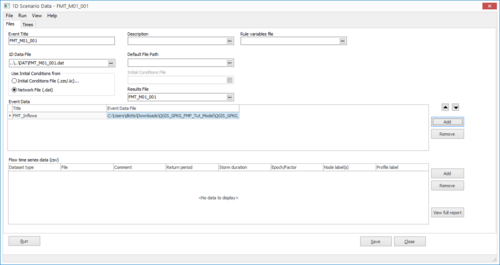
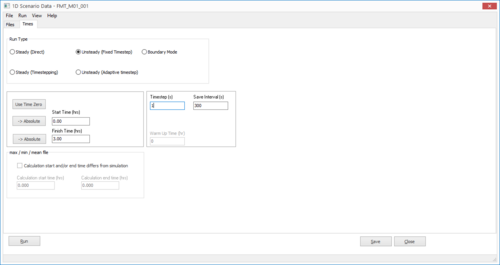
Review Check Files
Review Boundaries and 1D/2D Links
From the TUFLOW\check\2d\ folder open within QGIS:
- FMT_M02_001_1d_to_2d_check
- FMT_M02_001_sac_check
The _1d_to_2d_check layer highlights the location of all 1D/2D boundary links within the model. In this case it should show the HX boundaries that have been digitised along the river banks.
The _sac_check layer highlights the lowest 2d cells within the SA boundary polygon to which inflow is first distributed.
Review Bank Elevations
From the TUFLOW\check\2d\ folder open within QGIS:
- FMT_M01_001_zln_zpt_check_P
The _zln_zpt_check layer highlights the cells whose elevations have been modified by z lines to represent the bank crests of the watercourse.
Review the Results
Instructions for viewing the TUFLOW mesh (XMDF) and 1D time series (.tpc) outputs are provided in Module 1 and Module 3. It is often useful to view 1D Flood Modeller results alongside 2D TUFLOW map outputs. The Flood Modeller results can be opened in QGIS with the TUFLOW Viewer plugin, together with the TUFLOW mesh results, by following the linked instructions. Alternatively, the TUFLOW mesh results can be loaded directly into the Flood Modeller Pro interface.
The video below demonstrates both methods:
- Loading Flood Modeller 1D results in QGIS using the TUFLOW Viewer plugin.
- Loading TUFLOW mesh results in Flood Modeller Pro.
Troubleshooting
Troubleshooting for HPC Simulation
If the following error message is encountered when running the TUFLOW HPC model:
ERROR 3999 - ptx file version mismatch
Please ensure that the four TUFLOW kernel files below have been transferred from your TUFLOW engine folder into your Flood Modeller "bin" folder.
- hpcKernels_nSP.ptx
- hpcKernels_nDP.ptx
- qpcKernels_nSP.ptx
- qpcKernels_nDP.ptx
Troubleshooting for GPU Simulation
If the following error is encountered when running the TUFLOW HPC model using GPU hardware: :
TUFLOW GPU: Interrogating CUDA enabled GPUs … TUFLOW GPU: Error: Non-CUDA Success Code returned
or
ERROR 2785 - No GPU devices found, enabled or compatible.
Please try the following steps:
- Check if the GPU card is an NVIDIA GPU card. Currently, TUFLOW does not run on AMD type GPU.
- Check if the NVIDIA GPU card is CUDA enabled and whether the latest drivers are installed (see GPU Setup).
If an issue not described above is encountered, an email should be sent to support@tuflow.com.
| Up |
|---|