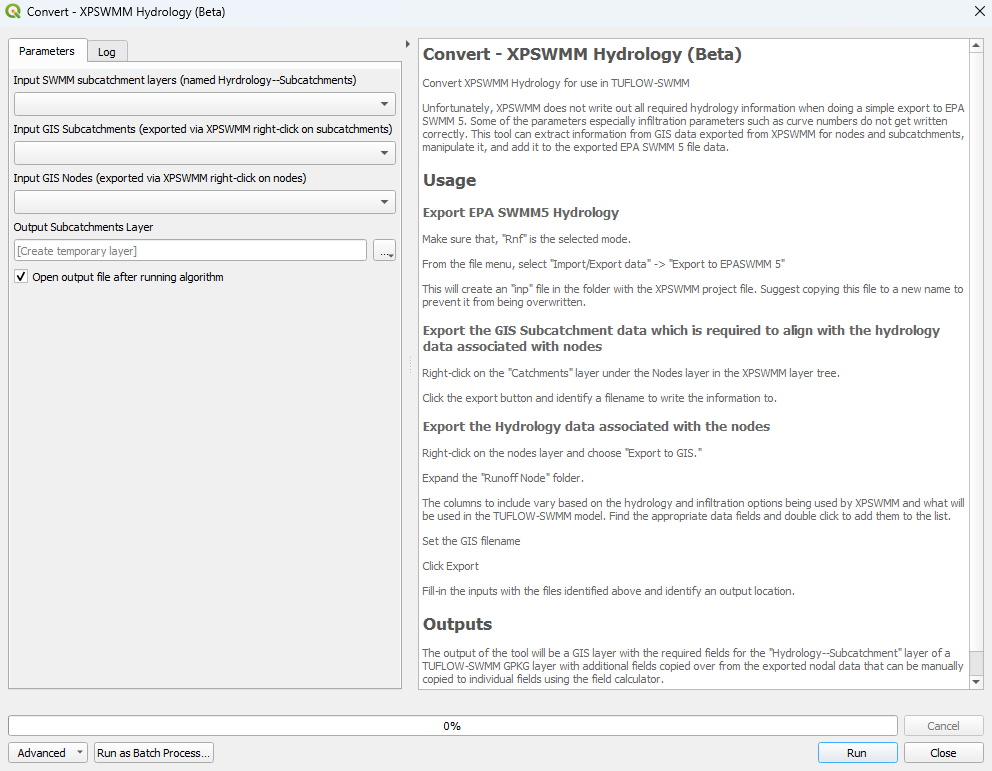QGIS SWMM Convert XPSWMM Model From XPX: Difference between revisions
Created page with "== Introduction == This tool converts XPSWMM Hydrology data for use in TUFLOW-SWMM. Unfortunately, XPSWMM does not write out all required hydrology information when doing a si..." |
No edit summary |
||
| Line 1: | Line 1: | ||
== Introduction == |
== Introduction == |
||
This tool converts XPSWMM models for use in TUFLOW-SWMM using a xpx file exported from XPSWMM. Common XPSWMM parameters are converted. Some attributes will need to be specified manually. |
|||
This tool converts XPSWMM Hydrology data for use in TUFLOW-SWMM. Unfortunately, XPSWMM does not write out all required hydrology information when doing a simple export to EPA SWMM 5. Some of the parameters, especially infiltration parameters (such as curve numbers), do not get written correctly. This tool can extract information from GIS data exported from XPSWMM for nodes and subcatchments, manipulate it, and add it to the exported EPA SWMM 5 file data. |
|||
The tool uses the <u>[[Convert_TUFLOW_Model_GIS_Format |Convert TUFLOW Model GIS Format]]</u> processing tool to convert the 2D portion of the model, extracts the 1D portion from the xpx file, and modifies the converted model to incorporate SWMM into the TUFLOW model. |
|||
'''Please refer to <u>[[XPSWMM_to_TUFLOW-SWMM |XPSWMM to TUFLOW SWMM ]]</u>, for further instructions on the model conversion process. ''' |
|||
| ⚫ | |||
<ol> |
|||
| ⚫ | |||
<li>Ensure 'Runoff Mode' is selected. |
|||
<li>From the top dropdown menu options, select File > Import/Export Data > Export to EPASWMM 5. This will create a '.inp' file in the folder with the XPSWMM project file. To prevent it from being overwritten, it is recommended to copy this file to a new name. |
|||
</ol> |
|||
To export the GIS Subcatchment data (required to align with the hydrology data associated with nodes): |
|||
<ol> |
|||
<li>Right click on the catchments layer (under the nodes layer) and click 'Export to GIS File'. Ensure 'All Objects' is ticked on, then click 'Export'. |
|||
<li> Choose an appropriate filename to write the information to. |
|||
</ol> |
|||
To export the Hydrology data associated with the nodes: |
|||
<ol> |
<ol> |
||
<li>From the top dropdown menu options, select File > Import/Export Data > Export XPX Data. This will open a dialog. Leave all options as default and click 'Export'. |
|||
<li>Right click on the nodes layer and choose 'Export to GIS File'. |
|||
<li>When prompted, save the file under an appropriate name to the folder where the XPSWMM model is located. |
|||
<li>Expand the 'Node Data and Results' and then the 'Runoff Node' folder. |
|||
<li>The columns to include vary based on the hydrology and infiltration options being used by XPSWMM and what will be used in the TUFLOW-SWMM model. Find the appropriate data fields and double click to add them to the list. |
|||
<li>Choose an appropriate filename to write the information to. Ensure the export file format is '.mif', then click 'Export'. |
|||
</ol> |
</ol> |
||
'''Note:''' The xpx file can be exported from XPSWMM or the free XPSWMM Viewer. |
|||
<br> |
<br> |
||
== Usage == |
== Usage == |
||
This tool, '''Convert - XPSWMM |
This tool, '''Convert - XPSWMM model from XPX (beta)''', can be found in the QGIS processing toolbox panel under TUFLOW >> SWMM. To open the Processing Toolbox panel, navigate to 'Processing' in the menubar and select 'Toolbox'.<br> |
||
<br> |
<br> |
||
[[File:open_processing_toolbox.png]]<br> |
[[File:open_processing_toolbox.png]]<br> |
||
| Line 30: | Line 22: | ||
=== Parameters === |
=== Parameters === |
||
<ol> |
<ol> |
||
<li>'''XPSWMM Exported XPX File:''' Click '...' and navigate to the exported XPX data. This should be located in the same folder as the XPSWMM model. |
|||
<li>'''Input SWMM subcatchment layers (named Hydrology--Subcatchments):''' |
|||
<li>''' |
<li>'''TUFLOW TCF Filename: Click '...' and navigate to the XPSWMM .tcf. This should be located in the '''2D\Data''' folder. |
||
<li>'''SWMM File Prefix: Choose an appropriate prefix for the SWMM files (e.g. '''Urban'''). |
|||
<li>'''Input GIS Nodes (exported via XPSWMM right-click on nodes):''' XPSWMM GIS layer containing the hydrology data associated with the nodes. |
|||
<li>'''Output Solution Scheme: 'HPC' |
|||
<li>'''Output Subcatchments Layer:''' Determines the location and filename of the output GIS layer. This layer will contain the required fields for the 'Hydrology--Subcatchments' layer of a TUFLOW-SWMM GeoPackage. |
|||
<li>'''Output Hardware Specification: 'GPU' (if GPU is not available, select 'CPU') |
|||
<li>'''Output Vector Format: 'GPKG' |
|||
<li>'''Output Raster Format: 'GTIFF' |
|||
<li>'''Output Profile: Any option can be used. 'ALL IN ONE' is used in this example for model design consistency with the <u>[[Tutorial_Introduction | TUFLOW SWMM Tutorials]]</u>. |
|||
<li>'''Event name if no global storms: If no global storms, leave as default. Otherwise, choose an appropriate event name. |
|||
<li>'''BC width for created 1D/2D connections (HX/SX): This value should be approximately 2 times the width of the hydraulic model 2D cell size. |
|||
<li>'''BC offset distance for created 1D/2D connections (HX/SX): Distance from the channel endpoint to the midpoint of the BC line. |
|||
<li>'''Output Folder: Click '...' and navigate to an appropriate location to save your TUFLOW model. In this location, create a new folder called '''TUFLOW''' and select it. |
|||
<li>'''Output CRS: Select an appropriate Coordinate Reference System (CRS) for the model. For the demonstration model, the CRS is 'EPSG:32760 - WGS 84 / UTM zone 60S'. |
|||
</ol> |
</ol> |
||
<br> |
<br> |
||
Revision as of 13:52, 12 August 2024
Introduction
This tool converts XPSWMM models for use in TUFLOW-SWMM using a xpx file exported from XPSWMM. Common XPSWMM parameters are converted. Some attributes will need to be specified manually. The tool uses the Convert TUFLOW Model GIS Format processing tool to convert the 2D portion of the model, extracts the 1D portion from the xpx file, and modifies the converted model to incorporate SWMM into the TUFLOW model.
Please refer to XPSWMM to TUFLOW SWMM , for further instructions on the model conversion process.
To export the xpx file from XPSWMM:
- From the top dropdown menu options, select File > Import/Export Data > Export XPX Data. This will open a dialog. Leave all options as default and click 'Export'.
- When prompted, save the file under an appropriate name to the folder where the XPSWMM model is located.
Note: The xpx file can be exported from XPSWMM or the free XPSWMM Viewer.
Usage
This tool, Convert - XPSWMM model from XPX (beta), can be found in the QGIS processing toolbox panel under TUFLOW >> SWMM. To open the Processing Toolbox panel, navigate to 'Processing' in the menubar and select 'Toolbox'.

Parameters
- XPSWMM Exported XPX File: Click '...' and navigate to the exported XPX data. This should be located in the same folder as the XPSWMM model.
- TUFLOW TCF Filename: Click '...' and navigate to the XPSWMM .tcf. This should be located in the 2D\Data folder.
- SWMM File Prefix: Choose an appropriate prefix for the SWMM files (e.g. Urban).
- Output Solution Scheme: 'HPC'
- Output Hardware Specification: 'GPU' (if GPU is not available, select 'CPU')
- Output Vector Format: 'GPKG'
- Output Raster Format: 'GTIFF'
- Output Profile: Any option can be used. 'ALL IN ONE' is used in this example for model design consistency with the TUFLOW SWMM Tutorials.
- Event name if no global storms: If no global storms, leave as default. Otherwise, choose an appropriate event name.
- BC width for created 1D/2D connections (HX/SX): This value should be approximately 2 times the width of the hydraulic model 2D cell size.
- BC offset distance for created 1D/2D connections (HX/SX): Distance from the channel endpoint to the midpoint of the BC line.
- Output Folder: Click '...' and navigate to an appropriate location to save your TUFLOW model. In this location, create a new folder called TUFLOW and select it.
- Output CRS: Select an appropriate Coordinate Reference System (CRS) for the model. For the demonstration model, the CRS is 'EPSG:32760 - WGS 84 / UTM zone 60S'.
Example
| Up |
|---|