Difference between revisions of "QGIS SWMM GeoPackage Write to SWMM inp"
Jump to navigation
Jump to search
| Line 13: | Line 13: | ||
<ol> | <ol> | ||
<li>'''GPKG Input File:''' The GeoPackage that will be used to create the SWMM inp file. | <li>'''GPKG Input File:''' The GeoPackage that will be used to create the SWMM inp file. | ||
| − | |||
</ol> | </ol> | ||
| − | <br> | + | By default, this tool will save the SWMM inp file in the same folder location and with the same name as the GeoPackage input file. |
| − | [[File: | + | <br><br> |
| + | [[File:GPKG_write_to_swmm_inp_dialog.png]] | ||
<br><br> | <br><br> | ||
Revision as of 11:10, 14 December 2023
Introduction
This tool converts a GeoPackage into a SWMM inp file for use with SWMM models.
It is recommended to use the GeoPackage - Create and the GeoPackage - Add Sections processing tools to ensure the GeoPackage is in the correct format for this tool. This will avoid errors while converting the GeoPackage to a SWMM inp file.
Usage
This tool, GeoPackage - Write to SWMM inp, can be found in the QGIS processing toolbox panel under 'TUFLOW > SWMM'. To open the Processing Toolbox Panel, navigate to 'Processing' in the menubar and select 'Toolbox'.

Parameters
- GPKG Input File: The GeoPackage that will be used to create the SWMM inp file.
By default, this tool will save the SWMM inp file in the same folder location and with the same name as the GeoPackage input file.
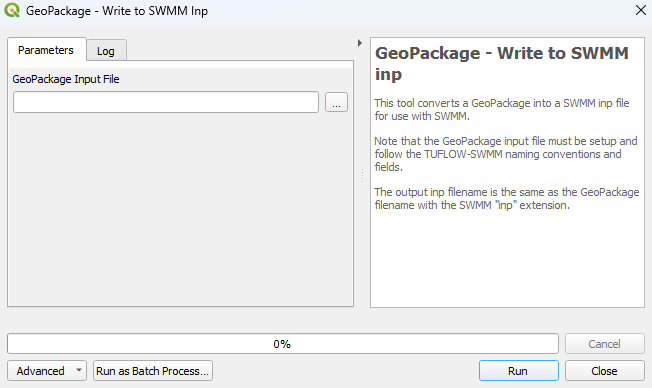
Example
| Up |
|---|