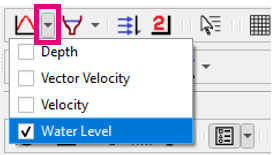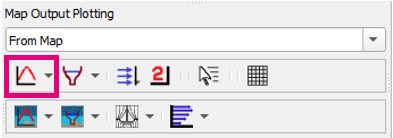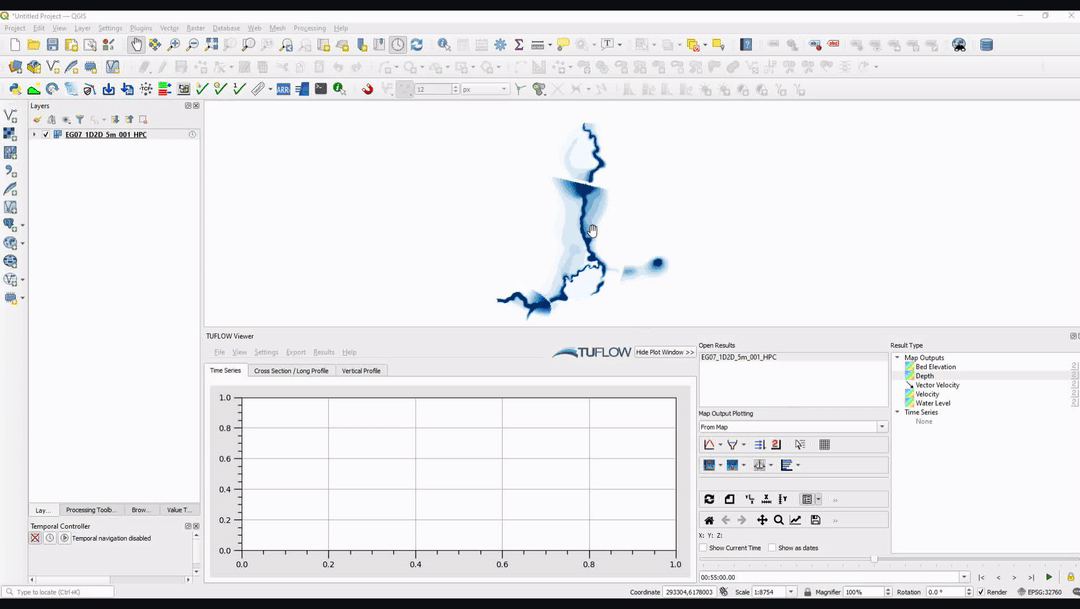Difference between revisions of "TUFLOW Viewer - Map Outputs - Plotting Time Series"
Jump to navigation
Jump to search
Chris Huxley (talk | contribs) |
Chris Huxley (talk | contribs) |
||
| Line 20: | Line 20: | ||
* [[TUFLOW_Viewer_-_Load_Results | Load All Results]] | * [[TUFLOW_Viewer_-_Load_Results | Load All Results]] | ||
* [[TUFLOW_Viewer_-_Load_Results_-_Map_Outputs | Load Results - Map Outputs]] | * [[TUFLOW_Viewer_-_Load_Results_-_Map_Outputs | Load Results - Map Outputs]] | ||
| − | |||
* [[TUFLOW_Viewer_-_Map_Outputs_-_Plotting_Cross-Sections_And_Longitudinal_Profiles | Map Output - Plotting Cross-Sections and Longitudinal Profiles''']] | * [[TUFLOW_Viewer_-_Map_Outputs_-_Plotting_Cross-Sections_And_Longitudinal_Profiles | Map Output - Plotting Cross-Sections and Longitudinal Profiles''']] | ||
* [[TUFLOW_Viewer_-_Map_Outputs_-_Plotting_Flow | Map Output - Plotting Flow]] | * [[TUFLOW_Viewer_-_Map_Outputs_-_Plotting_Flow | Map Output - Plotting Flow]] | ||
Revision as of 09:33, 2 June 2021
Tool Description
Extracts time series results from a point from the map outputs. Users can choose one or multiple results types to plot at once. For 3D map outputs, the tool will use the current 3D to 2D depth average rendering method.
To use the tool:
- Select which result type to plot using the down arrow next to the time series icon in the toolbar.
- Click off the drop down menu somewhere in a blank section of the TUFLOW Viewer toolbar.
- Click the time series icon so that it becomes indented and the cursor changes to a crosshair.
- Select a location on the map outputs to plot from.
Example
Related Links
- Load All Results
- Load Results - Map Outputs
- Map Output - Plotting Cross-Sections and Longitudinal Profiles
- Map Output - Plotting Flow
- Map Output - Curtain Plot
- Map Output - Vertical Profile
- Map Output - Plotting 3D to 2D Depth Averaged Time Series
- Map Output - Plotting 3D to 2D Depth Averaged Cross-Sections
- Map Output - Plotting Multiple Locations
- Map Output - Plotting From Vector a Layer (e.g. shp file)
- Using a Secondary Axis
- Using a Date Axis
- Showing the Current Time
- Exporting The Drawn GIS Plot Points / Lines
- Customising The Legend
- Customising The Plotting Styles
- Customising The Plot Axes
- Extracting Median and Mean Time Series - Australian Rainfall and Runoff
| Up |
|---|