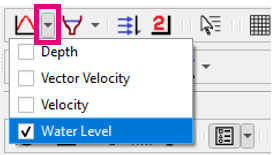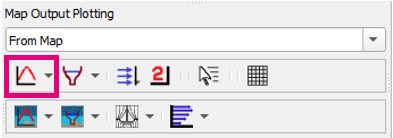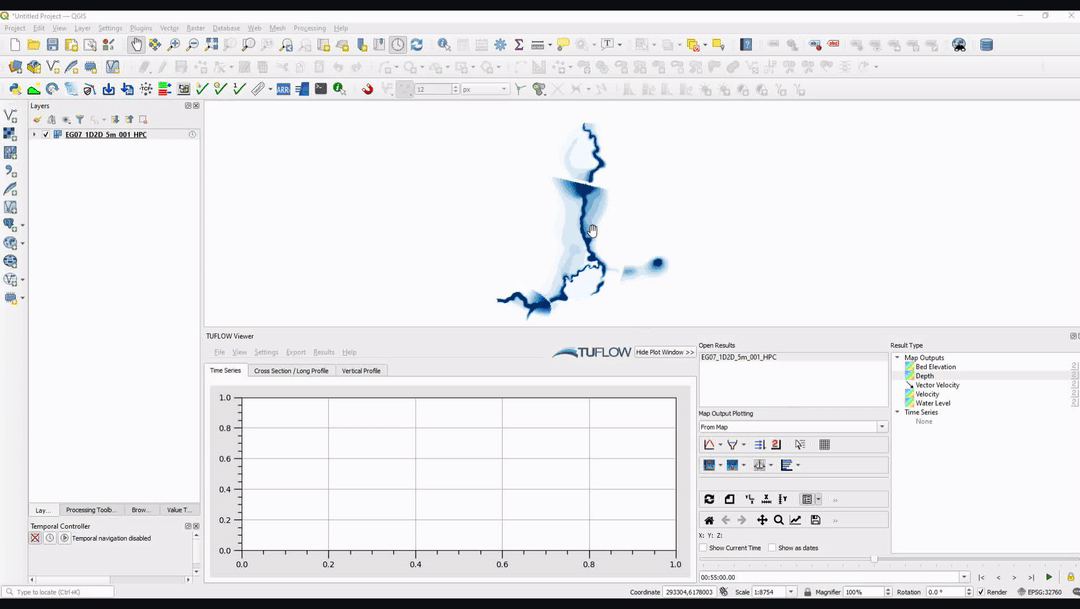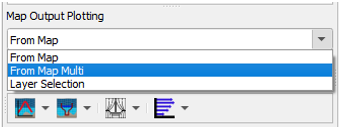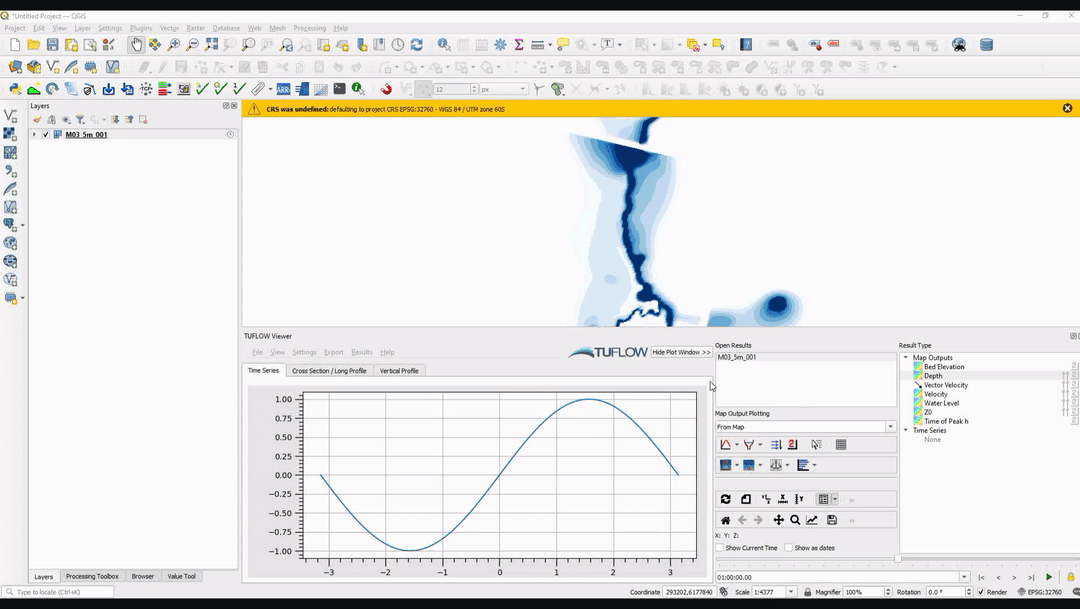Difference between revisions of "TUFLOW Viewer - Map Outputs - Plotting Time Series"
Chris Huxley (talk | contribs) |
Chris Huxley (talk | contribs) |
||
| Line 1: | Line 1: | ||
| + | ==Plotting a Single Inpection Point== | ||
===Tool Description=== | ===Tool Description=== | ||
Extracts time series results from a point from the map outputs. Users can choose one or multiple results types to plot at once. For 3D map outputs, the tool will use the current 3D to 2D depth average rendering method.<br> | Extracts time series results from a point from the map outputs. Users can choose one or multiple results types to plot at once. For 3D map outputs, the tool will use the current 3D to 2D depth average rendering method.<br> | ||
| Line 16: | Line 17: | ||
[[File: Plotting_MapOutput_TimeSeries.gif]] | [[File: Plotting_MapOutput_TimeSeries.gif]] | ||
| + | ==Plotting Multiple Inpection Points== | ||
| + | ===Tool Description=== | ||
| + | It is possible to plot from multiple locations when plotting from the map outputs. | ||
| + | |||
| + | To plot from multiple locations, change '''From Map''' to '''From Map Multi''' in the dropdown box above the map plotting icons. For single point plotting (e.g. time series) continuing to left click to add locations and '''right click''' to finish. For polyline plotting (e.g. cross-sections), select the chosen plotting icon again to start drawing a new line after finishing the previous polyline.<br> | ||
| + | [[File: Plotting_From_Map_Multi.PNG]]<br> | ||
| + | |||
| + | Note: It is also possible to plot from multiple locations using the option '''Layer Selection''' and selecting multiple features. | ||
| + | |||
| + | ===Example=== | ||
| + | [[File: Plotting_From_Map_Multi_TS.gif]]<br> | ||
<br><br> | <br><br> | ||
| − | + | ||
| + | ==Related Links== | ||
* [[TUFLOW_Viewer_-_Load_Results | Load All Results]] | * [[TUFLOW_Viewer_-_Load_Results | Load All Results]] | ||
* [[TUFLOW_Viewer_-_Load_Results_-_Map_Outputs | Load Results - Map Outputs]] | * [[TUFLOW_Viewer_-_Load_Results_-_Map_Outputs | Load Results - Map Outputs]] | ||
| Line 26: | Line 39: | ||
* [[TUFLOW_Viewer_-_Map_Outputs_-_3D_to_2D_Depth_Averaged_Time_Series | Map Output - Plotting 3D to 2D Depth Averaged Time Series]] | * [[TUFLOW_Viewer_-_Map_Outputs_-_3D_to_2D_Depth_Averaged_Time_Series | Map Output - Plotting 3D to 2D Depth Averaged Time Series]] | ||
* [[TUFLOW_Viewer_-_Map_Outputs_-_3D_to_2D_Depth_Averaged_Cross-Sections | Map Output - Plotting 3D to 2D Depth Averaged Cross-Sections]] | * [[TUFLOW_Viewer_-_Map_Outputs_-_3D_to_2D_Depth_Averaged_Cross-Sections | Map Output - Plotting 3D to 2D Depth Averaged Cross-Sections]] | ||
| − | |||
* [[TUFLOW_Viewer_-_Map_Outputs_-_Plotting_From_Vector_Layer | Map Output - Plotting From Vector a Layer (e.g. shp file)]] | * [[TUFLOW_Viewer_-_Map_Outputs_-_Plotting_From_Vector_Layer | Map Output - Plotting From Vector a Layer (e.g. shp file)]] | ||
* [[TUFLOW_Viewer_-_Using_A_Secondary_Axis | Using a Secondary Axis]] | * [[TUFLOW_Viewer_-_Using_A_Secondary_Axis | Using a Secondary Axis]] | ||
Revision as of 10:30, 2 June 2021
Plotting a Single Inpection Point
Tool Description
Extracts time series results from a point from the map outputs. Users can choose one or multiple results types to plot at once. For 3D map outputs, the tool will use the current 3D to 2D depth average rendering method.
To use the tool:
- Select which result type to plot using the down arrow next to the time series icon in the toolbar.
- Click off the drop down menu somewhere in a blank section of the TUFLOW Viewer toolbar.
- Click the time series icon so that it becomes indented and the cursor changes to a crosshair.
- Select a location on the map outputs to plot from.
Example
Plotting Multiple Inpection Points
Tool Description
It is possible to plot from multiple locations when plotting from the map outputs.
To plot from multiple locations, change From Map to From Map Multi in the dropdown box above the map plotting icons. For single point plotting (e.g. time series) continuing to left click to add locations and right click to finish. For polyline plotting (e.g. cross-sections), select the chosen plotting icon again to start drawing a new line after finishing the previous polyline.
Note: It is also possible to plot from multiple locations using the option Layer Selection and selecting multiple features.
Example
Related Links
- Load All Results
- Load Results - Map Outputs
- Map Output - Plotting Cross-Sections and Longitudinal Profiles
- Map Output - Plotting Flow
- Map Output - Curtain Plot
- Map Output - Vertical Profile
- Map Output - Plotting 3D to 2D Depth Averaged Time Series
- Map Output - Plotting 3D to 2D Depth Averaged Cross-Sections
- Map Output - Plotting From Vector a Layer (e.g. shp file)
- Using a Secondary Axis
- Using a Date Axis
- Showing the Current Time
- Exporting The Drawn GIS Plot Points / Lines
- Customising The Legend
- Customising The Plotting Styles
- Customising The Plot Axes
- Extracting Median and Mean Time Series - Australian Rainfall and Runoff
| Up |
|---|